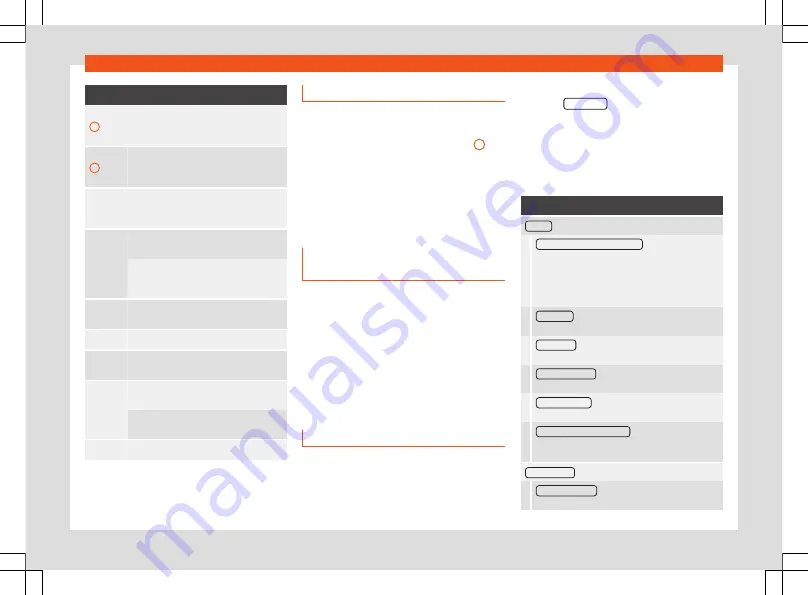
Infotainment System
Function button: operation and effect
2
Press this button to change the keypad
language. Keypad languages can be se-
lected from the menu
system setup
.
3
Displays the number and opens the list of
remaining selectable entries that match
the entered text.
Letters
and dig-
its
Press them to copy them into the input
line.
Letters
with
If the button is held down, special char-
acters based on that letter are displayed.
Press the desired character to enter it.
Some special characters can be written
out instead (e.g. “AE” for “Ä”).
Press this button to change between up-
percase and lowercase.
Space bar
OK
Press this button to confirm the sugges-
ted input and close the input screen.
Deletes characters on the input line from
right to left.
Press and hold to delete several charac-
ters.
Close the input window.
a)
Depends on the market and unit in question.
Proximity sensor
3
Not available for model: Media System Colour
The Infotainment system is equipped with an
integrated proximity sensor
.
The screen switches from display mode to
automatic operation when your hand moves
toward it. In operation mode, the function but-
tons are automatically highlighted to facili-
tate their use.
Additional information and display
options
The displays appearing on the screen may
vary depending on the settings, and may dif-
fer from those described here.
The status bar on the screen can display, for
example, the current time and outside tem-
perature.
All displays can be viewed only after com-
pletely restarting the Infotainment system.
Menu and system settings
The settings that can be selected varies de-
pending on the country and the equipment in
question, and on the vehicle's equipment.
●
Press the Infotainment button
and then
press the
SETTINGS
function button.
●
OR:
Press the infotainment
button.
Press the function button of the main menu or
the functions for which you want to change
the settings. All settings are automatically
applied when the menus are closed.
Function button: function
Screen
: To change the screen settings.
Switch off screen (in 10 seconds)
: If this function is
active and the infotainment system is not used,
the screen will automatically switch off after ap-
prox. 10 seconds. Pressing the screen or pressing
one of the infotainment buttons will turn the
screen on again.
Brightness
: To select the brightness level of the
screen.
Day / Night
: To select the type of display (
Day
,
Night
or
Automatic
).
Touchscreen tone
: The confirmation tone when a
function button is pressed is active.
Proximity sensor
: The proximity sensors are active.
Also see
Show clock in standby mode
: In standby mode, the
time is displayed on the infotainment system
screen.
Time and date
: Change the time and date settings.
Clock time source
: To select the time source (GPS
or manual).
178
Summary of Contents for Alhambra 2019
Page 1: ...Owner s manual SEAT Alhambra 7N5012720BM Ingl s 7N5012720BM 07 19 SEAT Alhambra Ingl s 07 19...
Page 68: ...Operation Fig 74 Instruments and controls 66...
Page 362: ......
Page 378: ...Index X XDS 285 Other Characters TP Traffic information 198 376...
Page 380: ...Owner s manual SEAT Alhambra 7N5012720BM Ingl s 7N5012720BM 07 19 SEAT Alhambra Ingl s 07 19...






























