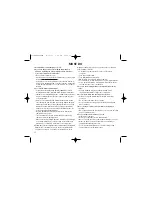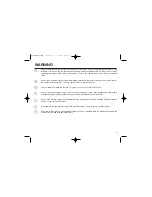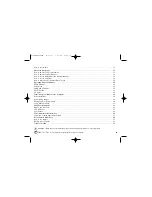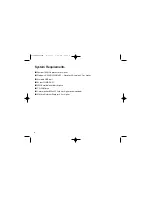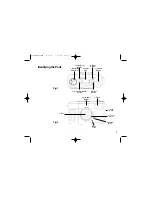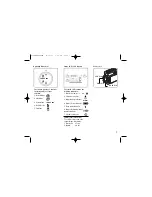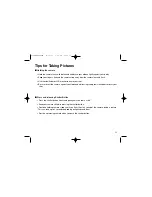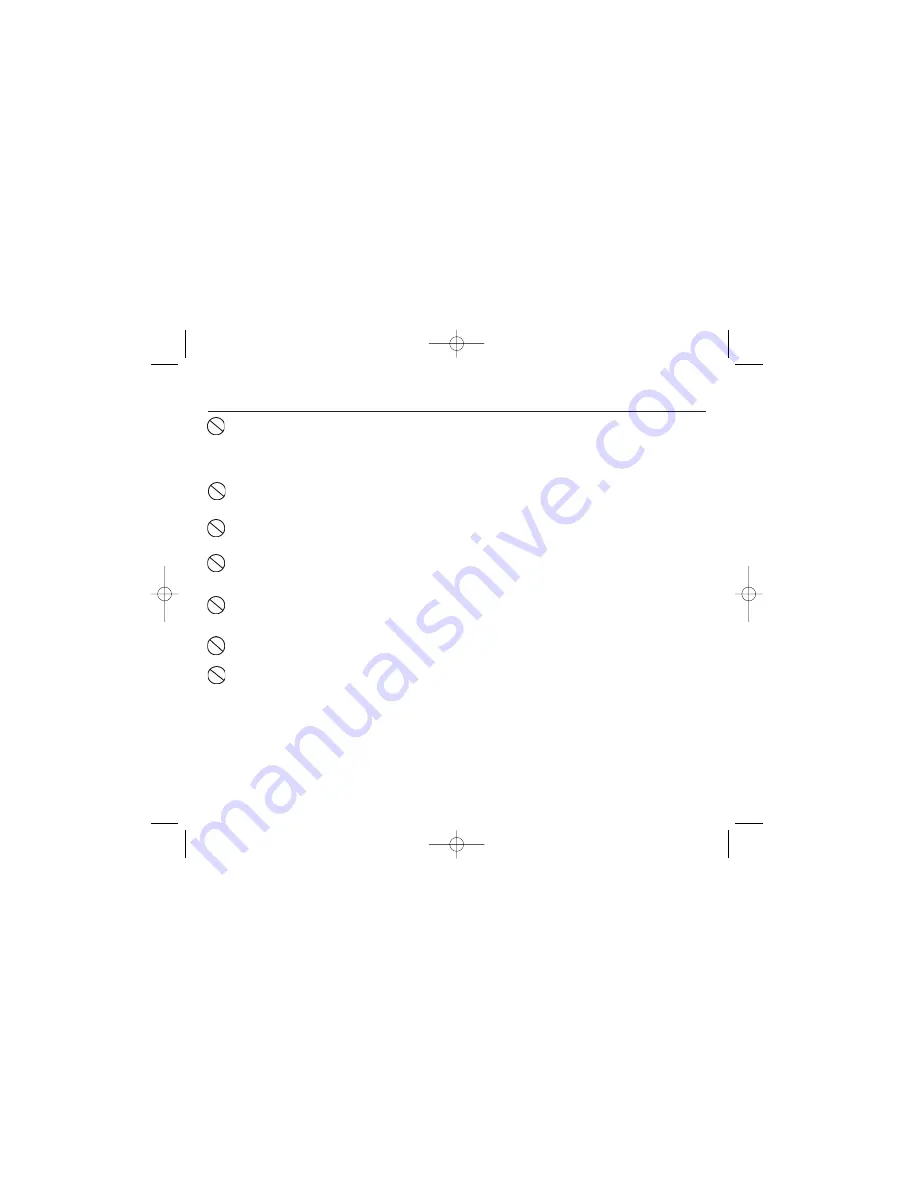
Do not expose the camera to moisture and make sure that there is no water getting into the camera. Take
particular care when using the camera under extreme weather conditions such as rain or snow, or when
operating the camera at the beach on near water. Water in the camera may cause a fire or an electrical
shock.
Do not insert or drop metallic or flammable foreign objects into the camera through access points such as
the Compact Flash card slot. This may cause a fire or an electrical shock.
Do not attempt to modify this camera. This may cause a fire or an electrical shock.
Do not remove the camera casing. This may cause an electrical shock. Internal inspection, maintenance
and repairs should only be carried out by your local authorized SeaLife service facility.
Do not touch camera, charger or AC adapter during a thunderstorm if you are using the AC power adapter.
This may cause an electrical shock.
Never operate this camera in any way while driving a vehicle. This may cause a traffic accident.
Do not place the camera in any unstable locations such as on a wobbly table or sloping surface where the
camera may fall or tip over and cause injury.
WARNING
v
PIONEERmanREV 11/19/01 6:00 PM Page v