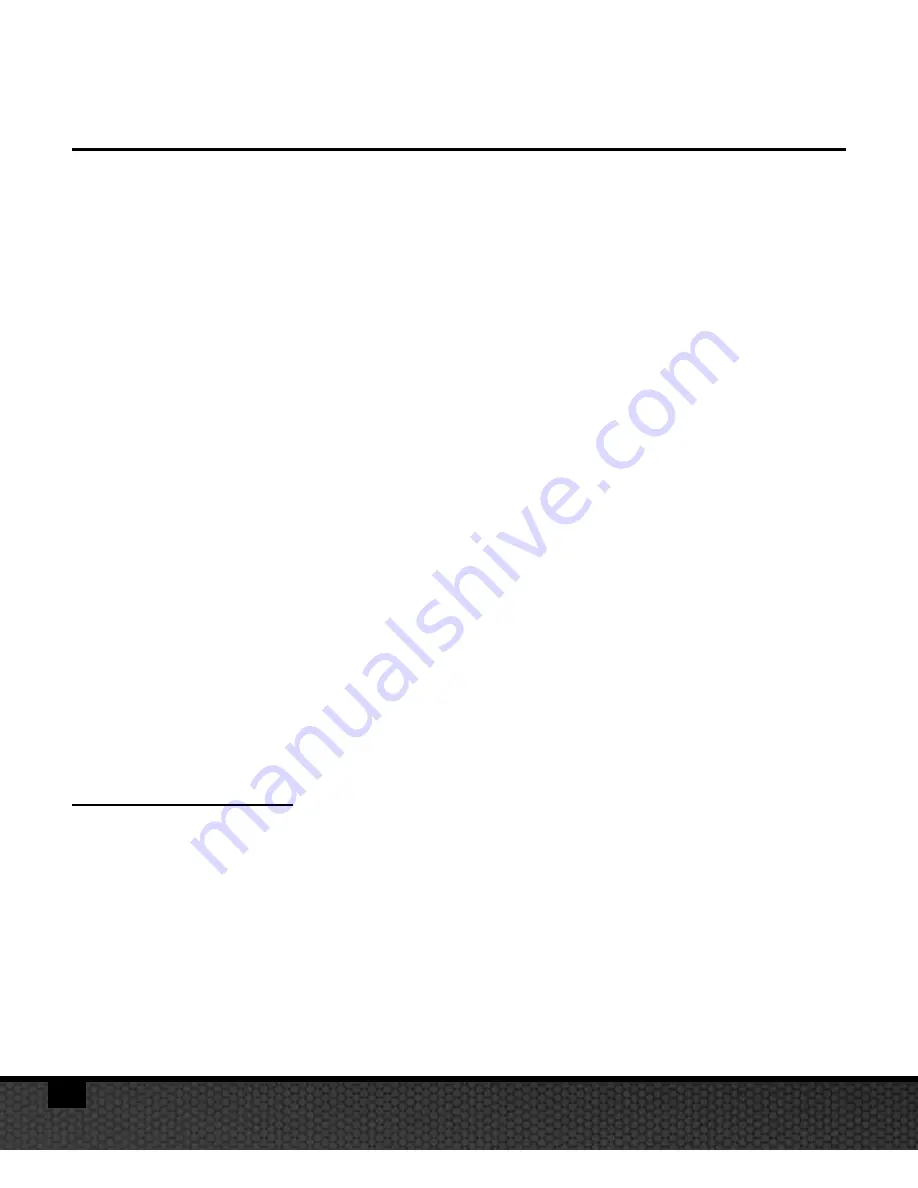
30
16MP (4:3):
4608 x 3456. Highest full frame resolution.
14MP (3:2):
4608 x 3072. Highest 3:2 aspect ratio resolution.
12MP (16:9):
4608 x 2592. Highest wide-screen resolution.
9MP (4:3):
3456 x 2592. Medium resolution with 4:3 aspect
ratio.
7MP (Wide 4:3):
3456 x 1944. Medium resolution with 16:9 aspect
ratio.
4mp (4:3):
2304 x 1728. Lowest resolution with 4:3 aspect
ratio.
3mp (16:9):
2304 x 1296. Resolution equivalent to 3M 1296p
video frame size. Ideal for high resolution time
lapse photography that is later produced into HD
quality video.
2MP (Wide 16:9):
1920 x 1080. Resolution equivalent to full 1080p
frame size. Ideal for time lapse photography that is
later produced into HD quality video.
Video Resolution
Select among 10 different video recording resolutions and
frame speeds depending on what you are recording and
what you intend to do with the video clip. Recording at
60fps (frames per second) is useful for fast action subjects.
Recording at higher frame speeds of 120 or 240fps will
playback in slow motion at 30fps and useful for super fast
action subjects.
VI. Menu Navigation
(cont’d)






























