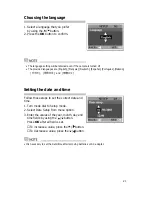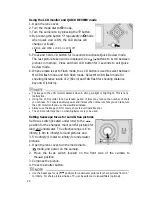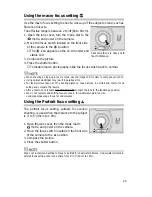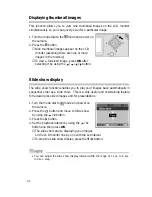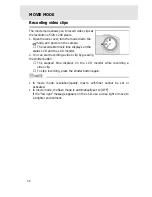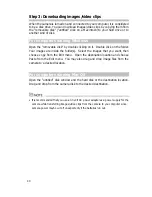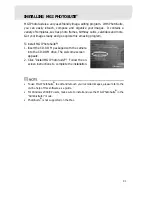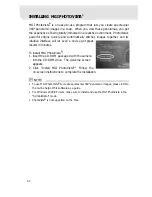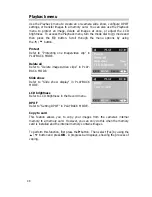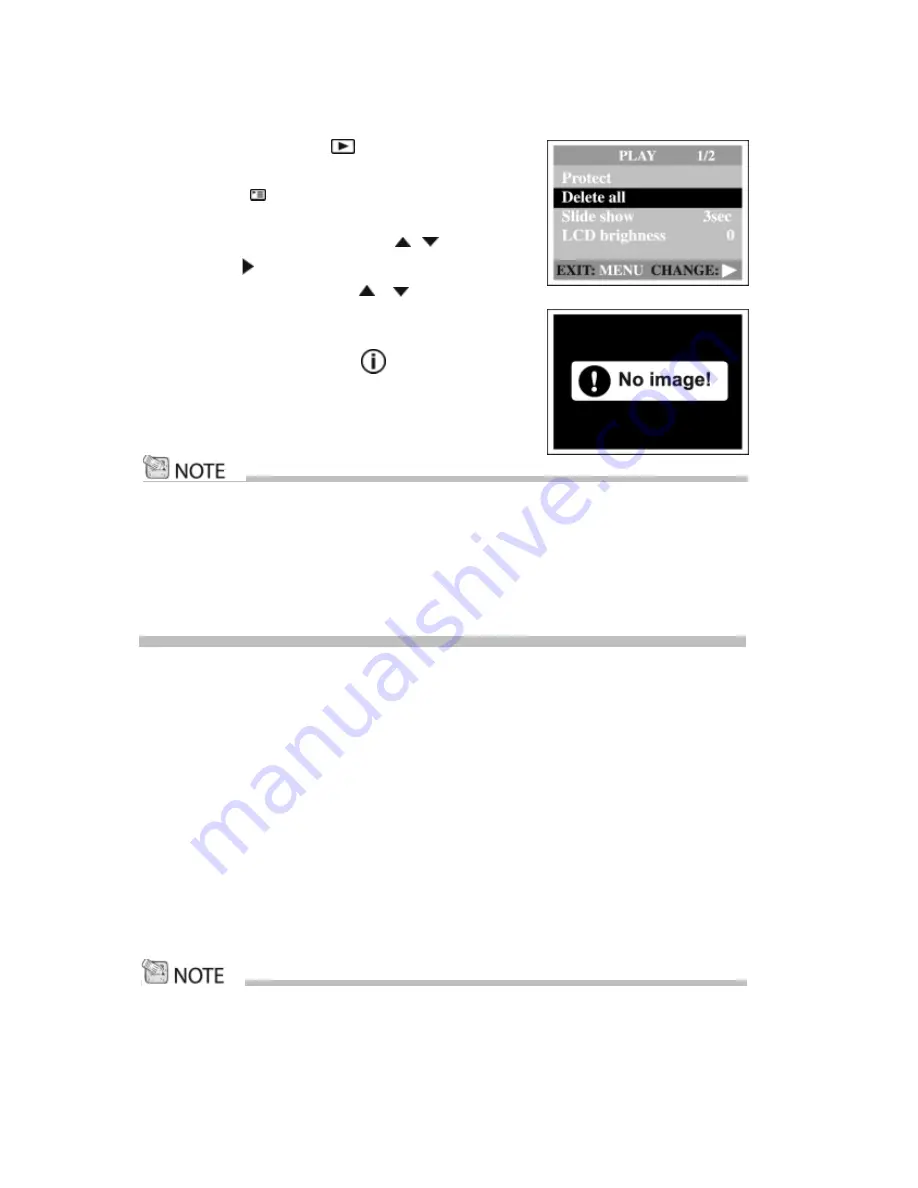
35
How to use the Instant Delete feature:
You can instantly delete a picture immediately after taking the picture
To instantly delete a picture:
1. After taking a picture, the LCD will display a “DELETE THIS?” message with
the last picture taken.
2. If you want to delete the image displayed, press the shutter button while the
“DELETE THIS?” message is displayed.
3. The LCD will display a “DELETE IMAGE” message and the image is now
deleted.
4. If you do not want to delete the image, do not press the shutter button when
“DELETE THIS?” is displayed.
To delete all images/video clips at once:
1. Turn the mode dial to mode and power on
the camera.
2. Press the button on the rear side of the
camera.
3. Select Delete all by using the / button.
4. Press the button.
5. Select [Yes] by using the / button and
then press
OK
.
■
A progress bar displays, showing the process
of deletion. After that, [ “No image”] pops
up. Turn the mode dial to the other mode to
exit the screen.
• If you want to delete the image or video clip stored in the internal memory, do not
insert the memory card in the camera.
• You can disable the Instant Delete feature by turning off the Quick View feature.
See page 47 for more details..