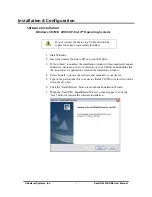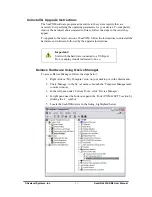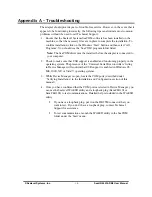Upgrade Instructions
With the device still plugged in, install the latest version of SeaCOM. You can
download the latest version of SeaCOM from the product page on the Sealevel
website. Follow the software installation steps detailed in the preceding ‘Software
Installation’ section.
1.
Once the SeaCOM software has been installed successfully, access Device
Manager.
2.
At the top of the ‘Device Manager’ window, click ‘Action’, and then click
‘Scan for Hardware Changes’.
3.
The ‘Found New Hardware Wizard’ window will appear. Select ‘No, not
this time’, and then click the ‘Next’ button.
4.
Refer to the ‘Hardware Installation’ instructions in the preceding section to
complete the upgrade.
5.
When the ‘Found New Hardware’ alert informs you that your hardware is
installed and ready to use, you can proceed with verifying the installation to
check functionality and/or locate the COM port assignments, if necessary
© Sealevel Systems, Inc.
- 14 -
232-DB9 User Manual