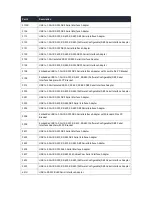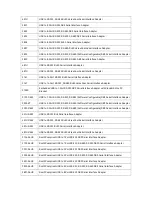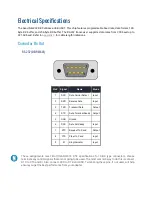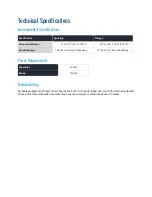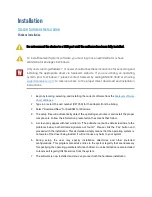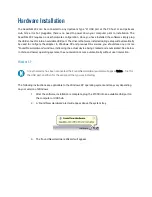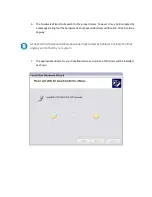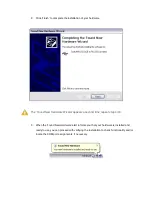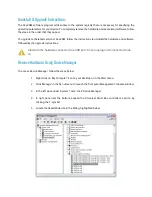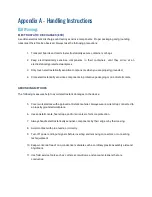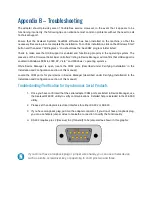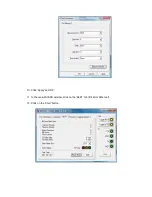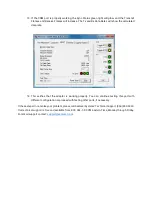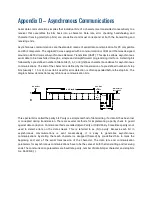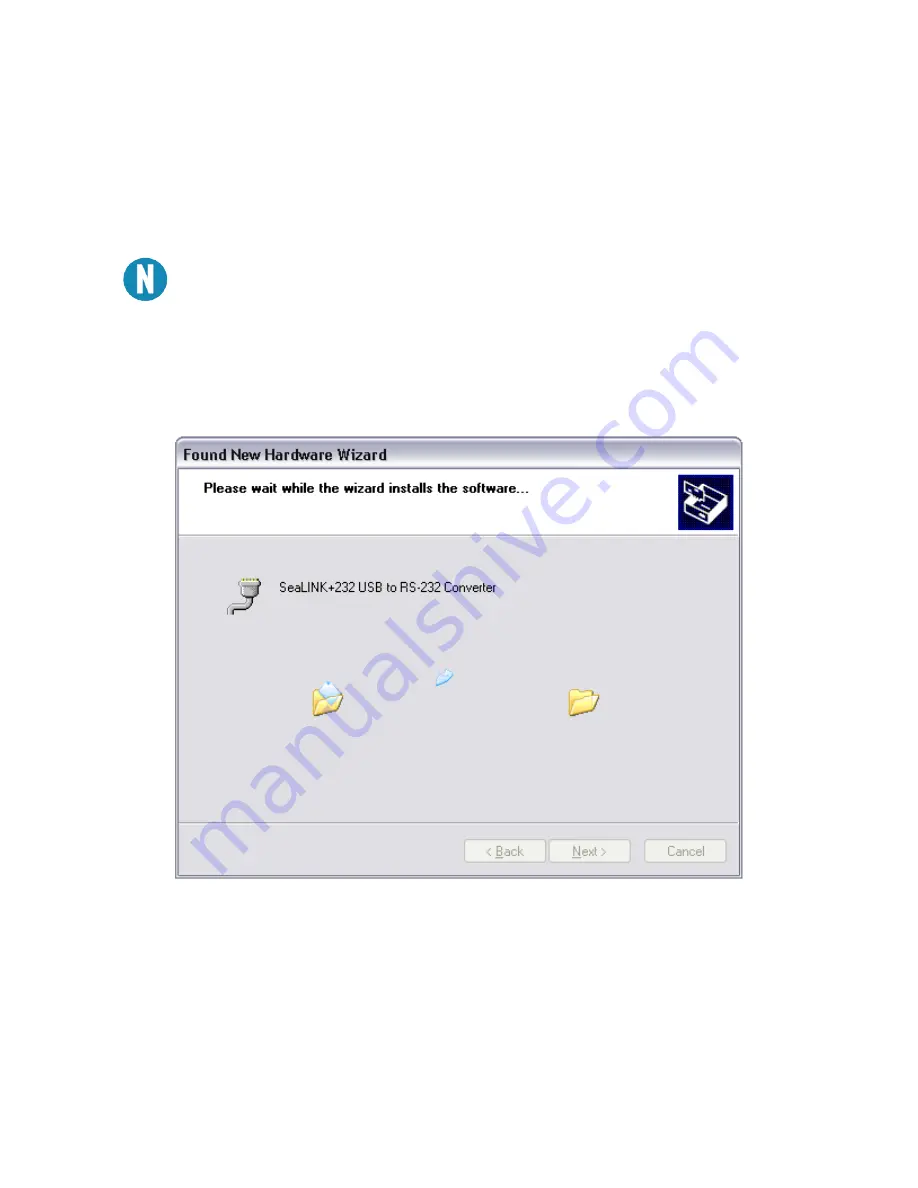
6.
The ‘Hardware Wizard’ will search for the proper drivers; however, it may be interrupted by
a message stating that the hardware has not passed Windows certification. Click ‘Continue
Anyway.’
All SeaCOM software and drivers have been fully tested by Sealevel. Clicking ‘Continue
anyway’ will not harm your system.
7.
The appropriate drivers for your SeaLINK device and version of Windows will be installed
as shown.
Summary of Contents for 2105R
Page 1: ...SEALINK 232 DB9 User Manual 2105R...
Page 31: ...Appendix E Cable Drawing...