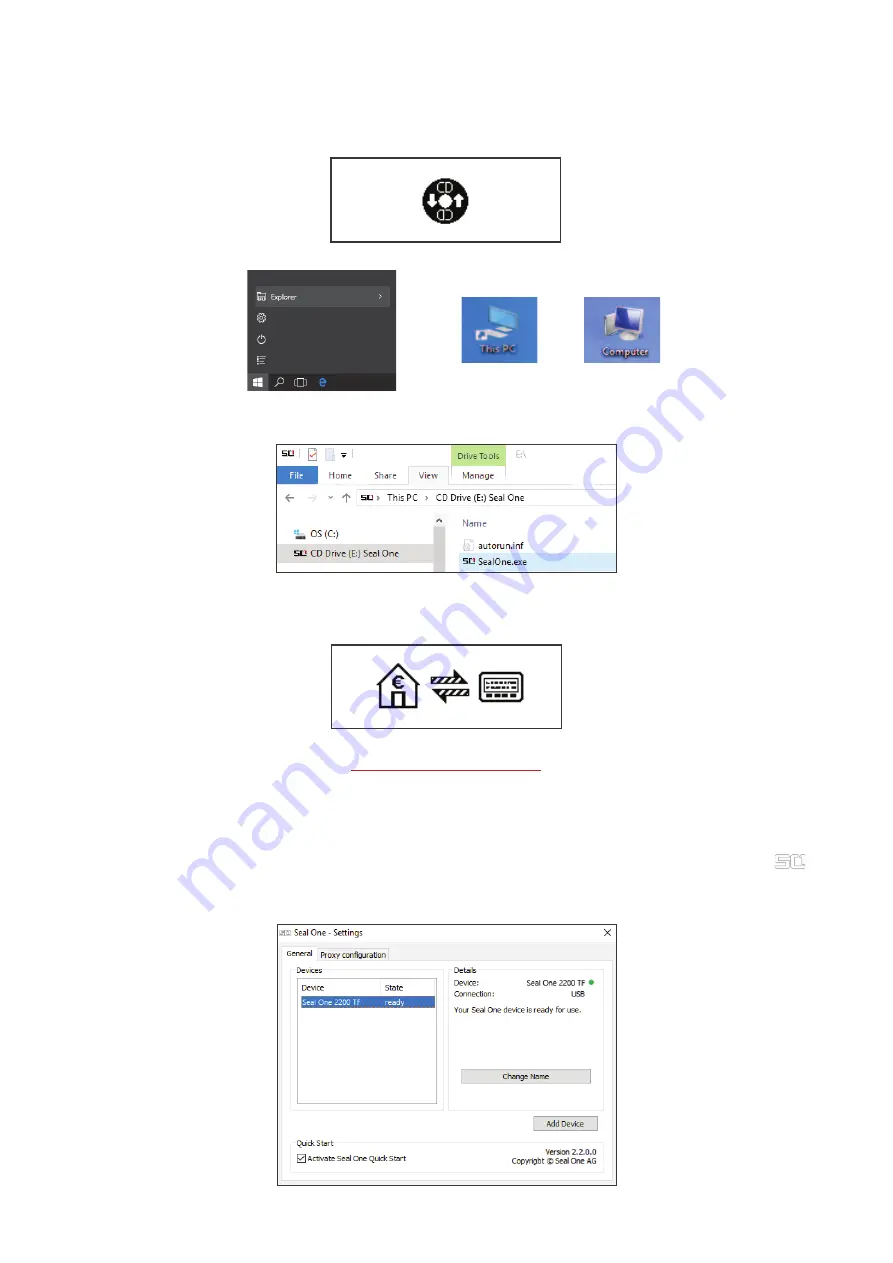
4.1.1 The CD Symbol remains permanently on the Display of Seal One 2200 TF
By default, the application launches directly from the Seal One device when you connect it to your PC /
Laptop via USB. When the application does not start automatically after connecting via USB (e.g. auto
start is disabled), you must start the application manually. Voice output (in German): “Seal One wartet auf
Applikationsstart”.
Open “This PC” or “Computer“ on your desktop or in the start menu, option “Explorer”
Seal One 2200 TF is mounted as a virtual CD-ROM. Start the program by double clicking the application
icon labeled “SealOne”.
After the application has been started successfully. The following message will appear on the
display of your Seal One device and the device says (in German) “Seal One verbunden“ one time.
Your Seal One is ready for use.
Alternatively you can also download and start the Seal One application from the following website:
www.seal-one.com/start
4.1.2 Settings
The settings for your Seal One device are managed under the “Settings” menu option (click the tray
icon to display the full menu).
N.B. It is possible that the Seal One tray icon is hidden until you click the Up arrow to show all tray icons.
Available settings include changing the device’s name, enabling Quick Start and configure proxy settings.














