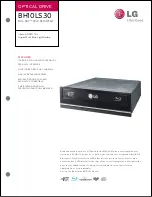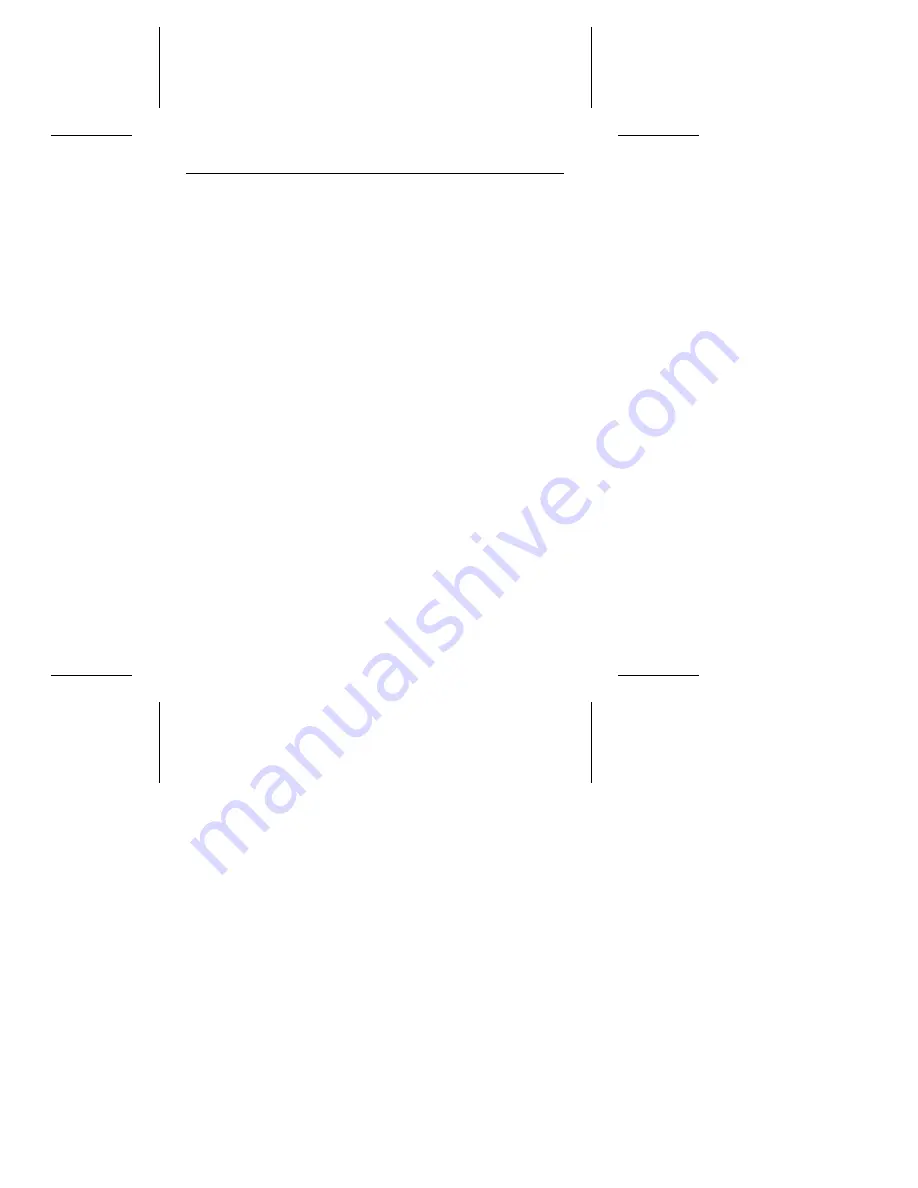
Basic troubleshooting
Before you begin troubleshooting, read all the suggestions dis-
cussed in the following list; they resolve the majority of installation
problems.
Warning. Always turn off the system before changing jumpers or
unplugging cables and cards.
•
Verify compatibility. Reread the documentation for the host
adapter and the drive to confirm that these components are
appropriately matched to each other and to your computer.
•
Verify your configuration. Using the instructions in the drive
and host adapter installation guides, make sure all jumpers
are installed (or removed) to suit your application.
•
Check the power supply specifications. The output of your
power supply may not meet the requirements of the new
devices you are installing. If you are not sure whether your
power supply meets your needs, consult your dealer.
•
Check all cards. Make sure all cards are seated in their slots
on the motherboard; then secure them with mounting screws.
•
Verify the CMOS drive type. The CMOS drive type parame-
ter must be set to a value of zero in AT systems.
•
Check all cables. Make sure all cables are securely con-
nected. Ribbon cables are especially fragile. Make sure they
are not crimped or damaged in any way. Keeping extra cables
on hand for troubleshooting saves time and frustration.
For each ribbon cable, verify that pin 1 of the cable aligns with
pin 1 of the connector. Pin 1 is usually denoted by a stripe on
the side of the ribbon cable.
ST5660N Installation Guide, Rev A
13