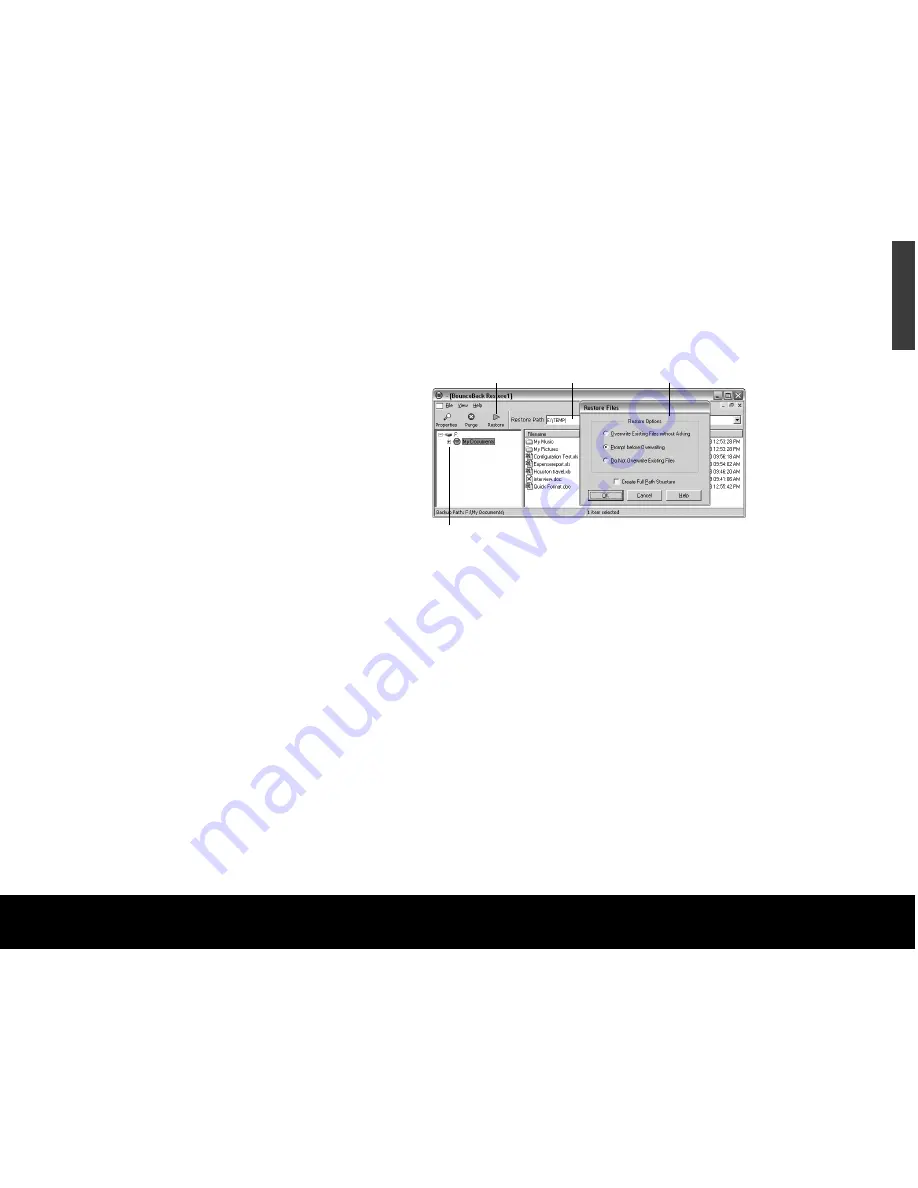
BounceBack QuickRestore for
Windows 2000 Pro and XP
BounceBack QuickRestore can restore files and
folders from the backup drive quickly and easily.
Note:
The BounceBack QuickRestore feature does not function
with Mac OS.
Follow these steps to restore data:
1. Start BounceBack Control Center and select
Restore
.
2. In the left side of the BounceBack QuickRestore box,
navigate to the backup that contains the file(s) you
want to restore. You will see the file details on the
right side of the screen.
3. Note the Status information for the files.
Unchanged
—the file on the backup drive unit is the
same as the file on your hard drive.
Older
—the file on the backup drive unit is older than
the file on your hard drive.
Newer
—the file on the backup drive unit is newer
than the file on your hard drive.
Deleted
—the file on the backup drive unit
represents a file that has been deleted on your
hard drive.
4. Click on the file(s) you want to restore.
5. Select the
Restore Path
:
• Select
“Restore to original location.”
6. Click the
Restore
button.
7. Select the
Restore Option
you want and click
OK
:
• Overwrite Existing Files without Asking
• Prompt before Overwriting
• Do Not Overwrite Existing Files
8. BounceBack QuickRestore scans and verifies that
the hard drive has enough space to accept the
restore. Click
Continue
on the Statistics screen.
9. BounceBack QuickRestore restores the file(s) and
reports under Restore Totals. Click
OK
to return to
BounceBack.
External Hard Drive
13
ENGLISH
Folder to restore
Restore button Restore location
Restore options
















