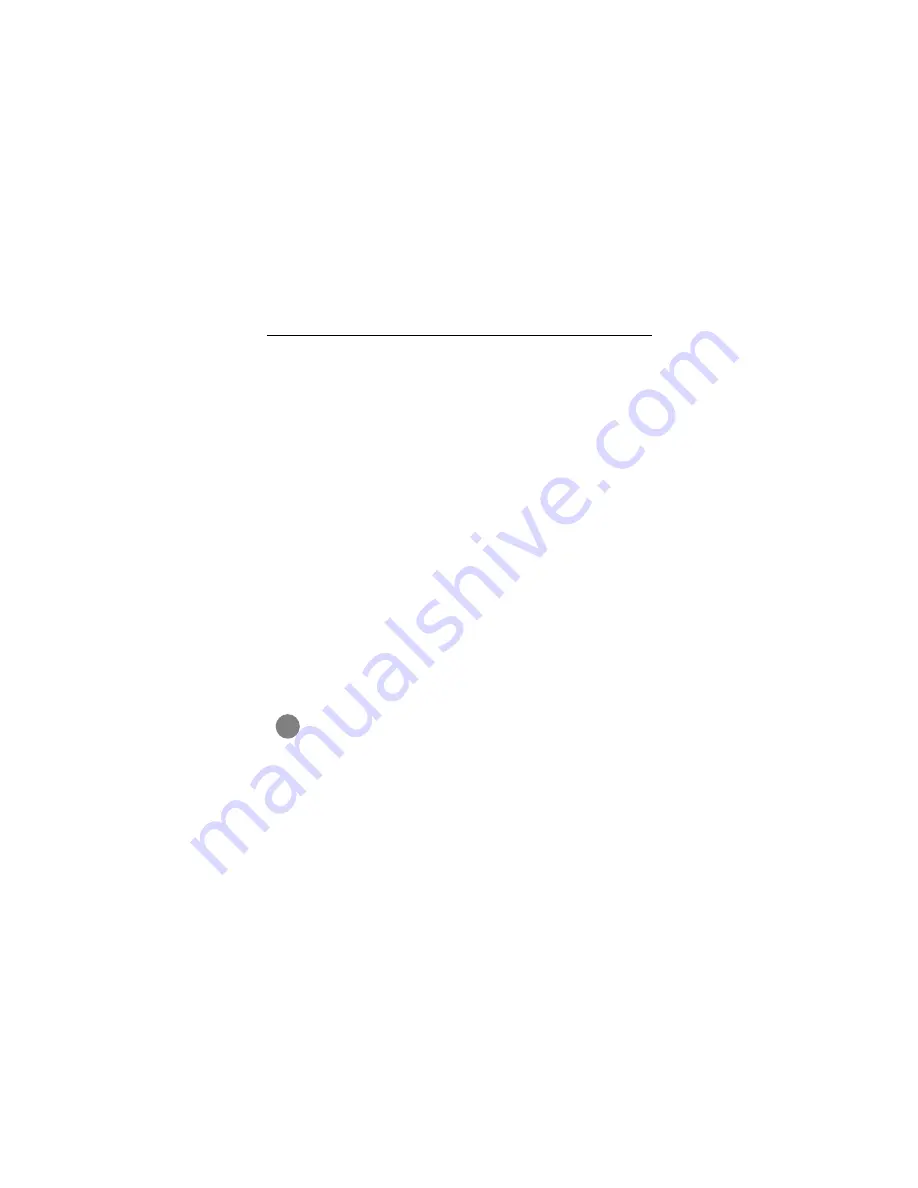
Medalist 8641, 6531, 4321 and 3221, Rev. B
25
•
Verify the drive-type settings in the system setup pro-
gram. The drive-type settings in the system BIOS must not
exceed the physical specifications of your drive. Also, the set-
tings must not exceed the limitations set by the operating sys-
tem and BIOS.
•
Check for viruses. Before you use someone else’s diskette in
your system for the first time, scan the diskette for viruses.
Additional troubleshooting tips
If you have performed the preceding basic checks but the prob-
lem persists, follow these guidelines for troubleshooting specific
cases:
After you install your new drive, your computer will not
boot, and no error message appears on the screen.
Check your computer manual or BIOS manufacturer to deter-
mine whether your BIOS supports drives that have more than
4,092 cylinders. If your system has this limitation, use the follow-
ing procedure to configure your computer:
1. Turn off your computer, open the case, and remove your new
Seagate drive.
Caution. To avoid electrostatic discharge damage to
your computer or hard drive, make sure you are well-
grounded before touching the drive, cable, connector
or jumpers.
!
















































