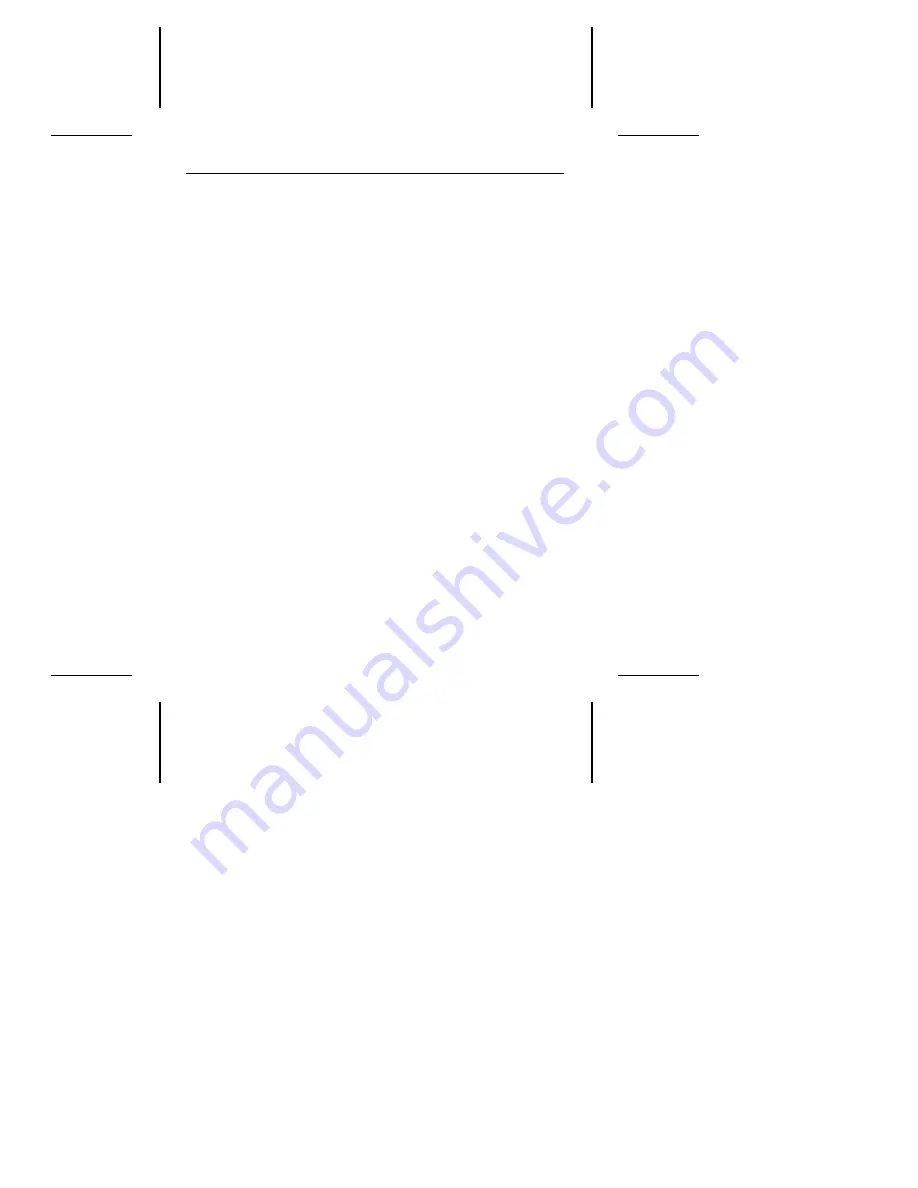
BIOS’ setup test may be completing before the drive is ready.
One possible solution is to slow your computer’s processor
speed during startup. If your computer has a turbo switch, set
it to slow speed before turning the computer on. If there is no
turbo switch, you may be able to use keyboard commands to
slow the processor speed; see your computer manual for
details. After the computer is up and running, return the
processor to the fast speed.
Another solution is to warm-boot your computer after every
power-on.
•
Check for I/O address conflicts. To isolate the conflict, first
verify that the drive and host adapter are compatible with your
computer by removing all the peripheral adapter cards (power
must be off) except for the video card. Then reinstall the drive
and host adapter card. If this is successful, reinstall the other
peripherals one at a time until the conflict reoccurs.
After you have isolated the source of the address conflicts,
you can resolve the conflict by changing the I/O address of the
peripheral that appears to cause the conflict.
•
If your drive was installed with EZ-Drive, the special instruction
in the boot sequence on Drive C may have been bypassed.
Remove the diskette and reboot. The section “Booting with a
diskette after EZ-Drive is installed” on page 18 describes how
to boot with a diskette.
•
If the computer does not recognize the slave drive following
power-on, the slave may not be communicating with the
master during the boot cycle. Try reconfiguring the mas-
ter/slave timing protocol jumpers discussed on page 8.
Medalist SL Family Installation Guide, November 1995
27












































