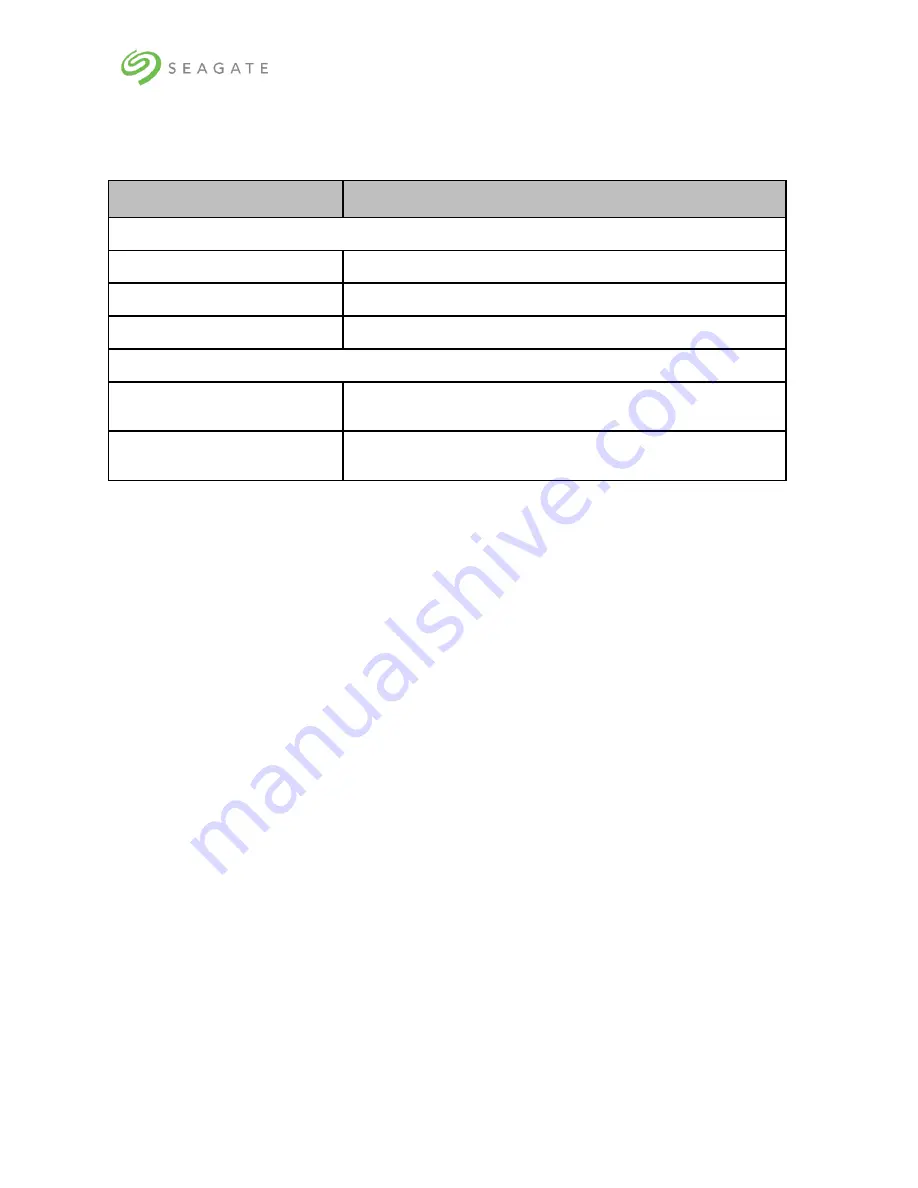
Lyve Rack R1 Installation Guide
43
Table 11: Supported and unsupported email configurations lists the supported and unsupported email
configurations.
Table 11: Supported and unsupported email configurations
Type
Supported/Unsupported
By encryption:
No encryption
Supported
SSL/TLS
Supported
STARTTLS
Supported
By authentication:
SMTP servers which
support/require authentication
Supported
SMTP servers which do not
support authentication
Not supported
To configure notifications:
1.
On the
Notifications
page, select the
check box, and then click
Continue
.
2.
Enter values for
SMTP server
,
Sender email
,
Protocol
,
SMTP port
,
Sender password
, and
Confirm password
.
3.
In the
Receiver email addresses
, you can enter multiple email addresses separated by comma
(,).
4.
Click
Send test email
to verify the email configuration. If you do not receive test email on the
configured email addresses, then check the email configuration.
5.
Click
Apply and
Continue
to open the
Summary
page.
10.6 | Verifying onboarding configuration
The Summary page displays all the onboarding configurations. You can verify the configurations and if
required, go back to a page to change the configurations. After verifying the configurations, the
system moves to the new IP address added during the configuration. You must use the new IP
address to access the system.
To verify the configurations:
•
Review the configurations, and then click
Continue
.
The
Confirmation
pop-up displays the new IP address of the system. You must use the new
IP address to access the system.
The installation of Lyve Rack system is now complete. To start using the system, refer the Lyve Rack
R1 User Guide.






















