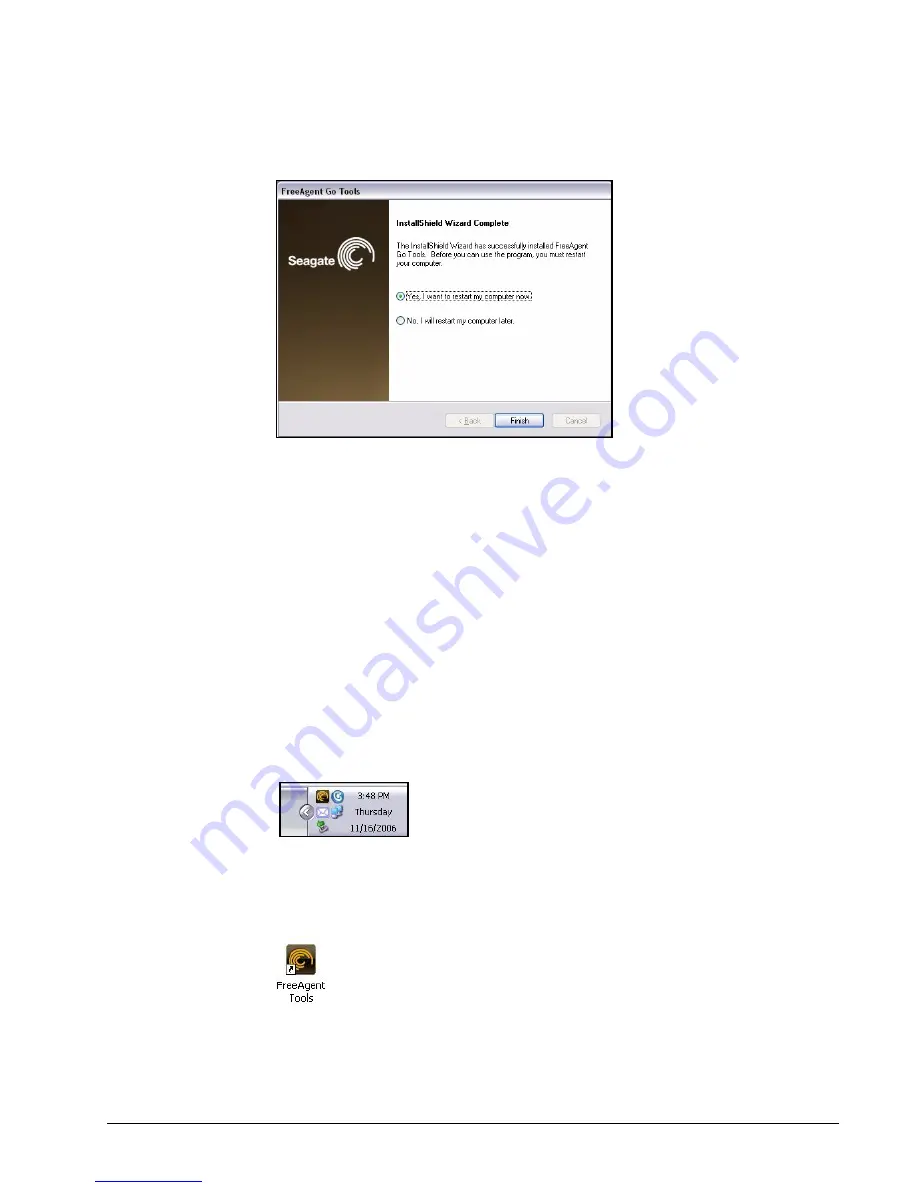
FreeAgent Go Data Mover
9
Figure 17: Installation Complete
Step 14:
Decide whether to restart your computer now or later and click
Finish
.
After a restart, your FreeAgent drive is now ready to use.
Note:
Although most features on your FreeAgent drive will work without a restart, a restart is
required for full use of the FreeAgent software.
Using the FreeAgent Tools Icons
After you’ve installed the FreeAgent Tools software on your computer, FreeAgent Tools
icons are placed in two locations:
In your system tray:
Figure 18: FreeAgent Tools System Tray Icon
On your desktop:
Figure 19: FreeAgent Tools Desktop Icon
• Double-click on either icon to launch the FreeAgent application.
Downloaded from
www.Manualslib.com
manuals search engine



























