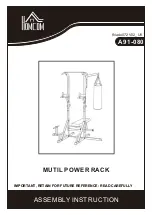2. Open “Network and Internet” (Figure 3).
Figure 3
3. Right Click on the ethernet port with the description “Unidentified network” and select
“properties” (Figure 4).
Seafloor Systems, Inc. | [email protected] | +1(530) 677-1019
Figure 4
V1 - 7/26/21 Page 3 of 5
Setup Cont.