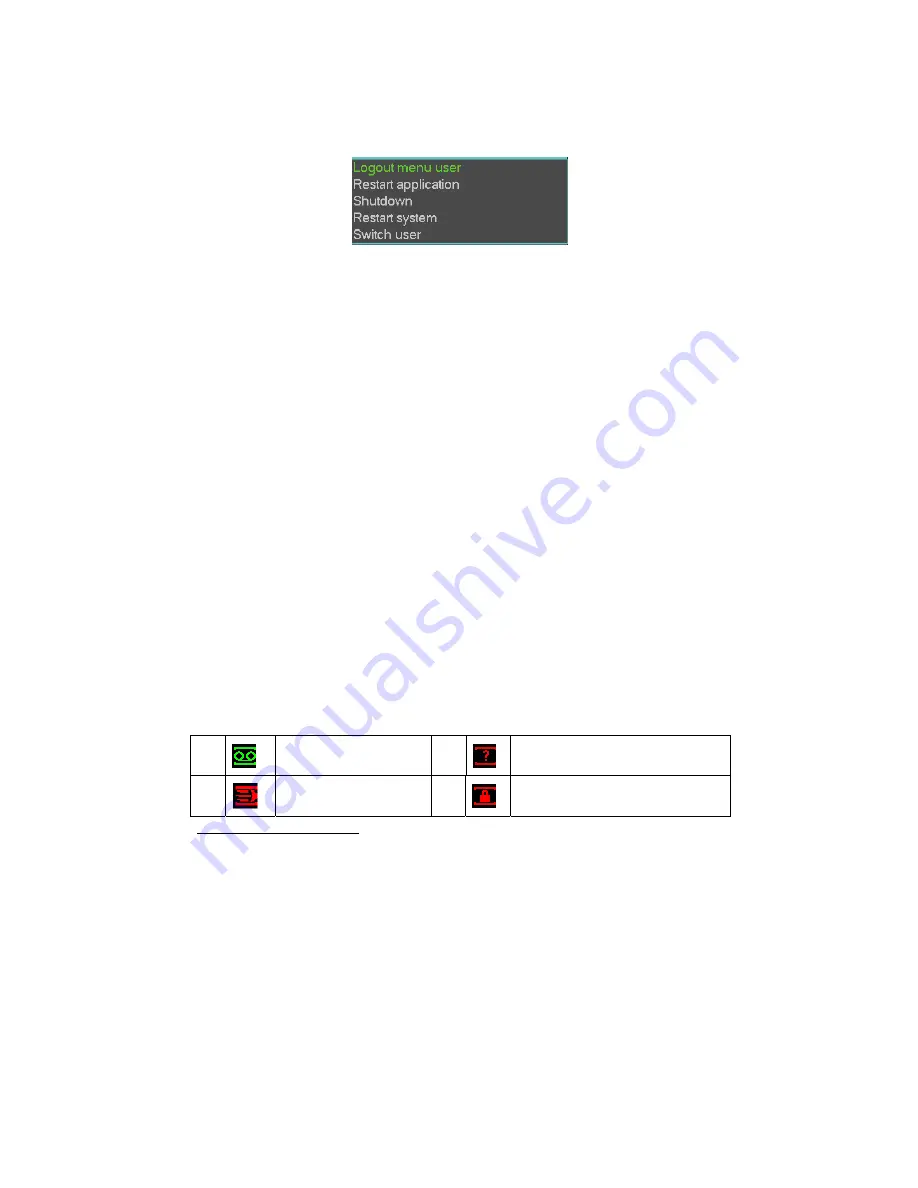
43
Figure 4-5
The other ways is to press power button on the front panel for at least 3 seconds,
system will stop all operations. Then you can click the power button in the rear panel to
turn off the DVR.
4.1.4 Auto Resume after Power Failure
The system can automatically backup video and resume previous working status after
power failure.
4.1.5 Replace Button Battery
Please make sure to use the same battery model if possible.
We recommend replace battery regularly (such as one-year) to guarantee system time
accuracy.
Note:
Before replacement, please save the system setup, otherwise, you may lose the data
completely!
0DQXDO5HFRUG
4.2.1 Live Viewing
After you logged in, the system is in live viewing mode. You can see system date, time
and channel name. If you want to change system date and time, you can refer to
general settings (Main Menu->Setting->General). If you want to modify the channel
name, please refer to the display settings (Main Menu->Setting->Display)
Preview Zoom Function
Move your mouse to the left top corner of the preview interface; you can see the
preview zoom button. See Figure 4-6. Left click the icon; you can see a hook icon.
Now you have enabled the preview zoom function. You can drag the mouse to zoom in
the image.
Recording status
Video loss
Motion detection
Camera lock
Summary of Contents for Ambassador Series
Page 1: ...The Ambassador Series DVR User s Manual 866 414 2553...
Page 30: ...20 Please refer to the following figure for detailed information See Figure 2 5 General Series...
Page 31: ...21 HD SDI Series 960H Series Figure 2 5...
Page 42: ...32 General Series HD SDI Series 960H Series Figure 3 3 3 7 2 Audio Output...
Page 44: ...34 960H Series Figure 3 4 ODUP QSXW DQG 2XWSXW RQQHFWLRQ General Series...
Page 50: ...40 HD SDI Series 960H Series Figure 3 9...
Page 66: ...56 Figure 4 21 Figure 4 22 Figure 4 23 Figure 4 24...
Page 114: ...104 Figure 5 58...
Page 192: ...182...















































