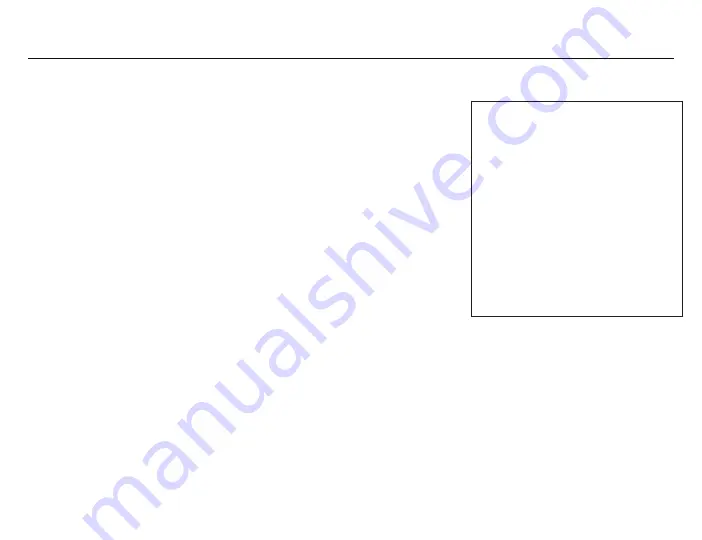
CONTROLLER SET-UP
8
The SCUF Prestige™ for Xbox One™ & Windows offers dual mode Wireless (Bluetooth™) / Wired (USB) connectivity.
Please follow the appropriate set-up instructions for your device.
Pairing your controller with your Xbox
One™ system using the connect button:
Turn on your Xbox One™ system
(pressing the Xbox button on your
SCUF Prestige™ will not turn on the
console until the controller is paired).
Connect the cable to the Micro-USB
port in the back of the controller.
Connect the other end of the cable
to one of the USB ports on your
Xbox One™ system.
Press the Xbox button on your
SCUF Prestige™ to activate it. The
Xbox button will start flashing.
Pairing your controller with your Xbox
One™ using the Micro-USB cable:
Charging:
Press the connect button on your
Xbox One™ system.
Within 20 seconds, press and hold
the controller’s sync button until the
Xbox button flashes. When the light
stays lit, your controller is connected.
1
2
3
4
1
Note: On the Xbox One X™ and Xbox
One S™ systems, the connect button
is on the front right, below the power
button. On the original Xbox One™
system, the connect button is a
circular button on the side, around
the corner from the disc tray.
You can connect up to eight SCUF
Prestige™ controllers to an Xbox
One™ system.
For more information about how
to connect your controller to a PC,
please visit scuf.co/support
2
Connect the cable to the Micro-USB
port in the back of the controller.
We recommend charging your SCUF Prestige™ via
the Xbox One™ system. Using any other power
source could result in damage to your controller.
1
Connect the other end of the cable
to one of the USB ports on your
Xbox One™ console.
2
Expected charge time of the SCUF
Prestige™ is four hours.
Up to 30 hours on a single charge
depending on use. If the vibration
and Impulse Triggers are active,
play time on a single charge
will decrease.
3
4
Press the connect button on your
Xbox One™ system.
Within 20 seconds, press and hold
the controller’s sync button until the
Xbox button flashes. When the light
stays lit, your controller is connected.
3
4




















