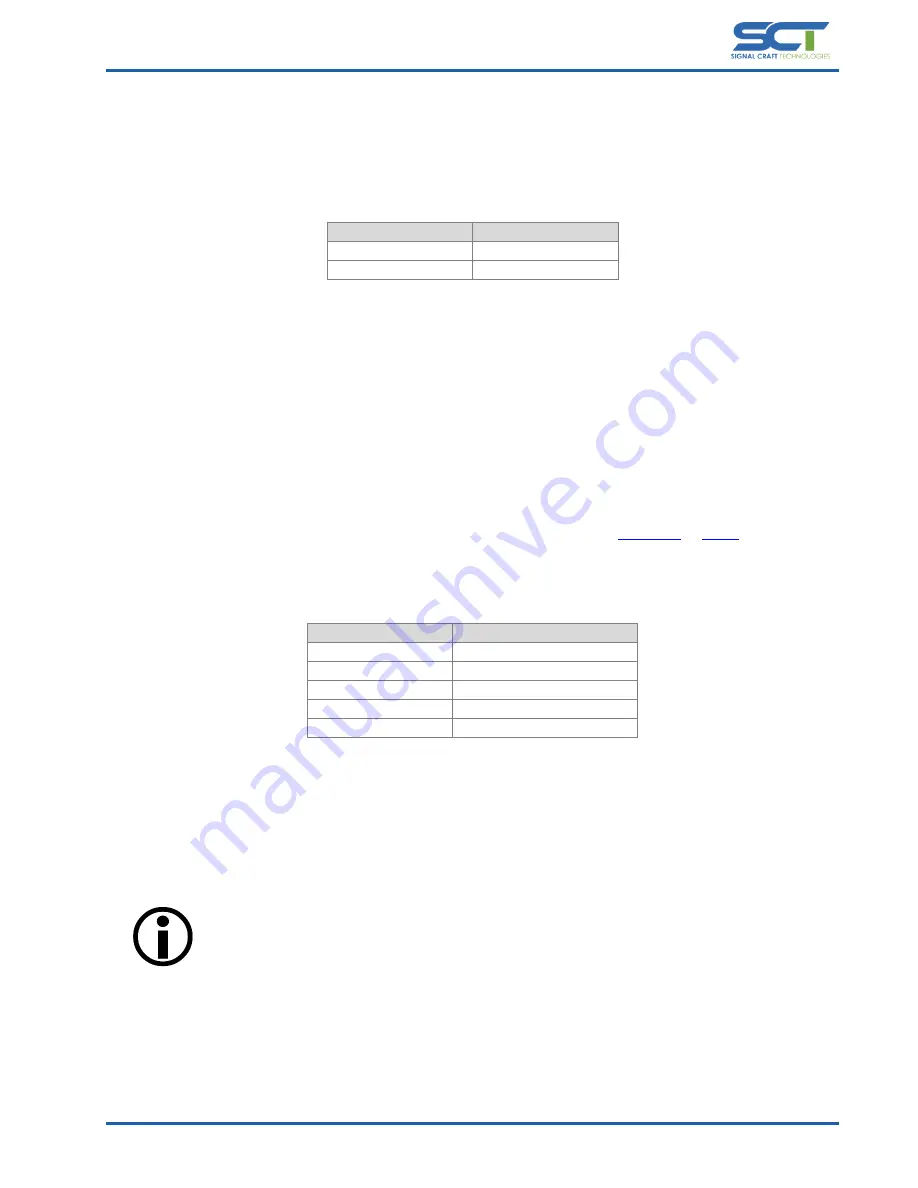
Document# SCT-UM026FVC
Page 9 of 46
Confidential
2.2
Power
Scout can be powered by using either USB Bus power or the external power input. The external power input may be
required in cases where the USB host is unable to reliably provide enough current to supply Scout. This can be a
common issue with USB hubs that are not able to guarantee 500mA on all ports simultaneously.
The power requires for the SC4415 are shown below in Table 2.2-1.
Description
Value
Input Voltage
4.4 Vdc – 5.25Vdc
Input Current (Min)
500mA
Table 2.2-1 – Power Requirements
2.3
USB
The USB interface is the primary programming interface used for Scout. In order for Scout to properly operate with a
host computer, the device drivers must be installed as described in Section 2.3.1. The USB interface is USB2.0
compatible and makes use of a Type-B connector. To connect Scout to a host computer, typically a USB Type-A to USB
Type-B cable is required.
Once the device drivers for Scout have been installed, Scout will instantiate itself as a virtual com-port device when
plugged into the host machine. The programming interface can be accessed using simple serial communication
functions which are built into the majority of programming languages.
For a more interactive experience, a simple terminal emulator application, such as
, can be used to
establish a serial connection to Scout. For the best experience, ensure that the terminal emulator is set to a
monospaced font such as Lucidia Console or Consolas.
The Serial configuration required to communicate with Scout is shown in Table 2.3-1.
Description
Value
Baud Rate
9600 – 921600 (emulated)
Data
8bit
Parity
None
Stop
1bit
Flow Control
None
Table 2.3-1 – Serial Configuration
For more details about the Scout’s application programming interface, refer to Section 3.
2.3.1
Driver Installation
In order for Scout to properly communicate with a computer system using USB, the device drivers must be installed.
This section describes the procedure to acquire and install the Scout device driver.
Do not connect the Scout hardware to the PC until the USB device driver has been installed.
The current version of the Scout device driver can be obtained from the Scout support portal. To access the Scout
support portal, refer to the link in Section 6.1. The Scout installation files are contained in a .zip archive. Once
downloaded, extract the archive to a known location such as the Desktop.
As a result of extracting the archive, two files can now be observed sct_scout.cat and sct_scout.inf. To install the
driver, right click the sct_scout.inf file and select install as shown in Figure 2.3.1-1.
























