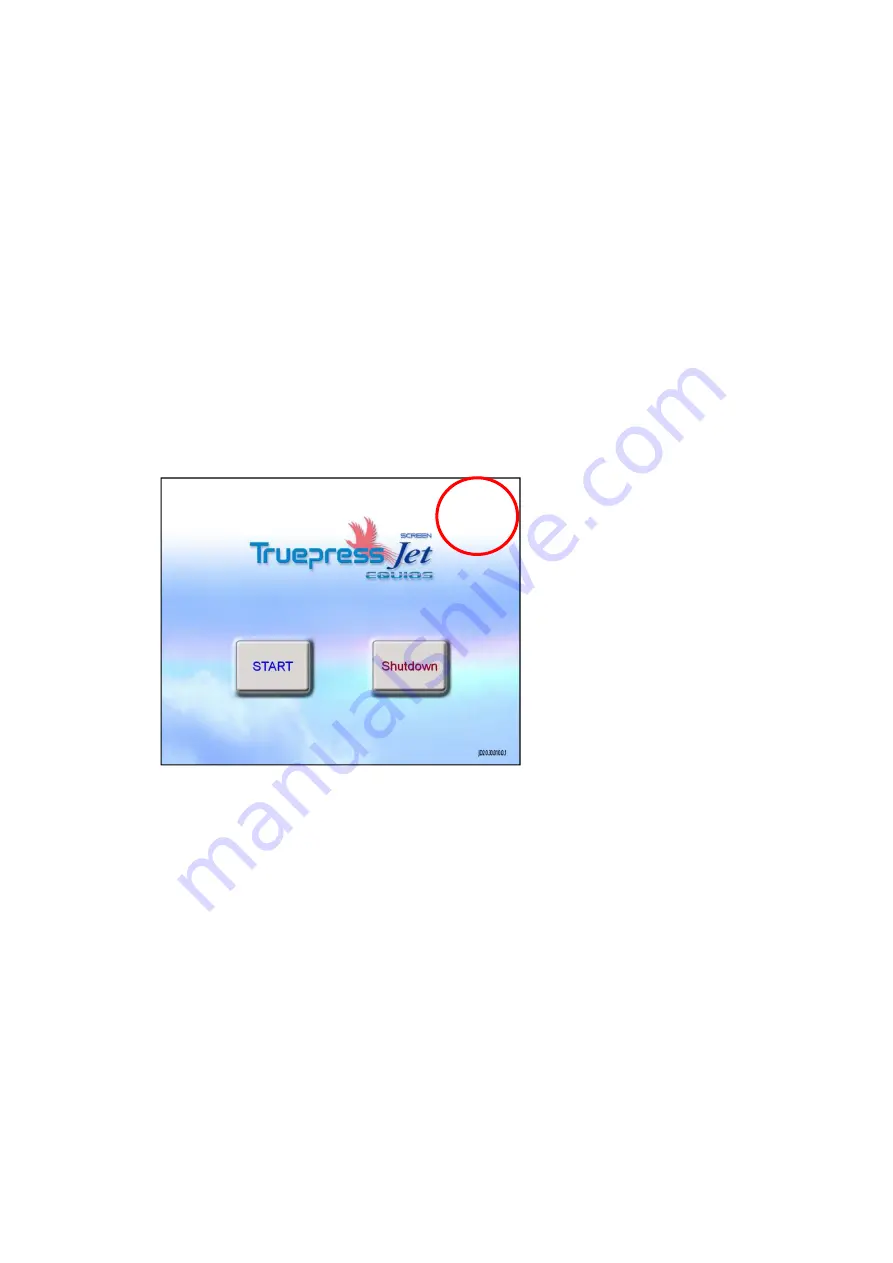
Rev.2
22
§4 Enabling ‘60m/min’ mode
§4.1 60mpm option Install Procedure
1.
Backup following folder in WindowsServer2012 PC.
D:\TP-JL350
※D:\TP-JL350 has been set as hidden folder. Enter the path directly to Explorer’s
address bar.
※Refer to “§<Appendix1> folders to be backed
up
”(P26) for folders to be backed up
※For example,
・on WindowsServer2012 PC, create a backup folder to F drive prior to copying.
2.
Touch the top right corner of the startup screen to finish the controller.
Summary of Contents for TP-JL350UV+
Page 17: ...Rev 2 17 9 Confirm the version name displayed in startup screen matches JD2 4 00 030 3 1...
Page 21: ...Rev 2 21 18 Confirm the version name displayed in startup screen matches JD2 4 00 050 7 2...
Page 26: ...Rev 2 26 Appendix1 folders to be backed up WindowsServer2012...
Page 35: ...Rev 2 35 7 Close the PrinterAdminTool 8 Click the Run button in Service Manager...
Page 41: ...Rev 2 41 24 Click the Run button in Service Manager...






























