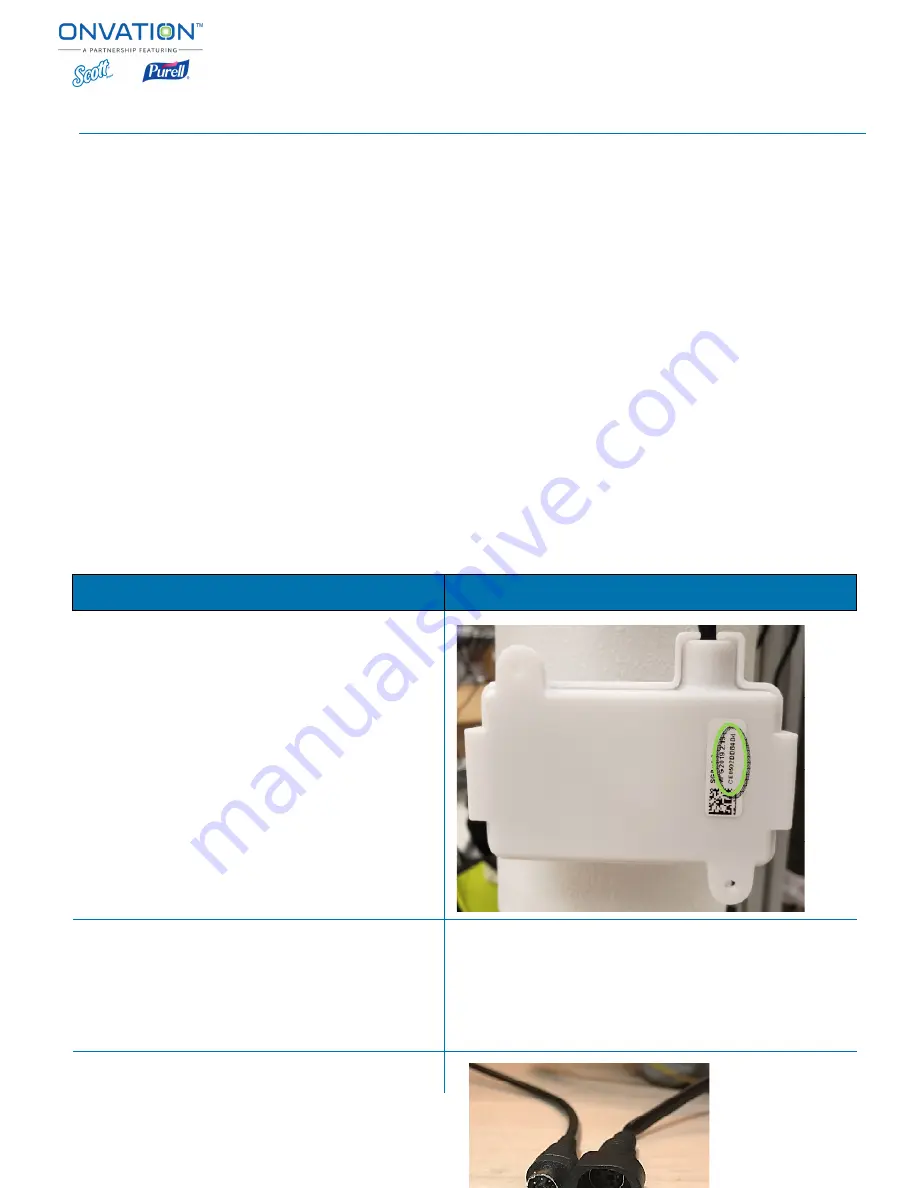
© 2019 GOJO Industries, Inc. All Rights Reserved
PURELL
®
ONVATION CXR
Objectives
You will learn how to perform the following
•
Recording required MAC ID of PURELL PAN Module
•
Installing PAN Module into CXR Dispenser
•
Provisioning the PAN Module to the ONVATION Hub
•
Validating PAN Module connectivity
•
Troubleshooting setup issues
Equipment
•
PURELL ONVATION CXR PAN Modules
•
Recording device for MAC ID
•
ONVATION Installer App
Module MAC I D Ide ntification and Rec ording
Step
1. Open module static bag and record MAC ID onto
recorder with association to dispenser location
2. Record Dispenser location on the static bag
3. Using recorded MAC ID’s enter them into the
ONVATION Installer App.
4. Install the Dispenser per the Dispenser
Installation Guidelines.
5. Plug the PAN Module into the SMARTLINK
GOJO Industries, Inc. All Rights Reserved
ONVATION CXR PAN Module Setup and Validation
will learn how to perform the following system setup procedures:
Recording required MAC ID of PURELL PAN Module
Installing PAN Module into CXR Dispenser
Provisioning the PAN Module to the ONVATION Hub
Validating PAN Module connectivity
PURELL ONVATION CXR PAN Modules
MAC I D Ide ntification and Rec ording
Illustration
Open module static bag and record MAC ID onto
recorder with association to dispenser location.
Record Dispenser location on the static bag.
Using recorded MAC ID’s enter them into the
Install the Dispenser per the Dispenser
Module into the SMARTLINK
Page
1
of
7
and Validation







