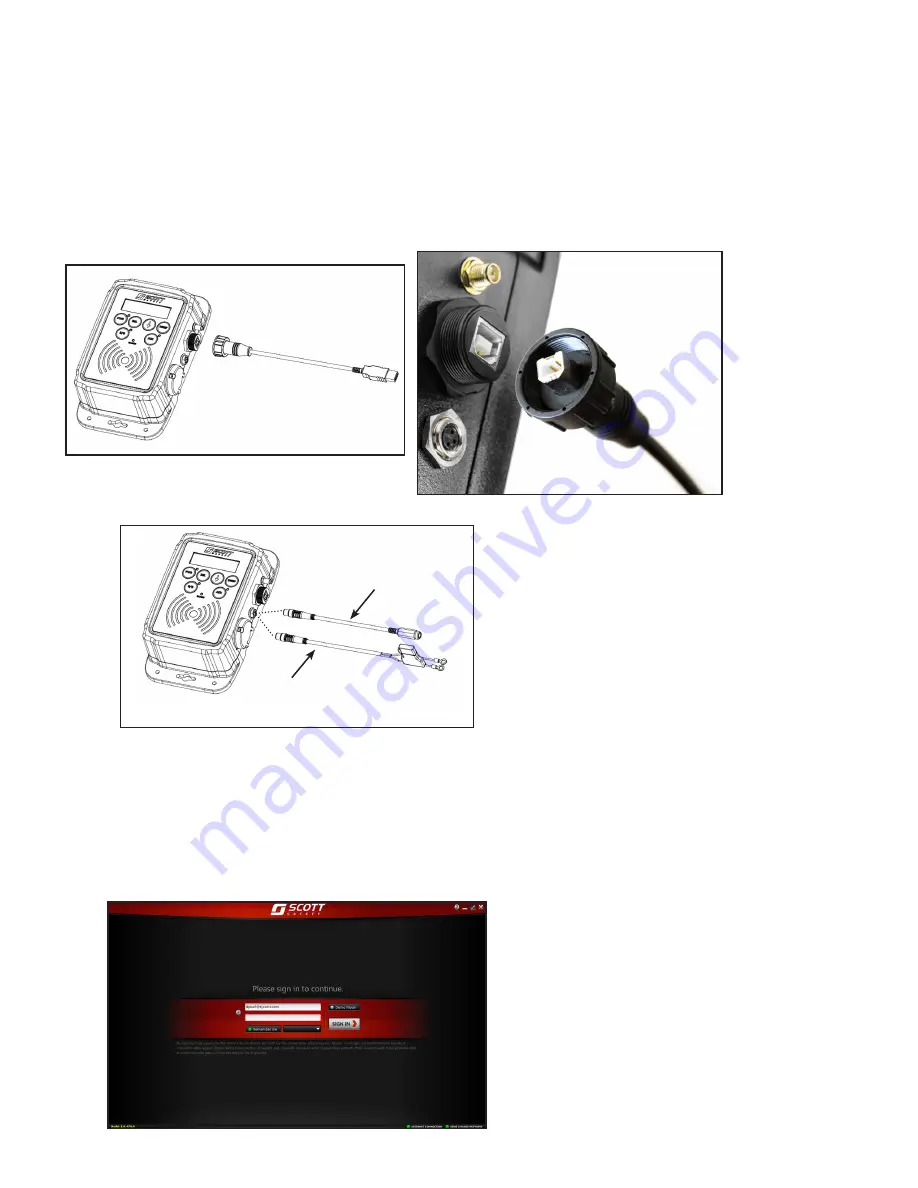
Page 8 of 12
P/N 595284-01 Rev A 9/13
UPDATE THE QUEUE INTERFACE ACCESSORY
The QUEUE Interface can be accessed using a USB connection. This access per-
mits the user to change the name ID of the unit, retrieve data, or to remove logged in
names. Access requires a personal computer with the SCOTT IMPERIUM Software
and a suitable USB interface cable to connect the QUEUE Interface Unit. These ac-
tions can ONLY be performed with the USB connection.
ACCESS TO THE QUEUE INTERFACE
1. Verify that the QUEUE Interface is connected to the computer with the USB
interface cable.
2. Verify that the QUEUE Interface is connected to an active power supply.
CONNECT THE USB CABLE
CONNECT THE POWER (TWO VERSIONS)
UNIVERSAL POWER
CORD (CONNECT
TO POWER SUPPLY)
HARD WIRE POWER CORD
(CONNECT TO VEHICLE
12V or 24V POWER)
3. Start-up the personal computer in accordance with the computer’s user instruc-
tions. The computer will display a message that new hardware has been detected.
4. To open the IMPERIUM Software, select the SCOTT shortcut created on your
Desktop or in the “Tyco – Scott Safety” folder in “All Programs” in the Windows
START menu.
5. The Sign In Screen will appear. Sign In with your User Name and Password.
6. When signed in, you will see the following screen:












