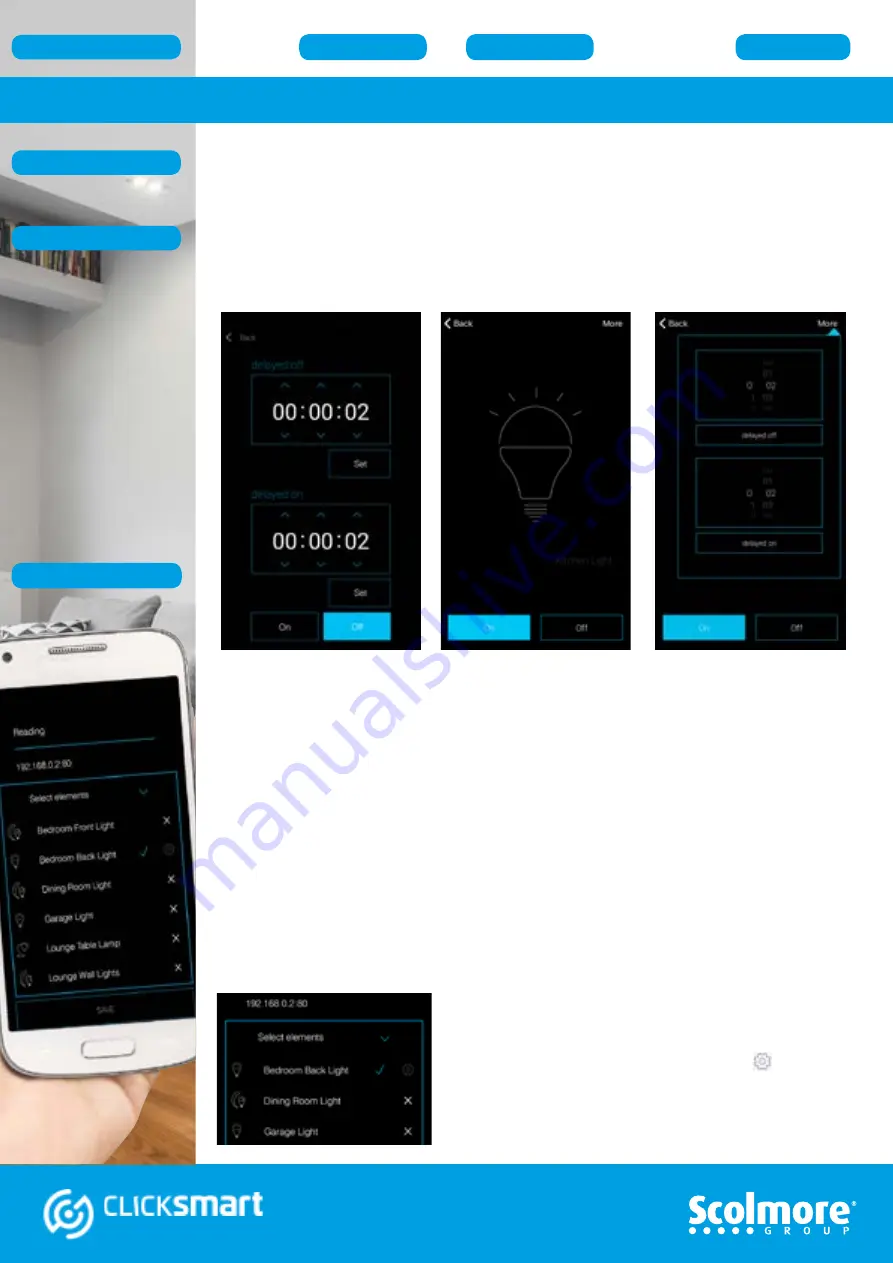
23
Settings Menu - Scenes - Switching Receiver Functions
Switching receiver selected.
Android - The initial screen starts up with time delay settings (see below) with
standard switching ‘On’ and ‘Off’.
iOS - The initial screen starts up with the respective element selected icon,
‘On’ &
‘Off’
plus
‘More
’ in the top right hand corner. By selecting
‘More’
the screen moves to
the time delay settings (see below).
To assign the setting:
A. Standard switching (On or Off).
Select the required option which will change the background to blue. Select back to
save the setting and return back to the scene listing.
B. Time delay setting (1 hour maximum):
The three settings relate to (hours, minutes & seconds).
Delayed off (turns off after the set time has elapsed).
Delayed on (turns on after the set time has elapsed).
Add the required time for either delay option and press the
‘Set’
(Android) or
‘delayed’
(iOS) button to assign.
Select back to save the setting and return back to the scene listing.
Android
iOS - Screen 1
iOS - Screen 2
The receiver / appliance setting on the scene listing will
change.
A blue tick replaces the ‘X’, with additional icon
(Android).
Select the blue tick to remove the selection from the
scene or press the icon to change the receiver setting.
Switching Receiver - Function Settings






























