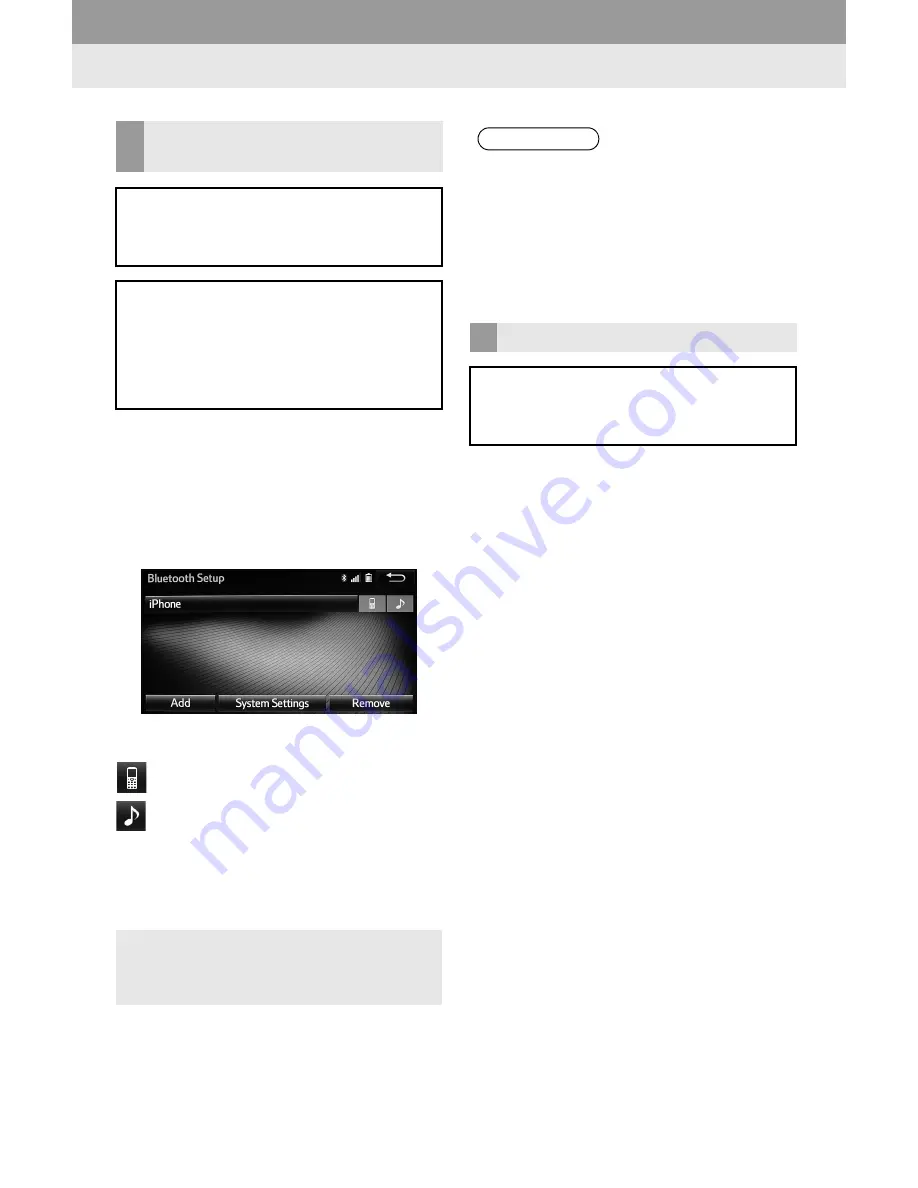
62
2. AUDIO SYSTEM
1
Switch to Bluetooth
®
audio mode.
(
→
P.60)
2
Touch
“Select Device”
.
3
Touch the portable audio device to
connect.
Supported profile icons will be displayed.
: Phone
: Audio player
Supported profile icons for currently con-
nected devices will illuminate.
Dimmed icons can be selected to connect
to the phone/audio function directly.
WHEN A Bluetooth
®
AUDIO
PLAYER IS REGISTERED
If you have registered some Bluetooth
®
devices, you can change the device
connected and add a new device.
Up to 5 Bluetooth
®
devices (Phones
(HFP) and audio players (AVP)) can be
registered. If more than one Bluetooth
®
device has been registered, touch which
device to connect to.
If the desired Bluetooth
®
device is not
on the list, touch
“Add”
to register the
device. (
→
P.60)
INFORMATION
It may take time if the device connection
is carried out during Bluetooth
®
audio
playback.
Depending on the type of Bluetooth
®
device being connected, it may be nec-
essary to perform additional steps on
the device.
Bluetooth
®
AUDIO SETTINGS
You can change the Bluetooth
®
settings.
See “Bluetooth* Setup” SCREEN” on
page 113.
Summary of Contents for PT546-00160
Page 4: ...4 ...
Page 10: ...10 ...
Page 12: ...12 ...
Page 19: ...19 1 QUICK GUIDE 1 QUICK GUIDE ...
Page 34: ...34 2 AUDIO SYSTEM 4 Aha AUDIO OPERATION CONTROL SCREEN CONTROL PANEL OVERVIEW ...
Page 76: ...76 2 AUDIO SYSTEM ...
Page 84: ...84 3 VOICE COMMAND SYSTEM ...
Page 108: ...108 4 Bluetooth HANDS FREE SYSTEM ...
Page 136: ...136 5 SETUP ...
Page 137: ...137 1 2 3 4 5 SPECIFICATIONS 138 ALPHABETICAL INDEX 139 SPECIFICATIONS INDEX ...
Page 141: ...141 W When selling or disposing of the vehicle 89 WMA 74 WMA tag 74 ...
Page 144: ... KOKZ15B AVH 2558ZT CRB4491 A UC ...






























