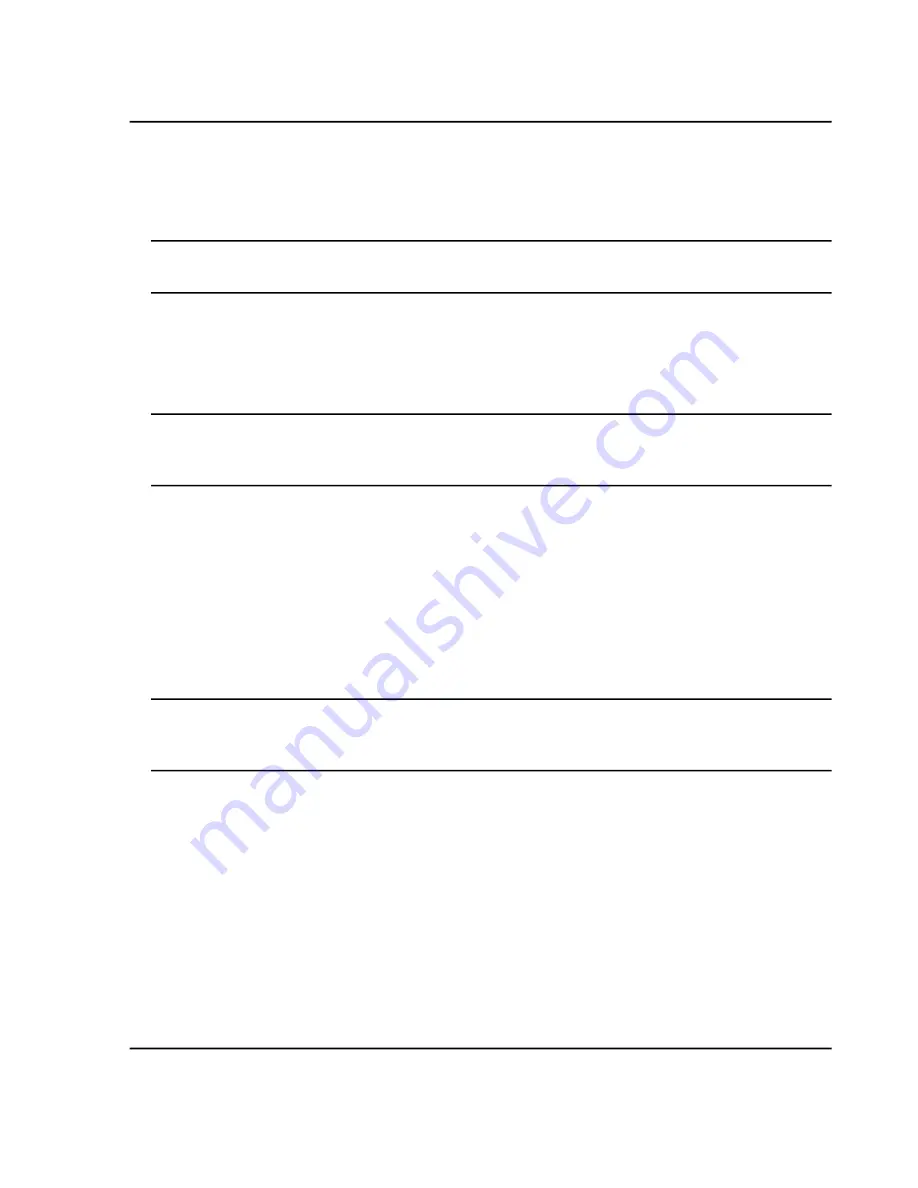
12. In the
New samples
section, in the
Number
field, type the number of new samples to add.
13. Click
OK
.
The sample table fills with the sample names and data file names.
Tip! Fill Down
and
Auto Increment
options are available in the right-click menu after a single column
heading or several rows in a column are selected.
14. On the Sample tab, in the
Acquisition
section, select a method from the list.
Depending on how the system is set up, specific information for the autosampler must be entered. Even if the
injection volume is set in the method, the user can change the injection volume for one or more samples by
changing the value in the injection volume column.
Note:
To use different methods for some of the samples in this set, select the
Use Multiple Methods
check box. The
Acquisition Method
column is shown in the
Sample
table. Select the acquisition method
for each sample in this column.
15. To change the injection volumes from the volumes listed in the method, in the
Inj. Volume (µL)
column,
type the injection volume for each sample.
16. To set sample locations, do one of the following:
•
Set Sample Locations in the Batch Editor on page 67
•
Select Vial Positions Using the Locations Tab (Optional) on page 67
17. Click the
Submit
tab.
Note:
The order of samples can be edited before the samples are submitted to the queue. To change the
order of samples, on the
Submit
tab, double-click any of the numbers at the far left of the table (a very
faint square box is shown), and then drag them to the new location.
18. If the
Submit Status
section contains a message about the status of the batch, then do one of the following:
• If the message indicates that the batch is ready for submission, then proceed to step
.
• If the message indicates that the batch is not ready for submission, then make the changes as indicated by
the message.
19. After confirming that all of the batch information is correct, click
Submit
.
The batch is submitted to the queue and can be viewed in the Queue Manager.
20. Save the file.
System User Guide
TripleTOF
®
5600/5600+ System
RUO-IDV-05-7040-B
64 / 131
Operating Instructions — Batches






























