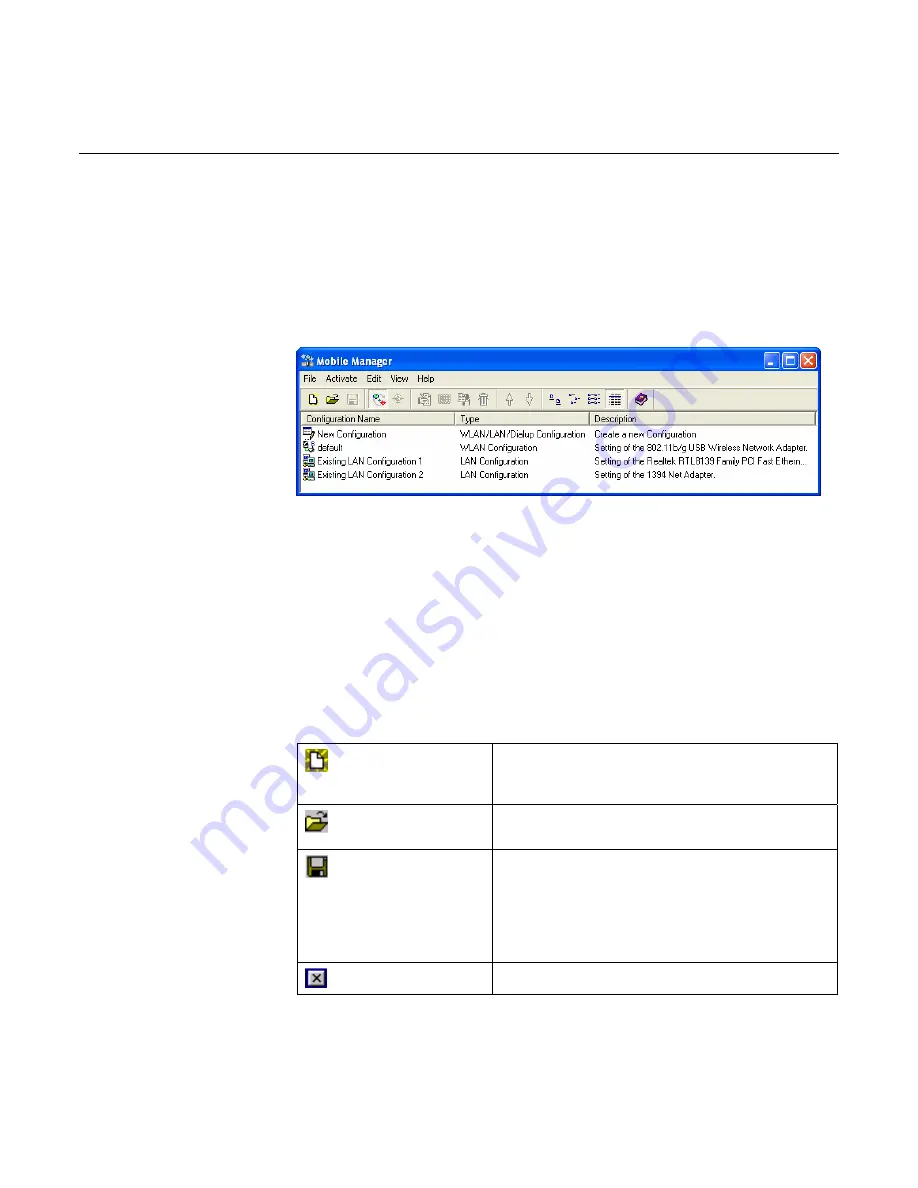
Configuring and Managing Network Location Settings
27
Configuring and Managing Network Location Settings
The
Mobile Manager
utility is a convenient tool to configure and manage network location settings. This utility
allows users to configure multiple alternative configurations for different locations. You need to set up this utility
once so you can easily switch configurations when you change your location.
Launching the Mobile Manager Utility
To launch the Mobile Manager utility, right-click the Control Center icon on the
Windows taskbar, and select
Mobile Manager
. The Mobile Manager window
opens.
Note:
Use the Mobile Manager utility main window to create, edit, or activate a
configuration. The main window displays the menu bar, toolbar, and existing
configurations. The toolbar buttons allow quick access to some common
commands in the Mobile Manager utility. All toolbar button commands are also
available from the menu bar.
Mobile Manager Utility Menus
The following tables describe the features available from the Mobile Manager
window menu bar and toolbar.
File Menu
New Configuration
Select this option to launch the New
Configuration Wizard. See
Creating a New
Configuration
, later in this section, for details.
Import
Configuration Select this option to load a configuration from an
INI File.
Export
Configuration Save the selected configuration (containing
Wireless Settings, TCP/IP Settings, Network
Settings, etc.) to an INI file. The INI file may be
saved on a floppy disk, and may be imported by
other computers with the Mobile Manager utility.
You may also use this file as a backup.
Exit
Select to close the Mobile Manager utility.






























