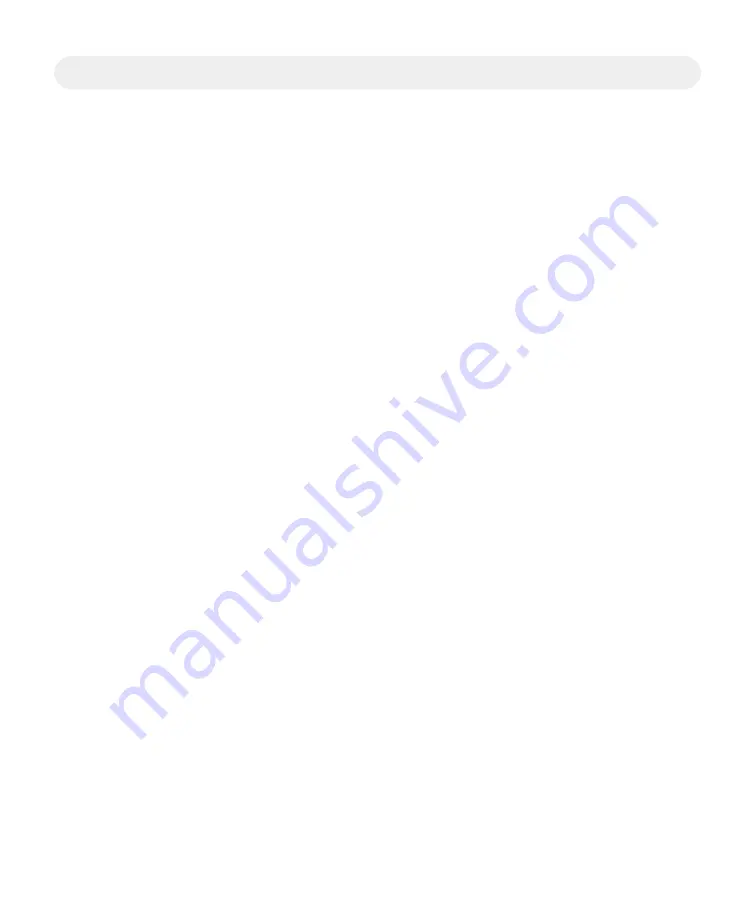
17
Watching TV
Automatic Software
Updates
If the 8000HD does not perform as expected, the following tips may help. If
you need further assistance, contact your cable service provider.
You will see a message on the TV screen that indicates the 8000HD is
automatically updating its software. Wait for the time to display on the front
panel of your 8000HD before continuing with the installation process. When
the front panel displays the time, the update is complete.
Performance Tips
No Picture
•
Verify that the power to your TV is turned on.
•
If plugged into a wall switch, verify the switch is in the ON position.
•
Verify that all cables are properly connected.
•
If your system includes a VCR and/or stereo, verify that you have properly
connected them to the 8000HD.
•
Verify that the TV is set to the proper input.
•
Verify that your TV is connected to the proper TV input port.
•
Verify that the 8000HD is set to the proper screen type and resolution
No Color
•
Verify that the current TV program is broadcast in color.
•
Adjust the TV color controls.
No Sound
•
If your setup includes a VCR or stereo, verify that you have properly
connected them to the 8000HD.
•
Verify that the volume is turned up.
•
Verify that the mute function is not engaged.




































