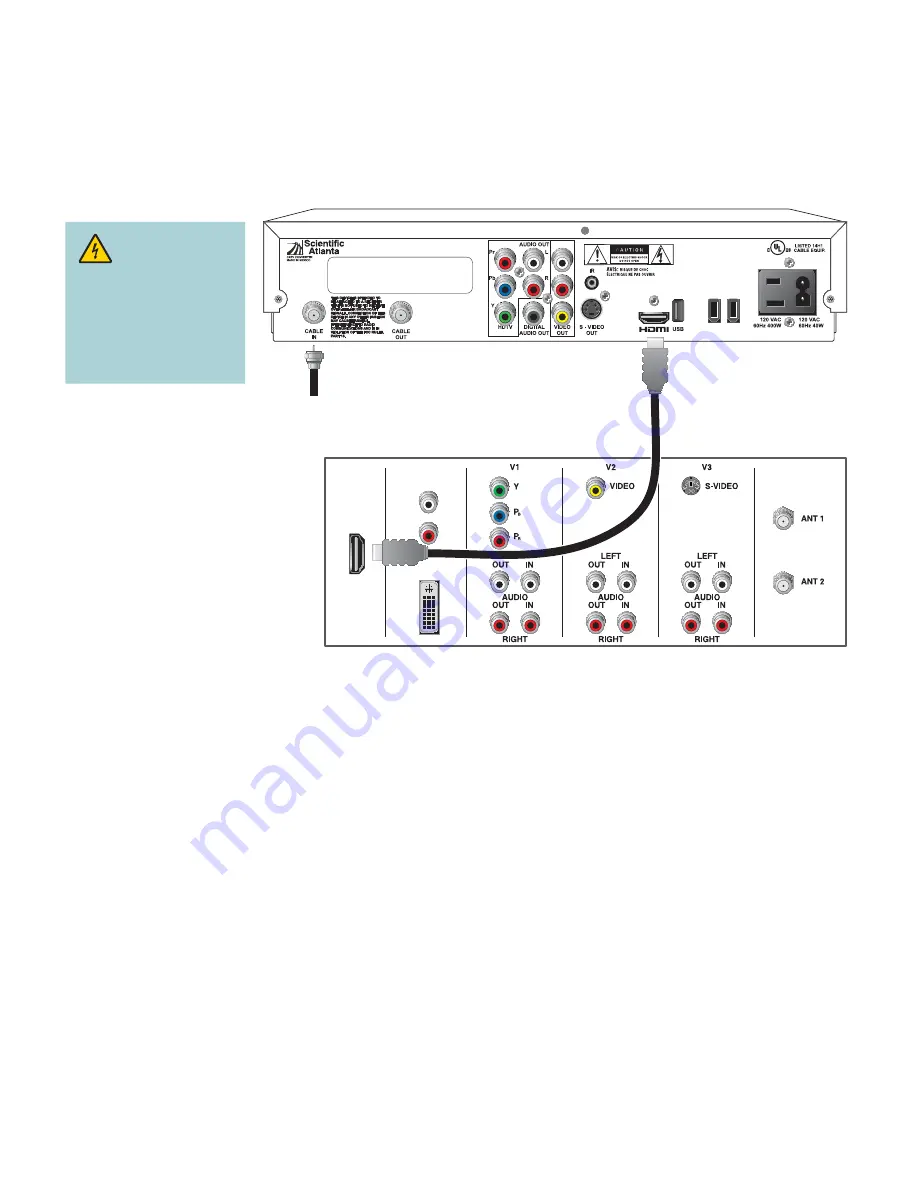
13
Connection Diagrams
Connecting the 4250HD to an HDTV With an HDMI Connector
WARNING:
Electric shock hazard!
Unplug all electronic
devices before con-
necting or disconnect-
ing any device cables
for the 4250HD.
1394
1394
T11835
4250HD
DVI/HDCP
IN
DVI/HDCP
IN
AUDIO IN
DVI/HDCP
AUDIO IN
DVI/HDCP
L
L
R
R
HDMI
HDMI
Back of HDTV
Cable
Input
Important Note Regarding the HDMI Interface on the 4250HD
The HDMI interface will automatically configure the audio output for a format supported by the television.
Because not all TVs support a Dolby
Digital™ input, the HDMI interface may automatically select a 2-channel
stereo audio configuration instead of Dolby Digital. When the output is configured for 2-channel audio, this
configuration is carried over to the other digital audio outputs of the 4250HD. This configuration prevents your
home theater system or Dolby Digital decoder from providing the full Dolby Digital surround sound effect.
On the 4250HD, you may override the automatic selection of audio by the HDMI interface by completing the
following steps.
1. Press
SETTINGS
twice on the remote control to open the General Settings menu.
2. Press
MOVE UP
or
MOVE DOWN
to select the option Audio: Digital Out.
3. Press
MOVE RIGHT
to select Dolby Digital. This setting will send Dolby Digital audio to the HDMI,
DIGITAL AUDIO OUT, and OPTICAL AUDIO OUT connectors on the 4250HD.
Note
: If the TV (video/audio monitor) connected to the 4250HD using HDMI is not Dolby Digital capable, it may
not produce audio through its speakers when the Audio: Digital Out setting on the 4250HD is set to Dolby Digital.
You can either switch the Audio: Digital Out setting back to HDMI when you are not using the home theater or
Dolby Digital decoder, or you can connect the baseband audio outputs (OUT 1 Audio Left and Right) to the TV.










































