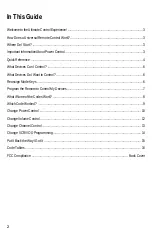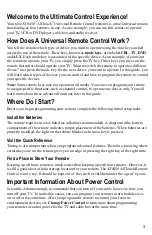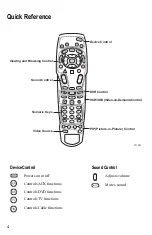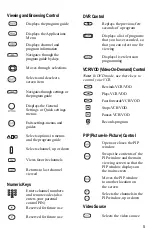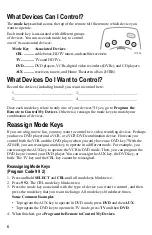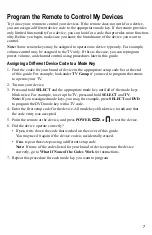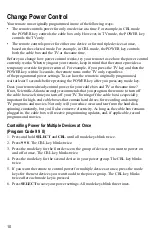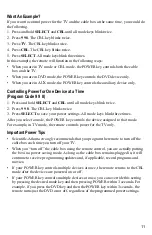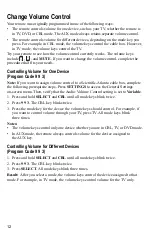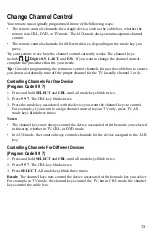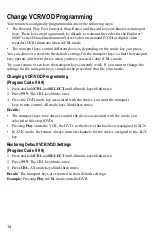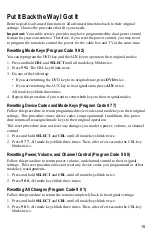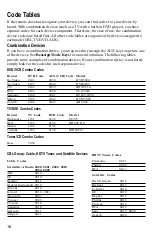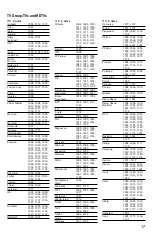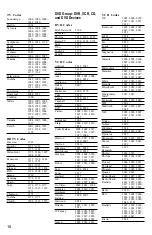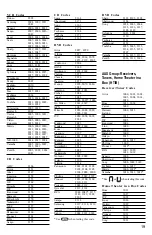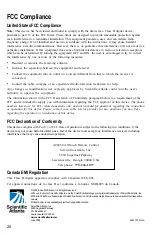10
Change Power Control
Your remote was originally programmed in one of the following ways:
•
The remote controls power for only one device at a time. For example, in CBL mode
the POWER key controls the cable box only. However, in TV mode, the POWER key
controls the TV only.
•
The remote controls power for either one device or for multiple devices at once,
based on the selected mode. For example, in CBL mode, the POWER key controls
both the cable box and the TV at the same time.
Before you change how power control works, try your remote to see how the power control
currently works. When trying out your remote, keep in mind that the remote provides a
temporary override for power control. For example, if you press the TV key and then the
POWER key within 3 seconds, the remote turns on the TV only, regardless
of the programmed power settings. To see how the remote is originally programmed,
wait at least 5 seconds before pressing the POWER key after you press any mode key.
Does your remote already control power for your cable box and TV at the same time?
If not, Scientific-Atlanta strongly recommends that you program the remote to turn off
the cable box each time you turn off your TV. Turning off the cable box is especially
important for high-end cable boxes that contain hard drives for recording and storing
TV programs and movies. Not only will you reduce wear and tear from the hard disk
spinning constantly, but you’ll also conserve electricity. As long as the cable box remains
plugged in, the cable box will receive programming updates, and, if applicable, record
programs and movies.
Controlling Power for Multiple Devices at Once
(Program Code 9 9 8)
1. Press and hold SELECT and CBL until all mode keys blink twice.
2. Press 9 9 8. The CBL key blinks twice.
3. Press the mode key for the first device in the group of devices you want to power on
and off at once. The CBL key blinks twice.
4. Press the mode key for the second device in your power group. The CBL key blinks
twice.
5. If you want the remote to control power for multiple devices at once, press the mode
keys for the next devices you want to add to the power group. The CBL key blinks
twice after each mode key is pressed.
6. Press SELECT to save your power settings. All mode keys blink three times.