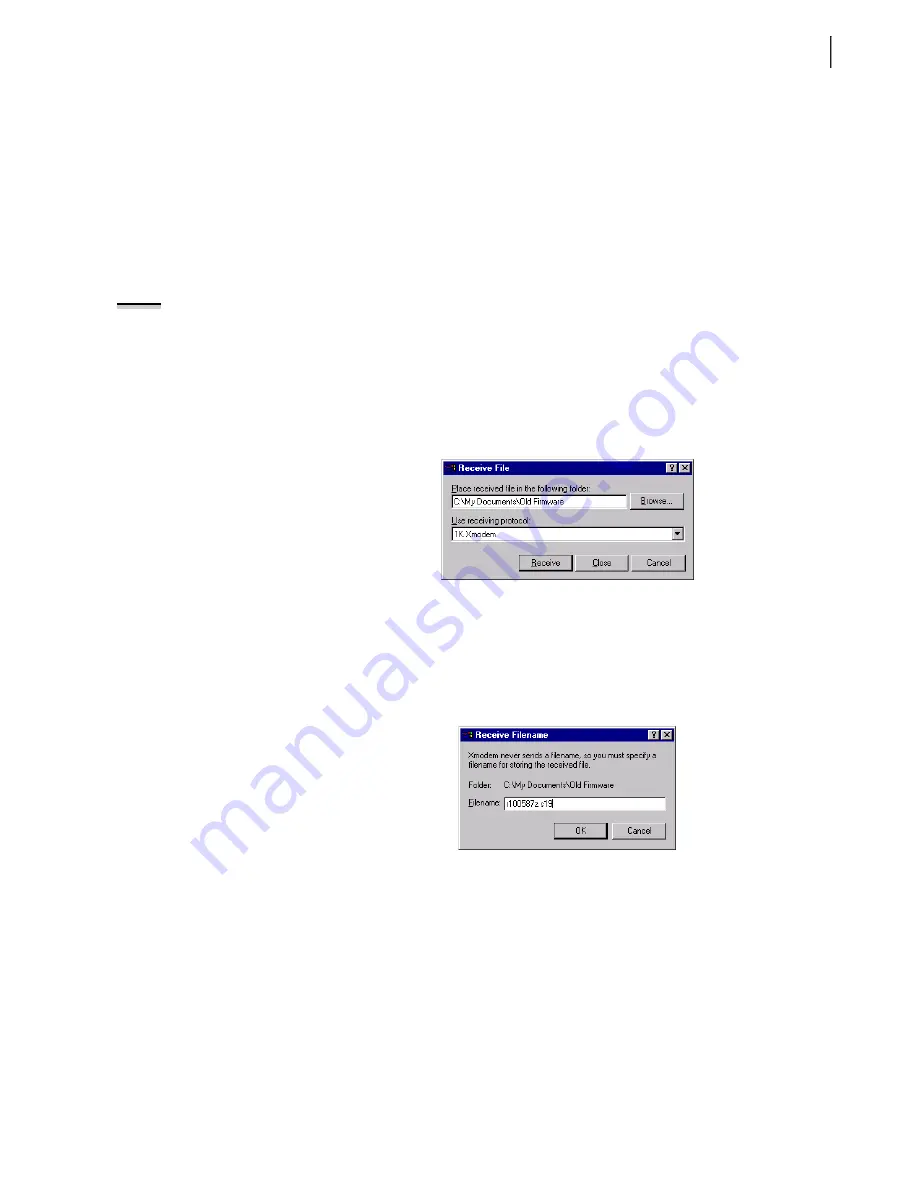
B.9
Date Code 20020903
SEL-587Z Instruction Manual
Firmware Upgrade Instructions
Download Existing Firmware
E Download Existing Firmware
Copy the firmware presently in the relay in case the new firmware upload is
unsuccessful. To make a backup of the existing firmware you will need as
much as 3 MB of free disk space. This backup procedure takes between 5 and
10 minutes at 38400 bps.
Step 1. Type
SEN<Enter>
at the SEL
BOOT
prompt to initiate the
firmware transfer from the relay to your computer.
Step 2. From the Transfer menu in HyperTerminal, select Receive File.
You should see a dialog box similar to
NOTE:
After beginning the following
procedure, you must enter this
information quickly before the relay
times out.
Step 3. Enter the pathname of a folder on your computer hard drive
where you want to record the existing relay firmware
Step 4. Select “1K Xmodem” if you have this protocol available on
your PC.
Step 5. If you do not have 1K Xmodem, choose “Xmodem.”
Step 6. Click
Receive
.
Figure B.9
Example Receive File Dialog Box.
Step 7. Enter a filename that clearly identifies your existing firmware
version (
).
SEL lists the firmware revision number first, then the product
number. These files have an .s19 extension (e.g.,
r100587Z.s19).
Figure B.10
Example Filename Identifying Old Firmware Version.
For a successful download, you should see a dialog box similar
to
. After the transfer, the relay responds,
“Download completed successfully!”
Summary of Contents for SEL-587Z
Page 10: ...This page intentionally left blank ...
Page 12: ...This page intentionally left blank ...
Page 66: ...This page intentionally left blank ...
Page 106: ...This page intentionally left blank ...
Page 126: ...This page intentionally left blank ...
Page 162: ...This page intentionally left blank ...
Page 228: ...This page intentionally left blank ...






























