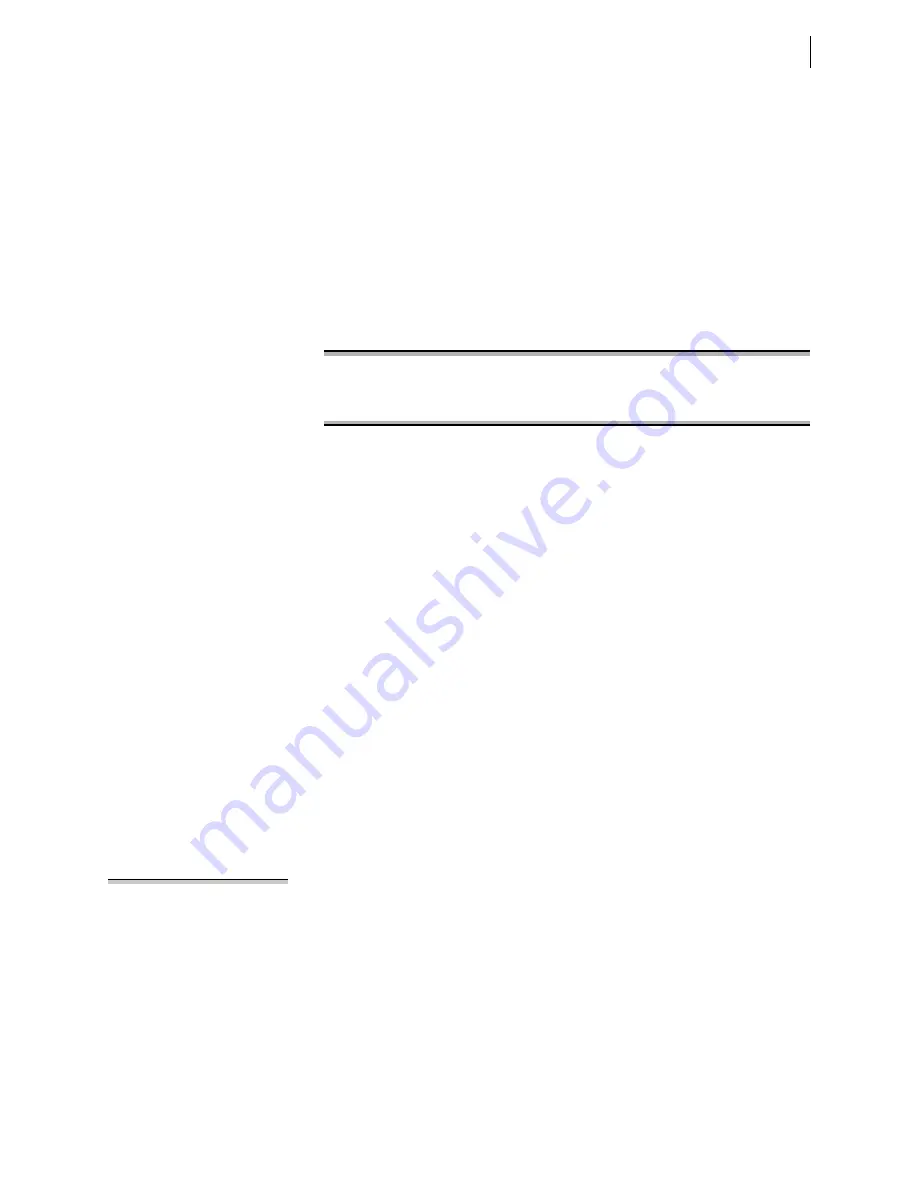
3.5
Date Code 20171006
Instruction Manual
SEL-400 Series Relays
Basic Relay Operations
Establishing Communication
Step 5. To check the communications link, press
<Enter>
to confirm that
you can communicate with the relay.
You will see the Access Level 0 = prompt at the left side of your
computer screen (column 1).
If you do not see the prompt, check the cable connections and
confirm the settings in your terminal emulation program match the
default communications parameters shown in
Step 6. Type
QUIT <Enter>
to view the relay report header.
You will see a computer screen display similar to that shown in
. (Text that you type is emphasized in bold letters.)
If you see jumbled characters, change the terminal emulation type in
the computer terminal program.
When you communicate with the relay at the Access Level 0 = prompt, you are in
security Access Level 0. You cannot view or control relay functions at this level.
Higher access levels are password-protected and allow increased control over
relay operation. For more information on access levels and password protection,
see
Changing the Default Passwords in the Terminal on page 3.10
Making an Ethernet Telnet Connection
Factory-default settings for the Ethernet ports disable all Ethernet protocols,
including PING. Enable the Telnet protocol with the SET P 5 command using
any of the serial ports. Command
SET P 5
accesses settings for all Ethernet ports
on the relay.
Make the following settings using the
SET P 5
command:
➤
EPORT = Y
➤
IPADDR = IP Address assigned by network administrator in CIDR
notation
➤
DEFRTR = Default router gateway IP Address assigned by network
administrator
➤
NETMODE = SWITCHED
➤
ETELNET = Y
NOTE:
Telnet works with other
NETMODE settings also, but
NETMODE = SWITCHED is easiest to
begin communications.
Leave all other settings at their default values.
Connect an Ethernet cable between your PC or a network switch and any Ether-
net port on the relay. Verify that the amber
Link
LED illuminates on the connected
relay port. Many computers and most Ethernet switches support autocrossover,
so nearly any Cat 5 Ethernet cable with RJ45 connectors, such as an SEL-C627
cable, will work. When the computer does not support auto crossover, use a
crossover cable, such as an SEL-C628 cable. For fiber-optic Ethernet ports, use
an SEL-C808 cable (62.5/125 µm multimode fiber-optic cable). If your relay is
equipped with dual Ethernet ports, connect to either port. Use a Telnet client or
QuickSet on the host PC to communicate with the relay. During Ethernet transmit
or receive activity, the green Activity LED blinks on the relay Ethernet port. To
terminate a Telnet session, use the command
EXI <Enter>
from any access level.
=
QUIT <Enter>
Relay 1 Date: 04/16/2004 Time: 00:01:05.209
Station A Serial Number: 2001001234
=
Figure 3.3
Report Header
Summary of Contents for SEL-421-4
Page 6: ...This page intentionally left blank ...
Page 14: ...This page intentionally left blank ...
Page 30: ...This page intentionally left blank ...
Page 104: ...This page intentionally left blank ...
Page 128: ...This page intentionally left blank ...
Page 536: ...This page intentionally left blank ...
Page 584: ...This page intentionally left blank ...
Page 616: ...This page intentionally left blank ...
Page 696: ...This page intentionally left blank ...
Page 750: ...This page intentionally left blank ...
Page 755: ...Instruction Manual PM400 01 NB SEL 400 Series Relays Instruction Manual 20171006 ...
Page 776: ...This page intentionally left blank ...
Page 932: ...This page intentionally left blank ...
Page 976: ...This page intentionally left blank ...
Page 1024: ...This page intentionally left blank ...
Page 1038: ...This page intentionally left blank ...
Page 1064: ...This page intentionally left blank ...
Page 1128: ...This page intentionally left blank ...
Page 1206: ...This page intentionally left blank ...
Page 1316: ...This page intentionally left blank ...
Page 1350: ...This page intentionally left blank ...
Page 1464: ...This page intentionally left blank ...
Page 1468: ...This page intentionally left blank ...
Page 1492: ...This page intentionally left blank ...
Page 1518: ...This page intentionally left blank ...






























