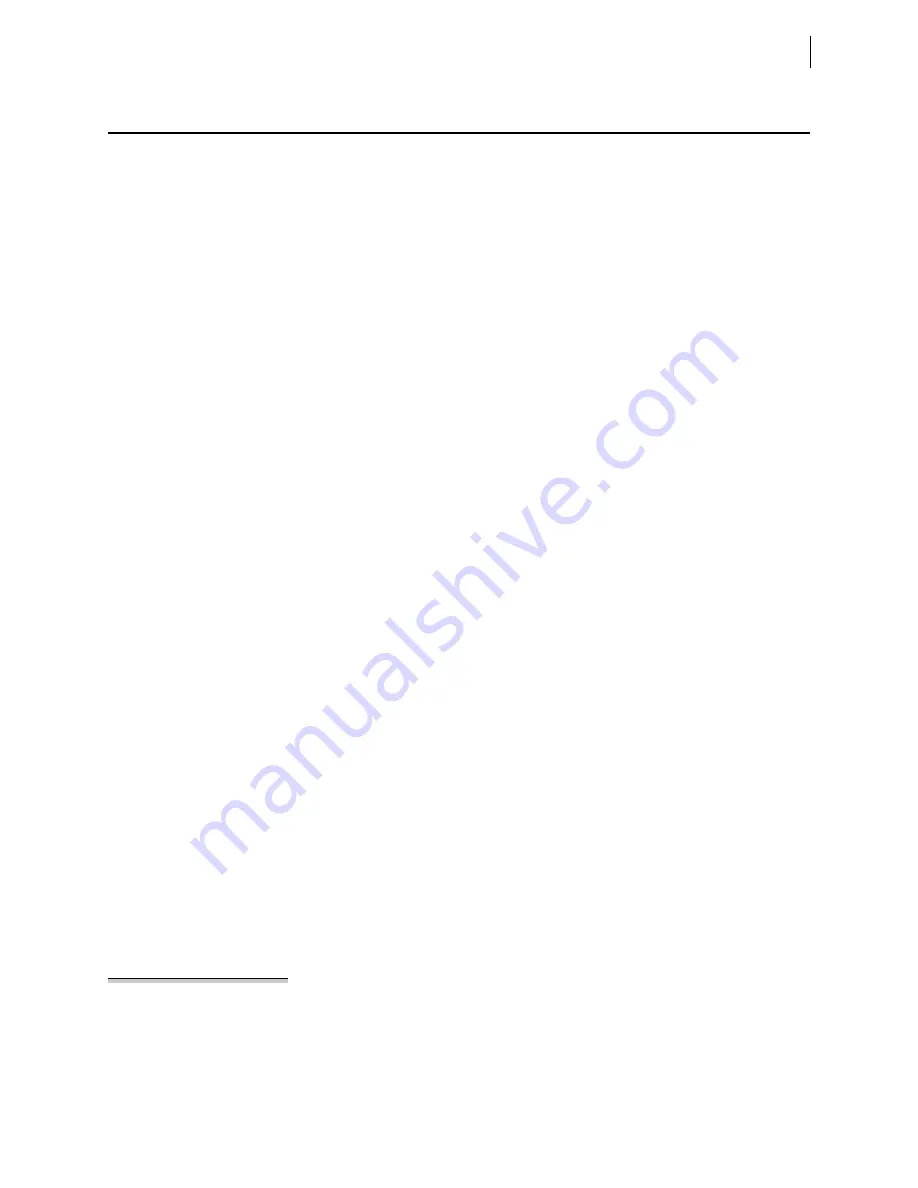
B.17
Date Code 20171006
Instruction Manual
SEL-400 Series Relays
Firmware Upgrade Instructions
Troubleshooting
Troubleshooting
Resolving Model Mismatch
When uploading a new firmware file to the relay, SEL
BOOT
checks the relay
model number (for example, 451, 421, 487) to ensure that the firmware being
loaded into the relay is correct for the relay model. If the relay responds with
Transfer failed — Model mismatch
when a firmware download is attempted, it
is because the relay model number does not match. This may be because the
firmware file is not correct, or the relay model number stored in the relay mem-
ory was corrupted by an interruption of the file download.
To remedy this problem, first ensure you are sending the correct file to the relay.
shows the file names used for the firmware files. Verify that the model
number in the firmware file matches the model of the relay being upgraded. After
confirming that the file is correct, restart the relay into SEL
BOOT
. Do this by turn-
ing the relay off and back on while holding down the front-panel left and right
arrow navigation keys. The LCD will display
SEL
BOOT
Ryyy
once the power cycle
is complete. The data rate will reset to 9600 during this process. To increase the
data rate to the highest speed possible on the port, type
BAU 115200 <Enter>
at
the SEL
BOOT
!> prompt (see
). Switch the port communications
parameters data rate to 115200 and verify the SEL
BOOT
prompt in the terminal
screen. At the SEL
BOOT
prompt, issue a
REC OVERRIDE
command to the
relay. This tells the relay to bypass the model number check at the start of the
firmware upload process. Once the
REC OVERRIDE
command is issued, the
firmware upload process can be continued following the procedures in
New Relay Firmware on page B.11
, starting with
Resolving Status Failure Message Response to STA Command
If a status failure message is returned in response to the
STA
command, perform
the following steps.
Step 1. Use the
ACC
and
2AC
commands with the associated passwords to
enter Access Level 2.
Step 2. Type
STA C <Enter>
. Answer
Y <Enter>
to the
Reboot the relay
and clear status
prompt. The relay will respond with
Rebooting
the relay
. Wait for about 30 seconds, then press
<Enter>
until you
see the Access Level 0 = prompt.
Step 3. Use the
ACC
command with the associated password to enter Access
Level 1.
Step 4. Type
STA <Enter>
.
If there are no fail messages and you are using Method One, click
Next
in Step 3 of 4 of the Firmware Loader and go to
If there are no fail messages and you are using Method Two, go to
I Verify Relay Settings on page B.13
If there are fail messages, continue with
.
NOTE:
Step 6 will cause the loss of
settings and other important data. Be
sure to retain relay settings and other
data downloaded from the relay at the
start of the firmware upgrade process.
Relay calibration level settings will not
be lost.
Step 5. Use the
2AC
command with the associated password to enter Access
Level 2.
Step 6. Type
R_S <Enter>
to restore factory default settings in the relay.
The relay asks whether to restore default settings. If the relay does
not accept the
R_S
command, contact SEL for assistance.
Summary of Contents for SEL-421-4
Page 6: ...This page intentionally left blank ...
Page 14: ...This page intentionally left blank ...
Page 30: ...This page intentionally left blank ...
Page 104: ...This page intentionally left blank ...
Page 128: ...This page intentionally left blank ...
Page 536: ...This page intentionally left blank ...
Page 584: ...This page intentionally left blank ...
Page 616: ...This page intentionally left blank ...
Page 696: ...This page intentionally left blank ...
Page 750: ...This page intentionally left blank ...
Page 755: ...Instruction Manual PM400 01 NB SEL 400 Series Relays Instruction Manual 20171006 ...
Page 776: ...This page intentionally left blank ...
Page 932: ...This page intentionally left blank ...
Page 976: ...This page intentionally left blank ...
Page 1024: ...This page intentionally left blank ...
Page 1038: ...This page intentionally left blank ...
Page 1064: ...This page intentionally left blank ...
Page 1128: ...This page intentionally left blank ...
Page 1206: ...This page intentionally left blank ...
Page 1316: ...This page intentionally left blank ...
Page 1350: ...This page intentionally left blank ...
Page 1464: ...This page intentionally left blank ...
Page 1468: ...This page intentionally left blank ...
Page 1492: ...This page intentionally left blank ...
Page 1518: ...This page intentionally left blank ...






























