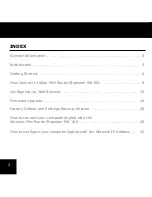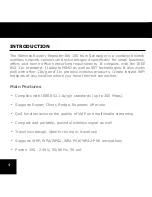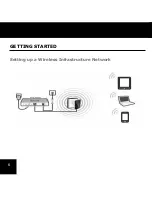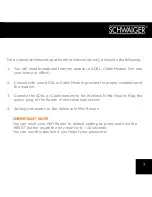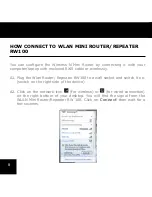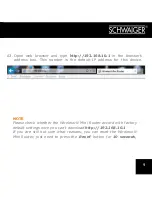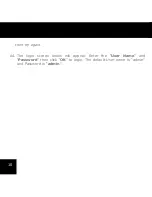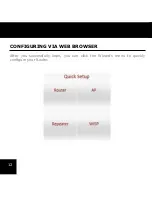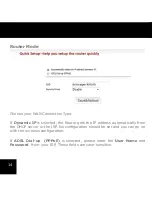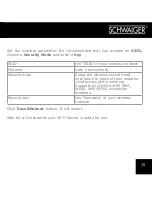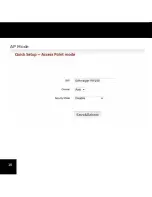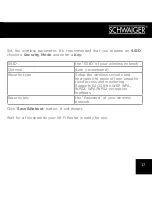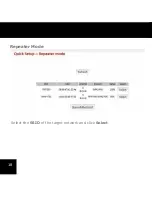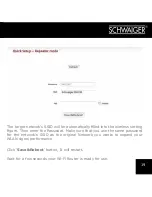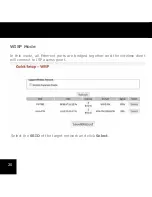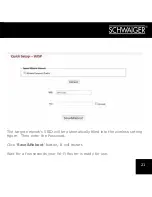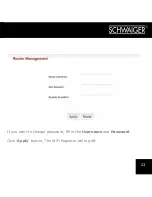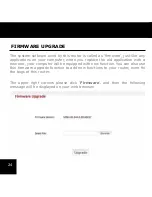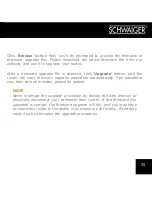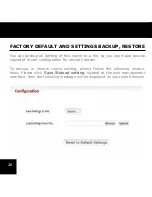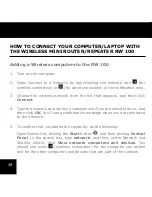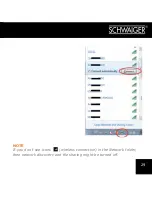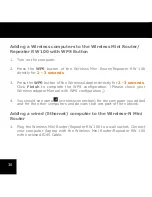15
Set the wireless parameter. It’s recommended that you rename an SSID,
choose a Security Mode and enter a Key .
SSID
the “SSID” of your wireless network
Channel
Auto (recommend)
Security type
Setup the wireless security and
encryption to prevent from unautho-
rized access and monitoring.
Supports 64/128-bit WEP, WPA,
WPA2, WPA/WPA2 encryption
methods.
Security key
the “Password” of your wireless
network.
Click ‘Save&Reboot’ button, It will restart.
Wait for a few seconds your Wi-Fi Router is ready for use.
Summary of Contents for RW 100
Page 1: ...1 USER MANUAL RW 100 Wireless Mini Router Repeater ROUTER ...
Page 6: ...6 GETTING STARTED Setting up a Wireless Infrastructure Network ...
Page 11: ...11 A5 After logging in you will see the web page below ...
Page 16: ...16 AP Mode ...
Page 18: ...18 Repeater Mode Select the SSID of the target network and click Select ...
Page 34: ...34 NOTES ...
Page 35: ...35 NOTES ...