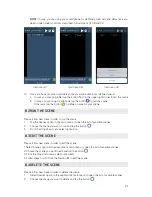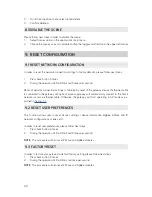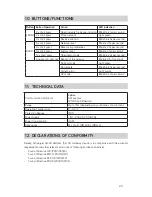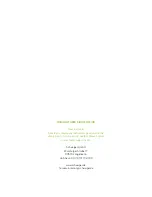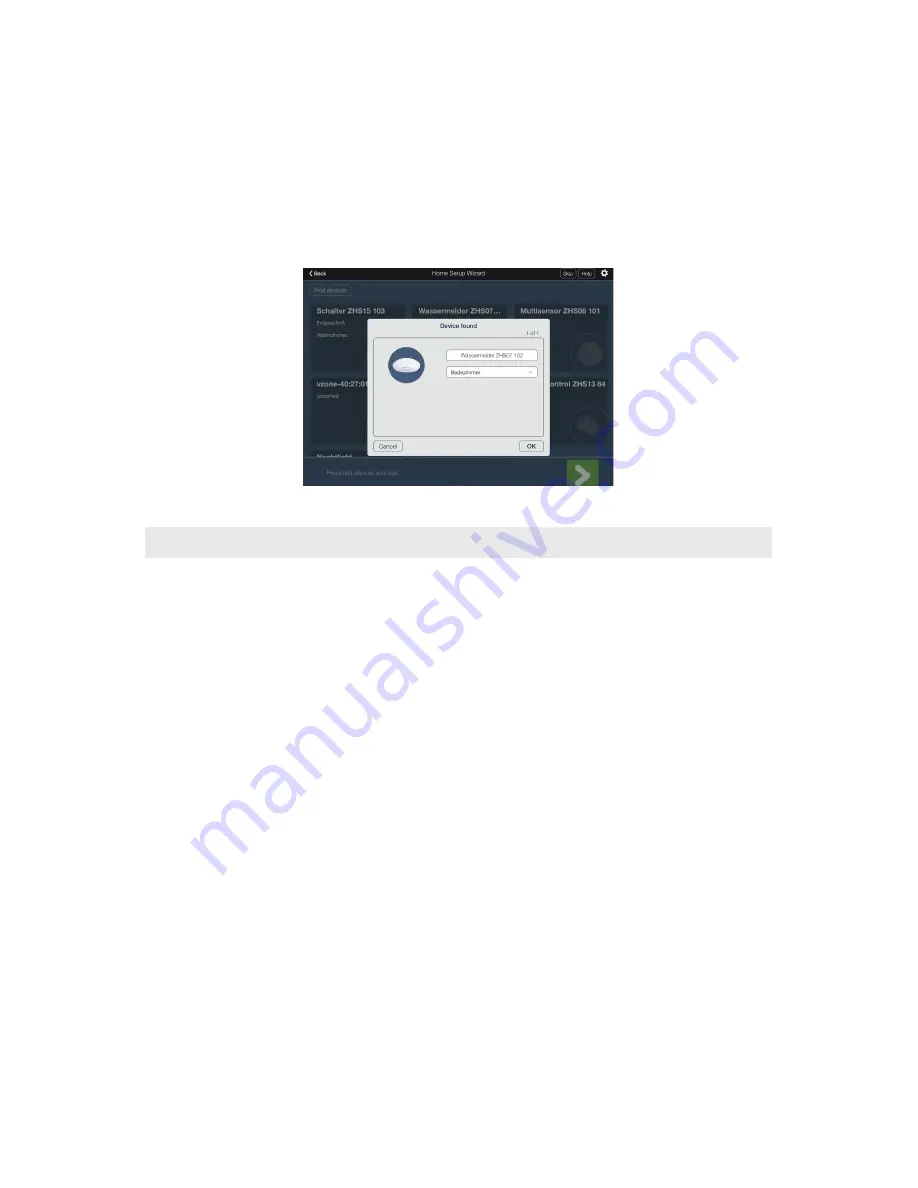
16
5.1.3 Update device name and location
To update device name and location, please follow next steps:
1.
Tap on the device name and hold it until the “Edit” option appears
2.
Tap on the “Edit” button
3.
In the new dialog, change the device name and choose the device location from the drop down
list (Illustration 25)
4.
Tap the button OK
Illustration 25
5.2 MANAGE DEVICES BY USING GATEWAY’S MAIN BUTTON
By using gateway’s main button, the user is able to:
1.
Add a device to the gateway
2.
Remove a device
(this applies only to Z-Wave devices)
5.2.1 Add a device to the gateway
Please follow next steps in order to add a new device to the gateway:
1.
Short press gateway’s main button 2 times to open network for device inclusion. While net-
work is open LED will blink blue once per second
2.
Start adding procedure on the device according to manufacturer’s instructions
3.
Upon successful operation LED will blink light purple 4 times. There should also be visual
indication on the added device (see manufacturer’s instructions)
NOTE:
During inclusion procedure the end user is able to abort it by pressing main button 2 times.
This will close ZigBee, Z-Wave and IP networks.
5.2.2 Remove a Z-Wave device
Please follow next steps in order to remove a Z-Wave device:
1.
Short press gateway’s main button 4 times to start Z-Wave device exclusion procedure.
During the operation, LED will blink blue 5 times per second
2.
Start exclusion on the Z-Wave device according to manufacturer’s instructions
3.
Upon successful operation LED will blink light purple 4 times. There should also be visual
indication on the excluded device (see manufacturer’s instructions)
Summary of Contents for HA102
Page 1: ...USER MANUAL Home Automation Gateway HA102 ...
Page 2: ......