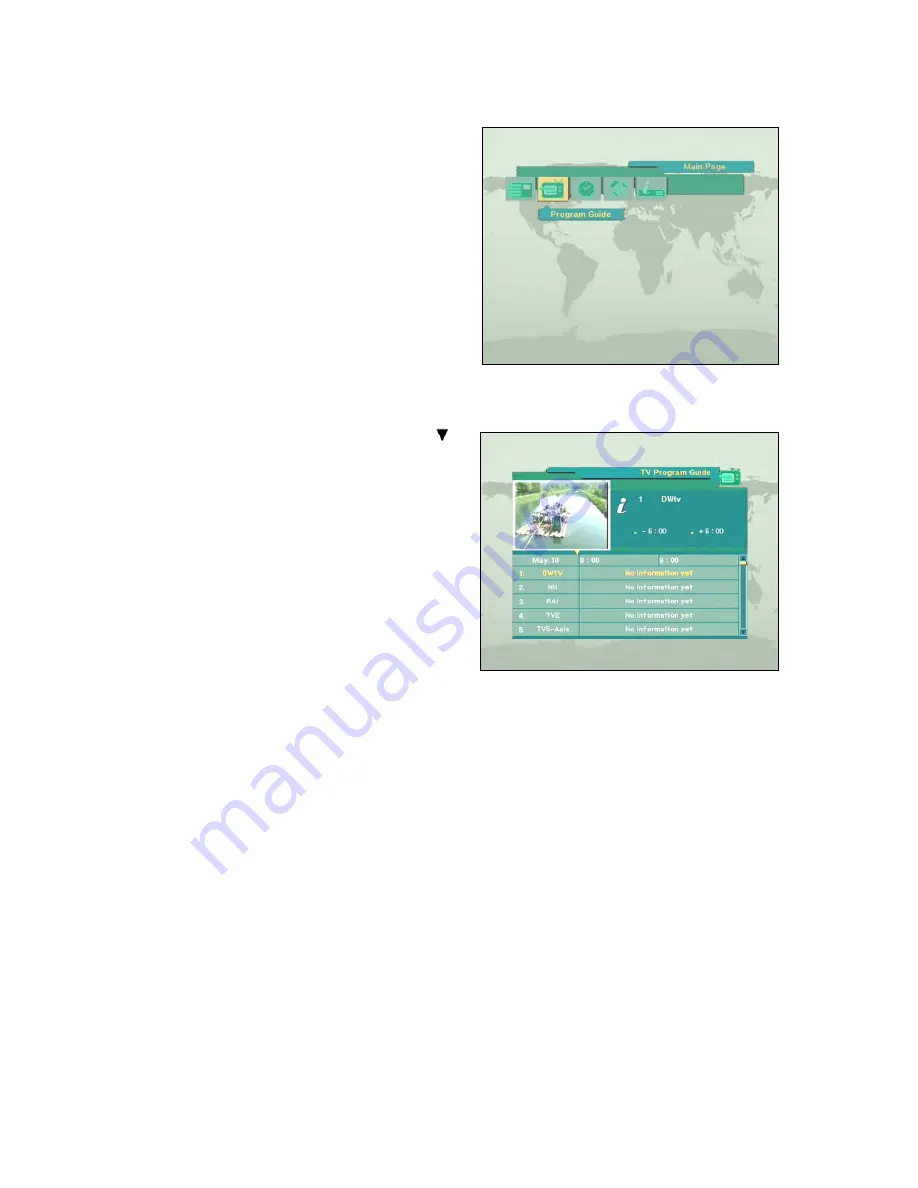
7. EPG (Electronic Program Guide)
DSR 1000 provides EPG function for you to get
access to the TV Guide (or Radio Guide if you
are listening to radio channels) that will show
the titles and other information of the current
and next programs on different channels. The
information is only available from the network to
which the channel you are watching.
To see the EPG data, press
EPG
key on your
RCU when watching a channel or select
Program Guide in the Main Page.
The
EPG
box will be displayed.
You can see the channel in the PIG screen;
channel list on the left side and Program
schedule for selected channel will be displayed
on the right side. The time related to the program schedule is also displayed.
Select one channel and placing the mark on
the time of Program name which detail
information you want to know. Then you can
see blue button, if there is detail information of
the channel. Press
Detail
(Blue color key) key
on the RCU, for the detail information box to be
displayed.
If you want to check the previous or next
information of the channel, please press +6:00
key (Yellow color key) or –6:00 key (Green color
key) on the RCU.
Note
: A ‘No data available” message will be
shown if the selected channel does not provide
EPG data.
- 26 -





















