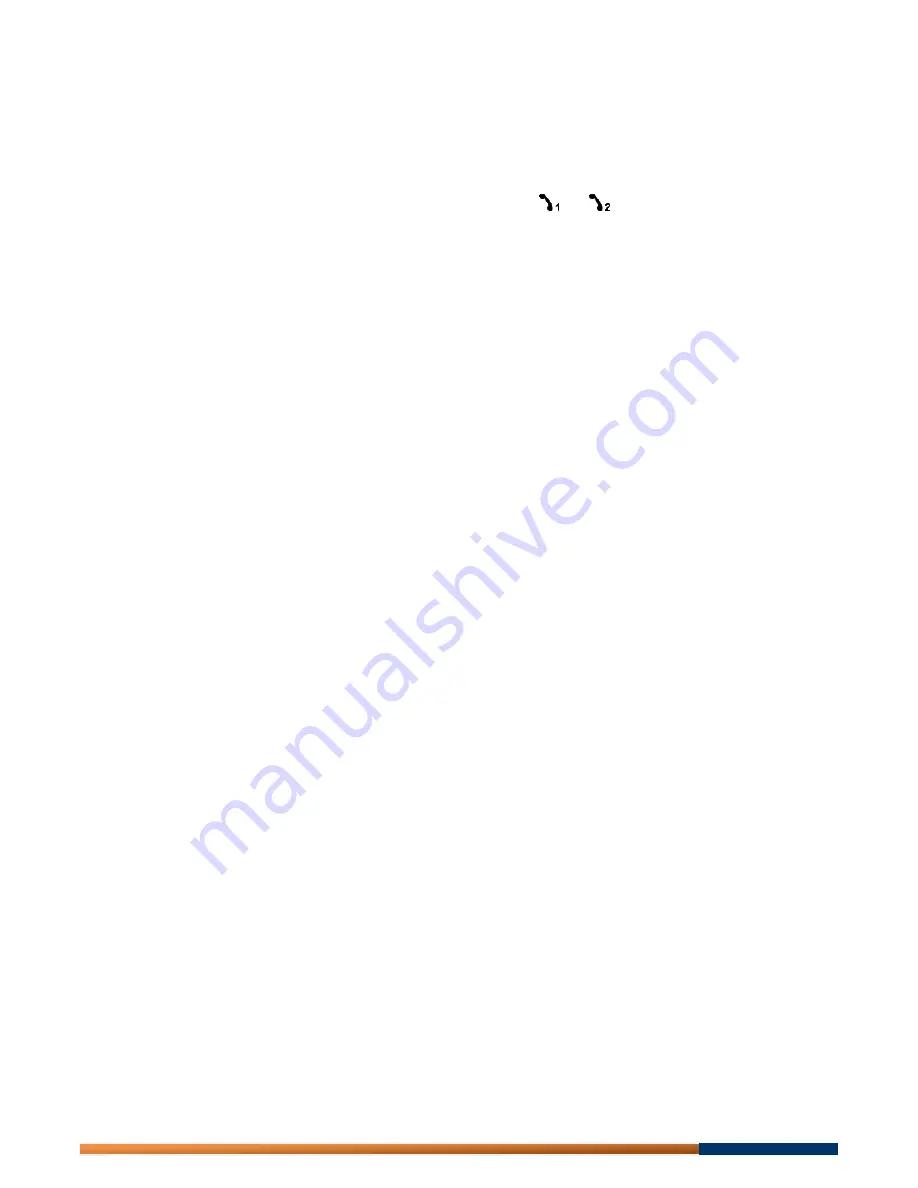
Quick Start Guide | SLI-5460 / SLI-5460-I | 2010-03
2
●
18
© Internetagentur Schott GmbH, 2010. All rights reserved.
Internetagentur Schott GmbH
Cent-Hoheneichstr. 11
D-96191 Viereth-Trunstadt
Tel. +49 9503 8099999 (DE)
Tel. +49 9503 8099998 (EN)
Fax.+49 9503 50440690
www.satspeed.com
Safety Instructions
•
Place the device near an easily accessible mains wall outlet.
•
Use only the power supply delivered with the IAD and do not use this power supply
for any other device.
•
Cables connected to the sockets labelled with Ethernet 1-4;
and
must stay
within
one building. Do not use this product and all accessories outdoors.
•
Protect the device form direct sunlight, water and other liquids, excess dust and do
not use it in damp places (e.g. bath) or explosive areas.
•
Clean the device only with a soft and dry cloth. Do never immerse the device into
water or other liquids.
•
Never open the device or the power supply delivered with the device.
•
The device may affect medical equipment.
Content
1. Scope of Delivery ............................................................................................................ 3
2. Connecting the IAD ......................................................................................................... 4
2.1. Computer Requirements ........................................................................................... 4
2.2. Configuration of the Computer (TCP/IP Settings) .................................................... 4
2.2.1. Windows 2000 .................................................................................................... 5
2.2.2. Windows XP ....................................................................................................... 6
2.2.3. Windows Vista .................................................................................................... 8
2.2.4. MAC OS 9.x ....................................................................................................... 9
2.2.5. MAC OS X ........................................................................................................ 10
2.3. Connecting the IAD to Computers, Telephones and Power Supply ....................... 12
2.3.1. Connecting Computers .................................................................................... 12
2.3.2. Connecting Analogue Telephones ................................................................... 12
2.3.3. Connecting the ADSL and Line Cable ............................................................. 13
2.3.4. Power Supply ................................................................................................... 14
2.4. Checking the LEDs ................................................................................................. 14
3. Quick Start (for easy setup) ........................................................................................... 15
4. Troubleshooting ............................................................................................................. 17
5. EC Declaration of Conformity ........................................................................................ 18

















