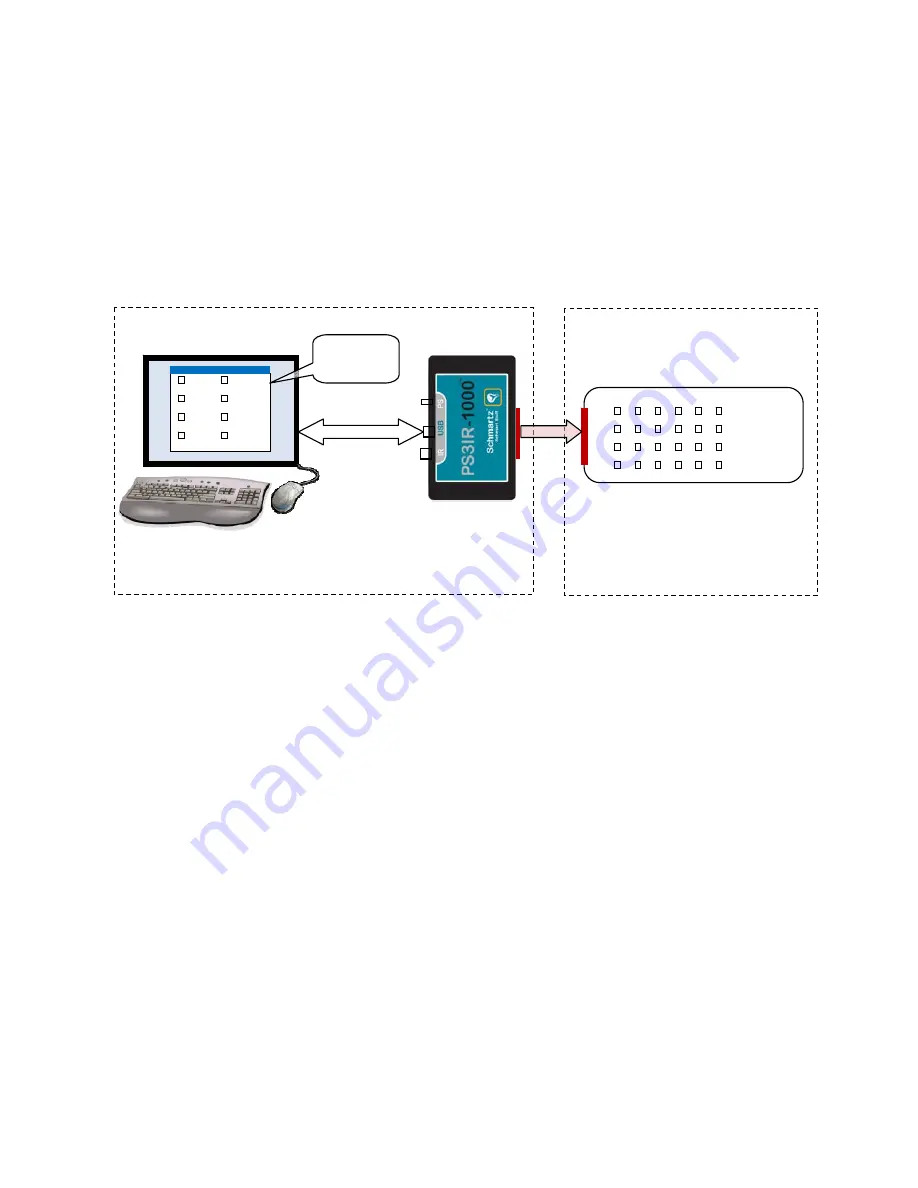
Page
8
of
15
Training
your
universal
remote
Training
a
universal
remote
requires
two
remote
controls.
The
“teaching
remote”
refers
to
the
remote
control
that
is
providing
the
training
commands.
For
the
remainder
of
this
discussion
the
“training
remote”
refers
to
a
combination
of
the
PS3IR
‐
1000
and
your
computer
running
the
PS3IR
‐
1000
Utility.
This
will
serve
as
the
PS3
remote
control.
The
“learning
remote”
refers
to
your
universal
remote
as
illustrated
in
the
following
diagram.
Use
the
following
procedure
to
train
your
universal
remote
with
PS3
commands:
•
Connect
the
PS3IR
‐
1000
to
your
computer,
start
the
PS3IR
‐
1000
Utility
and
select
the
“Teach”
tab.
•
Point
the
PS3IR
‐
1000
IR
window
at
the
Universal
Remote
IR
window.
•
Refer
to
the
documentation
for
your
universal
remote
to
determine
how
your
universal
remote
is
trained.
•
When
the
documentation
refers
to
the
“Teaching
Remote”,
use
the
corresponding
buttons
on
the
PS3IR
‐
1000
Utility
remote.
•
Repeat
these
steps
until
you
have
trained
your
universal
remote
with
the
necessary
PS3
commands.
IR
“Teaching
Remote”
“Learning
Remote”
USB
Connected
PS3IR
‐
1000
Utility
Universal
Remote
Up
Down
Left
Right
On
Off
X
O















