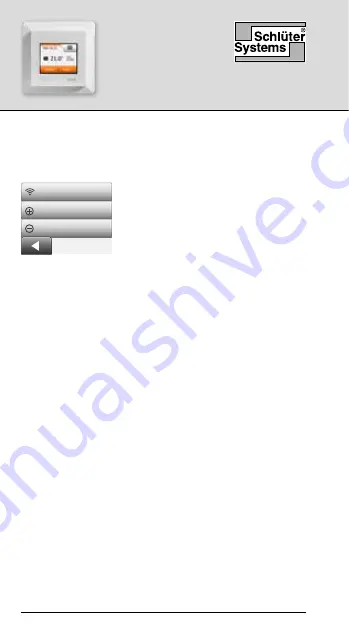
DH E RT6 / BW
(MWD5-1999-SLC3)
© 2022. All rights reserved. Used under license by Schlüter-Systems KG
54
Соединение WiFi
Настроить соединение WiFi можно следующим
образом:
ИНСТРУКЦИЯ
Русский
Соединение WiFi
Подкл. к прил.
Удал. из прил.
1. Нажмите кнопку
« Меню »
на
главном экране.
2. Теперь нажмите кнопку
« Упр.
через прил. »
для доступа
к настройке параметров
приложения.
3. Нажмите кнопку
« Соединение WiFi »
для
настройки соединения WiFi.
Обратите внимание на то, что если конфигурация
WiFi уже настроена, то откроется экран « Состоя-
ние », на котором отображается текущее состояние
соединения WiFi. В этом случае нажмите кнопку со
стрелкой вправо, чтобы продолжить работу, или
кнопку со стрелкой влево, чтобы вернуться в глав-
ное меню.
4. Выберите желаемый тип соединения на экране
« Тип соединения ».
• Для автоматической настройки нажмите
« WPS »
. Перейдите к шагам 5 и 6.
• Для настройки вручную нажмите
« Вручную »
.
Перейдите к шагам 7 и 9.
Для автоматической настройки необходимо акти-
вировать WPS на маршрутизаторе. Информация о
размещении кнопки WPS на вашем маршрутиза-
торе представлена в руководстве к маршрутиза-
тору.
















































