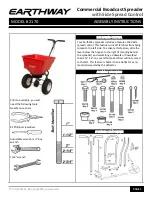Contents
2
Contents
Requirements and Specifications ......................................................................................................................... 3
Items needed (Included in the box): ................................................................................................................... 3
Computer Requirements .................................................................................................................................... 3
Minimum ....................................................................................................................................................... 3
Recommended ............................................................................................................................................. 3
Technical Specifications ..................................................................................................................................... 3
Installation Procedure ............................................................................................................................................ 4
Installing the Software: ....................................................................................................................................... 4
Installing the Hardware: ...................................................................................................................................... 4
Operation ................................................................................................................................................................. 5
Default ................................................................................................................................................................ 5
Reader Mode ...................................................................................................................................................... 5
Programmer Mode .............................................................................................................................................. 6
Troubleshooting ...................................................................................................................................................... 7
Disclaimers and Warranty ...................................................................................................................................... 7
FCC Compliance ..................................................................................................................................................... 7
Contact Information ................................................................................................................................................ 7