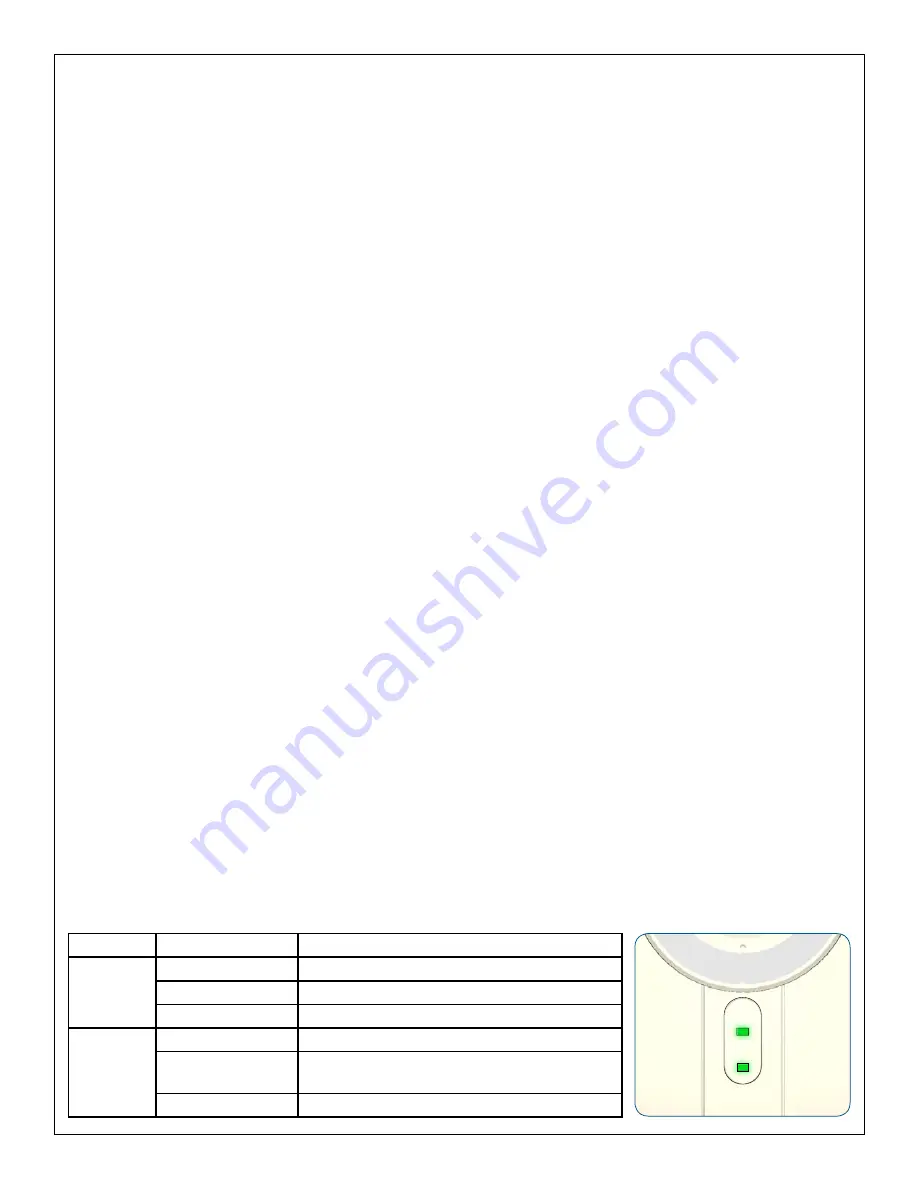
Enrolling the Camera
Camera enrollment is done using the www.schlagelink.com web site. You must have an active account before enrolling
the camera.
Make sure Ethernet and power are not plugged in to the camera.
1.
Log on to your account at www.schlagelink.com.
2.
Click the Cameras tab.
3.
Click the Add Cameras link.
4.
Follow the on-screen instructions.
5.
Modifying the Camera Settings
Log on to your account at www.schlagelink.com.
1.
Click on the Cameras tab.
2.
Click the Edit Settings button next to the camera you want to edit.
3.
To modify the wireless settings, click the Setup Wireless button.
4.
Rebooting the Camera
Unplug A/C power.
1.
Unplug Ethernet (if necessary).
2.
Reconnect A/C power.
3.
Connect Ethernet cable (do this for both wired and wireless cameras).
4.
For wireless camera, log on to your account at www.schlagelink.com and click the Cameras tab, then click
5.
Reconnect Wireless.
Moving the Camera to a Different Account
The camera cannot be enrolled in two accounts at the same time. To move the camera to a different account, you
must fi rst remove the camera from one account, and then enroll it into the new account.
Login to your account at www.schlagelink.com
1.
Click Cameras.
2.
Click Edit Cameras.
3.
Click Remove next to the camera you want to move.
4.
Follow the on-screen instructions for removal.
5.
Once the camera is removed from the account, it can be added to a different account. See Enrolling the
6.
Camera for more information.
LED Indicators
LED
Color/Condition
Description
Power
Green Steady
Power On
Off
Power Off
Green Blinking
Start Up
Network
Green Steady
Power On
Off
Wireless or LAN not connected, or camera is
not sending/receiving data
Green Blinking
Sending/receiving data
POWER
NETWORK





