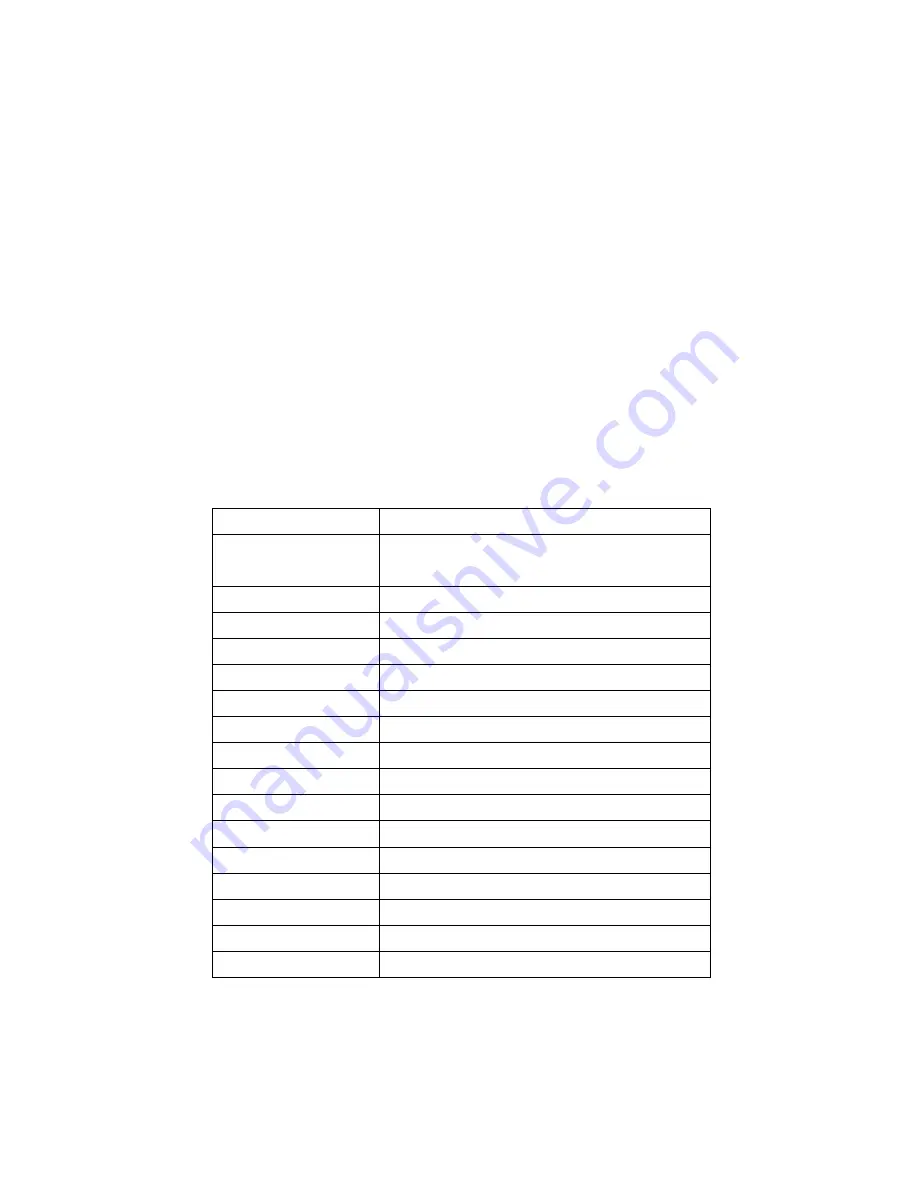
26
4.3 Printer Initialization
Printer initialization is used to clear DRAM and restore printer settings to
defaults. The only one exception is ribbon sensitivity, which will note be
restored to default.
Printer initialization is activated by the following procedures.
1. Turn off the power switch.
2. Hold on the button then turn on the power switch.
3. Release the button when LED turns
green
after 5 amber blinks.
(Any green
will do during the 5 blinks).
The LED color will be changed as following:
Amber red (5 blinks) amber (5 blinks)
green (5 blinks)
green/amber (5 blinks) red/amber (5 blinks) solid green
Printer configuration will be restore to defaults as below after initialization.
Parameter Default
setting
Speed
TTP-245, 127 mm/sec (5 ips) (203DPI)
TTP-343, 76 mm/sec (3 ips) (300DPI)
Density 8
Label Width
4.25” (108.0 mm)
Label Height
2.5” (63.4 mm)
Sensor Type
Gap sensor
Gap Setting
0.12” (3.0 mm)
Print Direction
0
Reference Point
0,0 (upper left corner)
Offset 0
Tear Mode
On
Peel off Mode
Off
Cutter Mode
Off
Serial Port Settings 9600 bps, none parity, 8 data bits, 1 stop bit
Code Page
850
Country Code
001
Clear Flash Memory No
Note
:
Always do gap/black mark sensor calibration
after printer initialization.

























