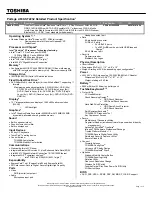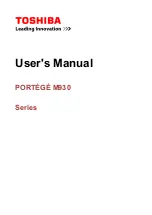3-24
G
e
ttin
g
Sta
rted
Using the Touchpad
Read the following description to learn how to use the touchpad:
Configuring the Touchpad
You can customize the pointing device to meet your personal needs. For example, if you are a
left-handed user, you may want to swap the functions of the two buttons. In addition, you can
change the size, shape, moving speed and other advanced features of the cursor on the screen.
To configure the touchpad, you can use the standard Microsoft or IBM PS/2 driver in your
Windows operating system. The
Mouse Properties
in
Control Panel
allows you to change
the configuration.
Positioning and Moving
Place your finger on the touchpad (usually using the forefinger), and the rectangular pad will act
as a miniature duplicate of your display. When you move your fingertip across the pad, the
cursor on the screen will move simultaneously to the same direction. When your finger
reaches the edge of the pad, lift your finger and place it on a proper location of the touchpad to
continue the movement.
Point and Click
When you have moved and placed the cursor over an icon, a menu item or a command that you
want to execute, simply tap slightly on the touchpad or press the left button to select. This
procedure, called as point and click is the basics of operating your notebook. Unlike the
traditional pointing device such as the mouse, the whole touchpad can act as a left button, so
Summary of Contents for XMG P511
Page 1: ...CHAPTER 1 Preface G52 16F21X6...
Page 23: ...CHAPTER 2 Introductions...
Page 45: ...CHAPTER 3 Getting Started...
Page 51: ...3 7 Getting Started 2 3 6 4 5 5 4...
Page 56: ...3 12 Getting Started 4 1 2 3...
Page 91: ...CHAPTER 4 BIOS Setup...