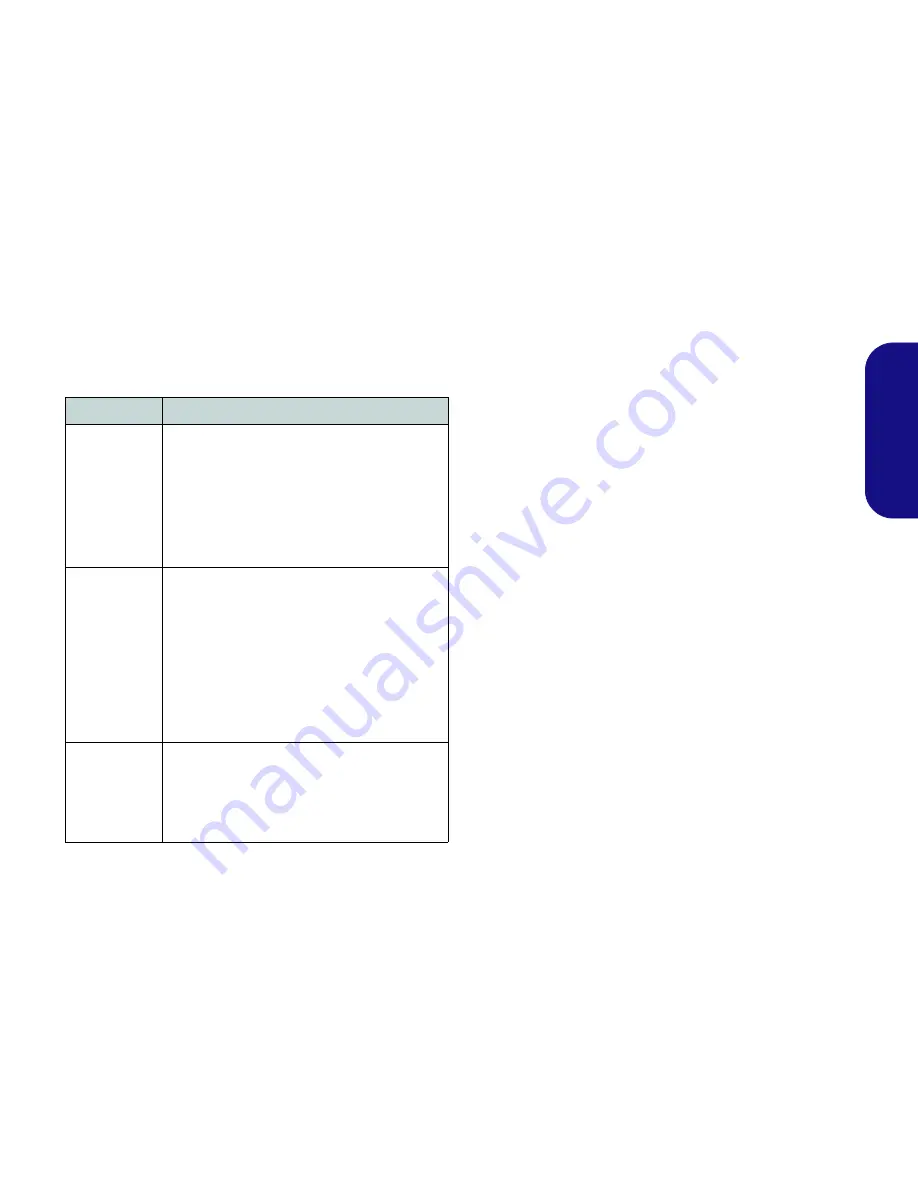
5
Engl
ish
RAID Setup
You may use your hard disks in combination with Striping
(RAID 0), Mirroring (RAID 1), or Recovery for either
fault tolerance or performance.
Table 2 - RAID Description
Prepare the following before setting up your serial ATA
hard disks in RAID mode:
• The
Microsoft Windows 7 OS
disc.
• The
Device Drivers & Uti User’s Manual
disc.
Note
: All hard disks in a RAID should be identical (the
same size and brand) in order to prevent unexpected sys-
tem behavior.
RAID Setup Procedure
Part I: BIOS
1.
Start-up your computer and press
F2
to enter the
BIOS
.
2.
Go to the
Advanced
menu, select
SATA Mode
and press
Enter.
3.
Select
RAID Mode
.
4.
Press
Esc
and go to the
Boot
menu.
5.
Set the
CD/DVD-ROM Drive
(make sure the
Microsoft
Windows OS
disc
is inserted) as the first device in the boot
order
from the
Boot
menu.
6.
Select
Save Changes and Reset
from the
Exit
menu (or press
F4
) and press Enter to exit the BIOS and reboot the computer.
RAID Level
Description
RAID 0
(at lease two
hard disks
needed)
Identical drives reading and writing data in paral-
lel to
increase performance
. RAID 0 imple-
ments a striped disk array and the data is broken
into blocks and each block is written to a sepa-
rate disk drive.
RAID 0 (a striped array) is not fault-tolerant. The
failure of one drive will result in the loss of all
data in the array.
RAID 1
(at lease two
hard disks
needed)
Identical drives in a mirrored configuration used
to
protect data
. Should a drive that is part of a
mirrored array fail, the mirrored drive (which
contains identical data) will handle all the data.
When a new replacement drive is installed, data
to the new drive is rebuilt from the mirrored drive
to restore fault tolerance.
RAID 1 (mirrored array) provides full data pro-
tection, as data can simply be copied from a
healthy disk to a replacement for any failed disk.
Recovery
(at lease two
hard disks
needed)
Two identical drives copying data between a
master and a recovery disk. This provides more
control over how data is copied between the
master and recovery drives, fast volume
updates and the ability to view the data in
Win-
dows Explorer
.
Summary of Contents for a522
Page 1: ......
Page 32: ...28 English...
Page 60: ...54 Deutsch...
Page 88: ...80 Fran ais...
Page 116: ...106 Espa ol...
Page 144: ...132 Italiano...
























