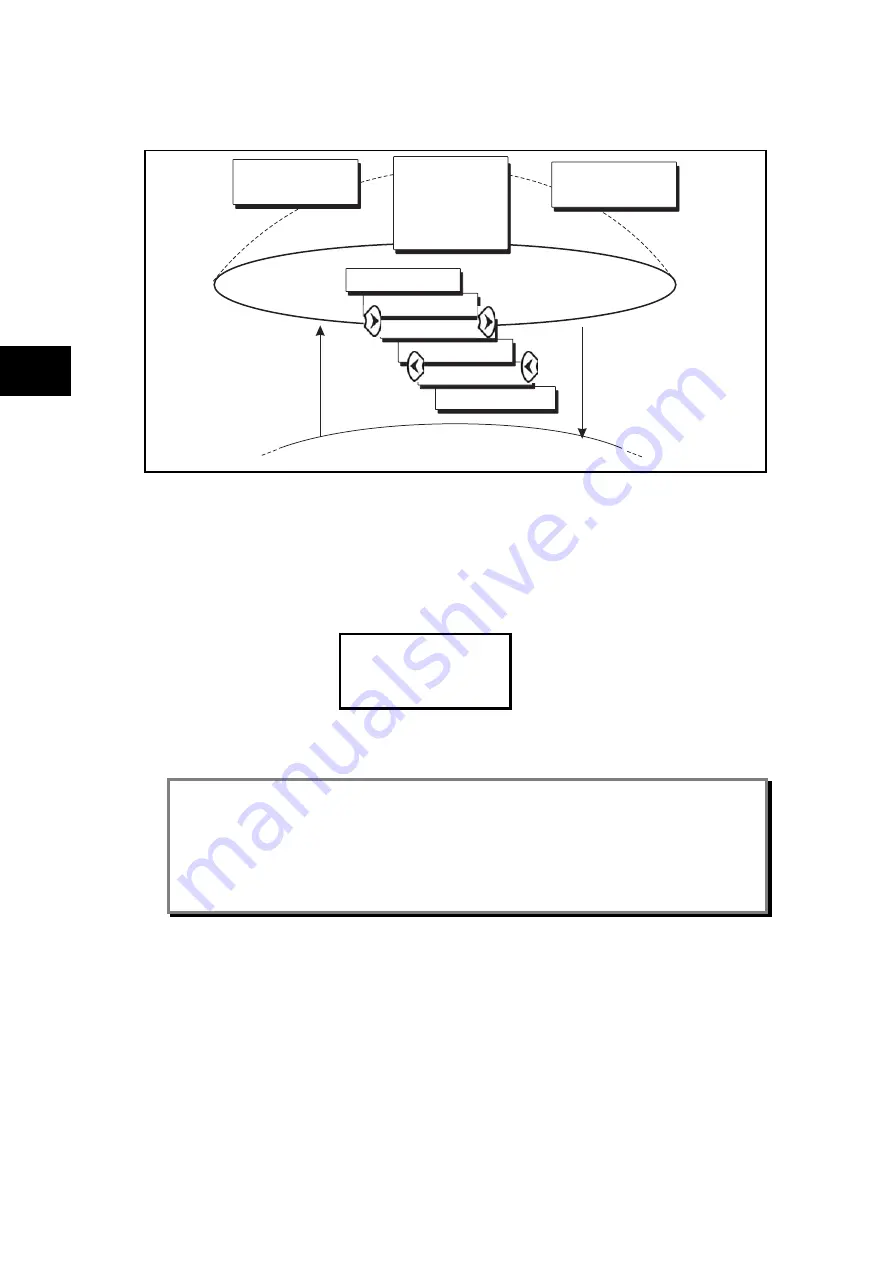
Getting Started
P746/EN GS/G31
(GS) 3-
14
MiCOM
P746
FIGURE 5 depicts the navigation between default displays.
NERC Compliant
Banner
Access level
Date and Time
Description
Plant reference
Access level
Other default displays
DISPLAY NOT NERC
COMPLIANT. OK?
DISPLAY NOT NERC
COMPLIANT. OK?
6
8
2
4
P3071ENa
GS
FIGURE 5: DEFAULT DISPLAY NAVIGATION
The right cursor key takes you to the next menu option in a clockwise direction, whereas the
left cursor key takes you to the next menu option in an anti-clockwise direction.
If the device is not yet configured for NERC compliance (see cyber Security chapter) a
warning will appear when moving from the "NERC compliant" banner. The warning message
is as follows:
DISPLAY NOT NERC
COMPLIANT. OK?
You will have to confirm with the ENTER button before you can go any further.
Note:
The unit is delivered with the NERC-compliant default display. Please see the Cyber
Security chapter for further details
Note:
Whenever the unit has an uncleared alarm the default display is replaced by the text
Alarms/ Faults present. You cannot override this default display. However, you can
enter the menu structure from the default display, even if the display shows the
Alarms/Faults present message.
1.8.2
Menu navigation and setting browsing
The menu can be browsed using the four arrow keys, following the structure shown in Figure
5. Thus, starting at the default display the
key will display the first column heading. To
select the required column heading use the
and
keys. The setting data contained in
the column can then be viewed by using the
and
keys. It is possible to return to the
column header either by holding the [up arrow symbol] key down or by a single press of the
clear key
.
It is only possible to move across columns at the column heading level. To
return to the default display, press the
key or the clear key
from any of the column
headings. It is not possible to go straight to the default display from within one of the column
cells using the auto-repeat facility of the
key, as the auto-repeat will stop at the column
heading. To move to the default display, the
key must be released and pressed again.
Summary of Contents for MiCOM P746
Page 4: ......
Page 5: ...Pxxx EN SS G11 SAFETY SECTION...
Page 6: ......
Page 8: ...Pxxx EN SS G11 Page 2 8 Safety Section BLANK PAGE...
Page 16: ...P746 EN IT G31 Introduction MiCOM P746...
Page 18: ...P746 EN IT G31 Introduction IT 1 2 MiCOM P746 IT BLANK PAGE...
Page 26: ...P746 EN TD G31 Technical Data MiCOM P746...
Page 38: ...P746 EN GS G31 Getting Started MiCOM P746...
Page 78: ...P746 EN ST G31 Getting Started MiCOM P746...
Page 80: ...P746 EN ST G31 Settings ST 4 2 MiCOM P746 ST BLANK PAGE...
Page 112: ...P746 EN ST G31 Settings ST 4 34 MiCOM P746 ST BLANK PAGE...
Page 114: ...P746 EN OP G31 Operation MiCOM P746...
Page 136: ...P746 EN OP G31 Operation OP 5 22 MiCOM P746 OP BLANK PAGE...
Page 138: ...P746 EN AP G31 Application Notes MiCOM P746...
Page 142: ...P746 EN AP G31 Application Notes AP 6 4 MiCOM P746 AP BLANK PAGE...
Page 194: ...P746 EN AP G31 Application Notes AP 6 56 MiCOM P746 AP BLANK PAGE...
Page 196: ...P746 EN PL G31 Programmable Logic MiCOM P746...
Page 238: ...P746 EN MR A11 Measurements and Recording MiCOM P746...
Page 240: ...P746 EN MR A11 Measurements and Recording MR 8 2 MiCOM P746 MR BLANK PAGE...
Page 258: ...P746 EN FD G31 Firmware Design MiCOM P746...
Page 280: ......
Page 348: ...P746 EN MT A11 Maintenance MiCOM P746...
Page 350: ...P746 EN MT A11 Maintenance MT 11 2 MiCOM P746 MT BLANK PAGE...
Page 364: ...P746 EN MT A11 Maintenance MT 11 16 MiCOM P746 MT BLANK PAGE...
Page 366: ...P746 EN TS G31 Troubleshooting MiCOM P746...
Page 368: ...P746 EN TS G31 Troubleshooting TS 12 2 MiCOM P746 TS BLANK PAGE...
Page 382: ...P746 EN SC G31 SCADA Communications MiCOM P746...
Page 424: ...P746 EN SC G31 SCADA Communications SC 13 42 MiCOM P746 SC BLANK PAGE...
Page 426: ...P746 EN SG F21 Symbols and Glossary MiCOM P746...
Page 438: ......
Page 440: ...P746 EN IN G31 Installation IN 15 2 MiCOM P746 IN BLANK PAGE...
Page 468: ......
Page 470: ...P746 EN HI G31 Remote HMI HI 16 2 MiCOM P746 HI BLANK PAGE...
Page 500: ...P746 EN HI G31 Remote HMI HI 16 32 MiCOM P746 HI BLANK PAGE...
Page 502: ......
Page 504: ...P746 EN CS A11G31 Cyber Security CS 17 2 MiCOM P746 CS BLANK PAGE...
Page 524: ...P746 EN VH G31 Firmware and Service Manual Version History MiCOM P746...
Page 529: ......






























