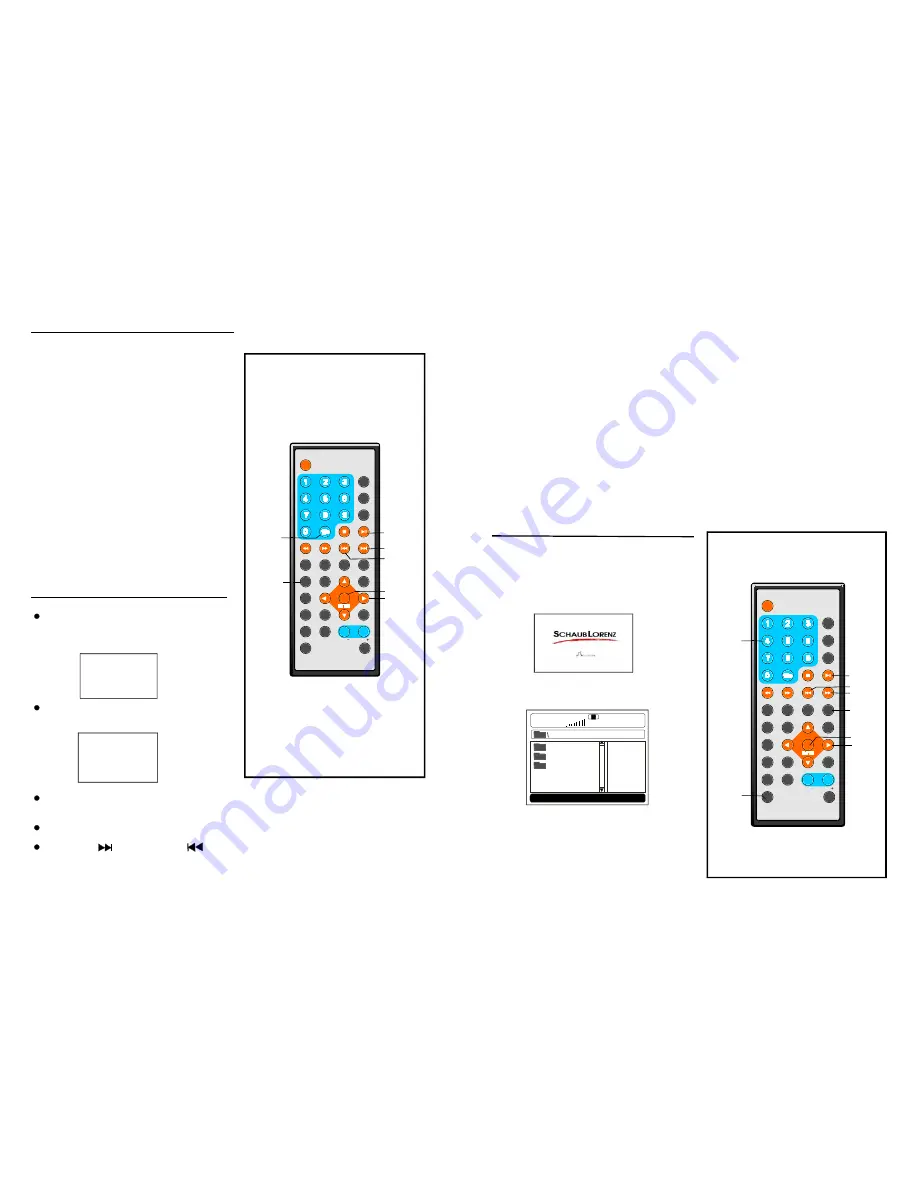
17
16
DISPLAY
1
2
3
4
5
6
7
8
9
0
10
+
SLOW
NEXT
OSD
N/P
PLAY/PAUSE
STOP
F F
F R
PREV
GOTO
RE PEAT
A- B
PROGRAM
SET UP
STEP
Z OOM
ANGLE
MENU
TITLE
L/R
USB/CARD/DVD
LANGUAGE VOL
ENTER
SU BTITLE
VOL
M UTE
JPEG CD
Pre ss PR OGRA M butt on to s elect one of the
effe cts wh en ch anging from one pi cture t o
ano ther:
Slide show effects
1
WIPE TOP
2
WIPE BOT TOM
3
WIPE LEF T
4
WIPE RIGHT
5
DIAGONA L WIPE LEFT TOP
6
DIAGONA L WIPE RIGH T TOP
7
DIAGONA L WIPE LEFT BOTTOM
8
DIAGONA L WIPE RIGH T BOTTOM
9
EXTEND F ROM CENT RE H
1 0 EXTEND F ROM CENT RE V
11 COMPRES S TO CENT ER H
1 2 COMPRES S TO CENT ER V
1 3 WINDOW H
1 4 WINDOW V
1 5 WIPE FRO M EDGE TO CENTRE
1 6 MOVE IN F ROM TOP
1 7 NONE
Enjoying Video C D with
playb ack control
Wh en pla ying V CD 2. 0 with PBC, t he pla yer
wil l show the VC D version a nd PBC statu s
on the sc reen.
After a few seconds, a menu will appear on
the screen.
VCD2.0
PBC ON
1 WHAT WIL L I DO
2 HEAR ME CRY
3 WITHOUT YOU
4 MOVE CL OSER
Press num eric buttons t o select corr esponding
track , if the track numbe r is un der 10 , choose
one o f the n umeri c butto ns 0 ~ 9.
If the track numbe r is ex ceed 1 0, press 10+
butto n firstly, then press nume ric buttons 0 ~ 9.
Press NEXT
button or PREV
butto n, the player will play the next o r previous track in the sc hedule d sequence on the disc.
PLAY/
PAUSE
10+
ENTE R
NAVIGA -
TION
BUTTON S
PR OGR AM
NEX T
PREV
D ISPLAY
1
2
3
4
5
6
7
8
9
0
10
+
S LO W
NE XT
OS D
N/P
PLAY/PAUSE
S TOP
F F
F R
P RE V
GOT O
RE PE AT
A- B
PR OGR AM
SE TUP
ST E P
Z OOM
A NGLE
M EN U
T IT LE
L/ R
USB /CA RD/ DVD
LAN GUAGE VOL
ENTER
S UB TITLE
VOL
M UT E
1 .Inser t USB conta ining th e files in MP 3,
p icture or mo vie for mat to be pla yed.
2 .Pres s USB/CARD /DVD button to sw itch th e
u nit in USB re ader m ode. Then t he scr een w ill
d isplay as fol lowing :
3 .After sever al sec onds, a ll the folders in the
U SB w ill disp lay on moni tor scr een:
USB Playb ack
4. Select a folder you w ant to play using
press the ENTER
button to confirm .
5
the
navigation buttons and
.The file s in this folde r are d isplayed and
select the desired file by navigation buttons,
then press the ENTER button to start to play.
MUS IC
PHOT O
LOVE
0 0:00 00:00
0 01/124
USB
NUMERIC
BUTTONS
NEXT
E NTER
PREV
REP E T
A
PLAY/
PAUSE
NAVIG-
ATION
BUTTONS
USB/CARD
/DVD
Connecting a USB device
1)Pow er-on the un it.
2)Mak e sure no di sc has been inserte d insid e the tray.
3)Inse rt a U SB key insid e the c onnec tor.
4)Pre ss the USB/C ARD/ DVD b utton from th e rem ote co ntrol to start.
De pendi ng on the ca pacity of the device , the r eading can ta ke mo re tha n 1 mi nute
before lauch ing th e vide o.
Rema rk:
The unit cannot read my USB device.
-On ce you have plugg ed your device to the unit, you may need to switch on the USB device
bef ore it c an op erate.
-This unit does not sup port a direct USB c onnec tion with a c omputer. You need to use a USB
dev ice, a MP3 player or a PMP (Po rtable Multim edia Player with h ard disk).
-If y ou are using a USB external hard disk : you need t o conn ect yo ur dev ice sim ultaneously to
an extern al pow er source and to the unit. If you are using a self-po wered PMP, make sure that
the battery is sufficien tly loa ded.
-Check that the files system of you r USB device is formatted into the FAT or FAT 32 format.
US B devi ce form atted into NTFS a re not compatible w ith thi s unit. Caution: if y ou attempt to
mo dify your file system , formatting your d evice will er ase al l data. Pleas e refer to your USB
dev ice's i nstruction m anual first.
Warnin g: Con nect y our U SB dev ice di rectly t o the U SB po rt of t he dev ice. U sing an exten sion
c able i s not r ecomm ende d and m ay ca use in terfere nce a nd fail ure of data tr ansfer.
WAITING
Summary of Contents for DVDP7-908
Page 2: ......















