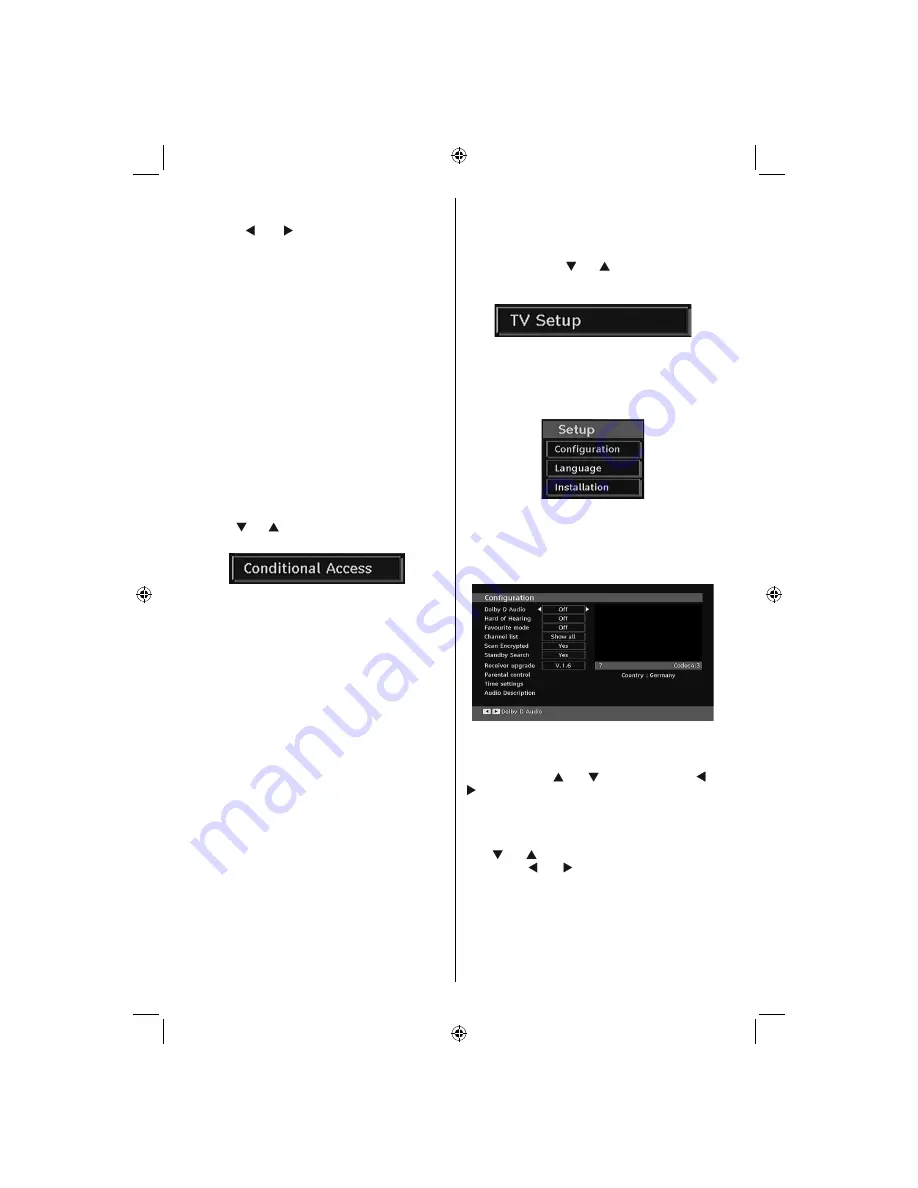
English
- 58 -
on the remote control. Then “Add Timer” window
appears.
Channel
: “ ” or “ ” keys will navigate the user
through the TV or Radio list.
Date
: Starting date is entered via the Left/Right or the
numeric buttons.
Start
: Starting time is entered via the Left/Right or
the numeric buttons.
End
: Ending time is entered via the Left/Right or the
numeric buttons.
Change/Delete
: permits or prohibits any modi
fi
cations
for other users.
Duration:
Duration between Start and End time.
Repeat:
You can set a timer to be repeated as Once,
Daily or Weekly.
You can save the adjustments by pressing the
GREEN
key or cancel the process by pressing the
RED
button.
You can edit the list via
GREEN
key and delete with
the
RED
button.
Conditional Access
• Press the
“ MENU ”
button to display the main menu and
use the “ ” or “ ” button to highlight the “Conditional
Access” line and press the “
OK
” button:
Some Digital Terrestrial channels operate on a Pay
Per View basis. These require a subscription and a
hardware decoder.
Obtain the Conditional Access Module (CAM) and the
viewing card by subscribing to a pay channel company,
then insert those to the TV using the following procedure.
• Switch off the TV and unplug from the mains.
• The CAM should be correctly inserted, it is impossible
to insert fully if reversed. The CAM or the TV terminal
may be damaged if the CAM is forcefully inserted.
• Connect the TV to the mains supply, switch on and then
wait for few moments until the card is activated.
• Some CAMs may require the following set up. Please
set the CAM by entering the IDTV menu, Conditional
Access then pressing the “
OK
” button. (CAM set up
menu is not displayed when it is not required.)
• To see the viewing contract information: enter IDTV;
press the
“ MENU ”
button, then highlight Conditional
Access and press the “
OK
”
button.
• When no module is inserted, “No Conditional Access
module detected” message appears on the screen.
• Refer to the module instruction manual for details of
the settings.
Note
: Insert or remove the CI module only when the TV is
switched off or in standby mode.
TV Setup
You can use this item to display the TV functions.
The digital TV Setup menu screen is accessed from
the main menu. Press the
“ M ”
button to display the
main menu and use “ ” or “ ” button to highlight “TV
Setup”, press the “
OK
” button to display TV Setup
menu screen.
You can
fi
nd detailed information for all menu items in
“Analogue TV Menu System” section.
Setup
The adjustments in this menu are given as the following:
Con
fi
guration
You can con
fi
gure the settings of your TV. Select
Con
fi
guration from Setup menu and press “
OK
” to
view this menu. Press the
RETURN
button on the
remote control to exit.
Dolby D Digital (* for EU countries only)
(optional)
In the Con
fi
guration Menu, highlight the Dolby D
item by pressing “ ” or “ ” buttons. Use the “ ” or
“ ” buttons to set the Dolby D Digital as On or Off.
If the channel that you are watching supports Dolby
Digital,you can turn this setting on.
Hard of Hearing (* for EU countries only)
Use “ ” or “ ” button to select Hard of Hearing and
then press “ ” or “ ” button to set this setting as
On or Off.
If the broadcaster enables any special signal
concerning the audio, you can set this setting as On
to receive such signals.
02_MB45M_[GB]_3920UK_IDTV_NICKEL12_32875W_10071239_50180337.indd 58
02_MB45M_[GB]_3920UK_IDTV_NICKEL12_32875W_10071239_50180337.indd 58
20.11.2010 10:10:24
20.11.2010 10:10:24
















































