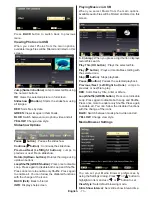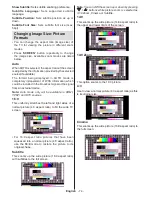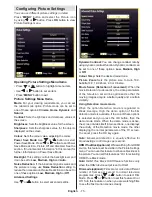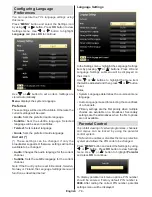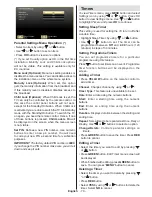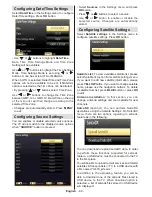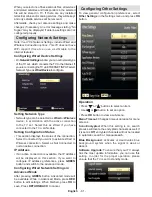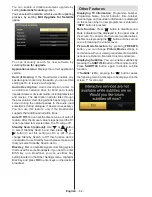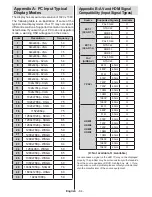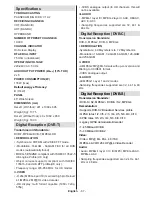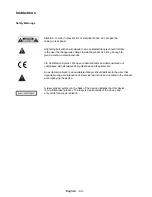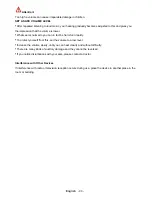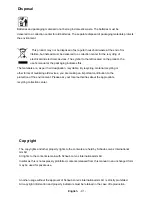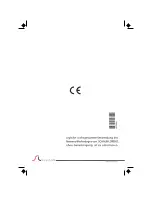English
- 86 -
Appendix E: Software Upgrade
• Your TV is capable of finding and updating new software upgrades over broadcast channels.
• For broadcast channels search, TV looks the available channels stored in your settings. So before software
upgrade search, it is advised to auto search and update all available channels.
1) Software upgrade search via user interface
• It is possible manually to check if there is a new software upgrade for your TV set.
• Simply navigate on your main menu. Choose
Settings
and select
Other Settings
menu. In
Other Settings
menu navigate on to the
Software Upgrade
item and press
OK
button to open
Upgrade Options
menu.
• In
Upgrade Options
menu select
Scan for upgrade
and press
OK
button.
• If a new upgrade is found, it starts to download the upgrade. A progress bar indicates the remaining download
progress. When download completes with success a message is displayed for reboot to activate new software.
Press
OK
to continue with the reboot operation.
2)
Background search and upgrade mode
• While TV is connected to Internet, in background it searches for critical software upgrades. If a critical software
upgrade is found it downloads the upgrade silently. When download completes with success a message is
displayed for reboot operation to activate new software. Press OK to continue with the reboot operation.
3) 3.AM search and upgrade mode
• If
Automatic scanning
in
Upgrade Options
menu is enabled, TV wakes up at 03:00 and searches broadcast
channels for new software upgrade. If new software is found and downloaded successfully, with next power
up TV opens with new software version.
Note on reboot operation
: Reboot is the last step in software upgrade operation if download of new software is
finished successfully. During reboot TV makes final initializations. In reboot sequence panel power is closed and
front led indicates the activity with blinking. Around 5 minutes later TV restarts with new software activated.
• If your TV fails to restart in 10 minutes, unplug power for 10 minutes and re-plug again. TV should open with
new software safely. If you still can not get TV working, please kindly repeat unplug and plug sequence a few
times more. If your set still can not operate, please call the service personnel to fix the problem for you.
Caution: While led is blinking during reboot do not unplug your TV’s power. Doing this may cause
your TV not to re-open again and can only be fixed by service personnel.
Manual Software Update
Ensure that the ethernet cable is connected to your TV. If the ethernet cable is connected to the TV, ensure
that the TV is receiving.
Menu -> Settings -> Network Settings -> Links Status -> Connected
Go to Settings tab from the main menu and select Other Settings. Highlight Software Upgrade and press OK.
Select Scan for Upgrade and press OK button.
An OSD screen including the progress bar will be visible under the Software upgrade” title.
A warning screen will be displayed on the screen, stating that the TV will be rebooted. Press OK button to
finalize upgrade process and reboot TV.
Summary of Contents for 32LE900CT
Page 1: ...46LE D6900CT Bedienungsanleitung Istruction Manual ...
Page 93: ...50229001 ...