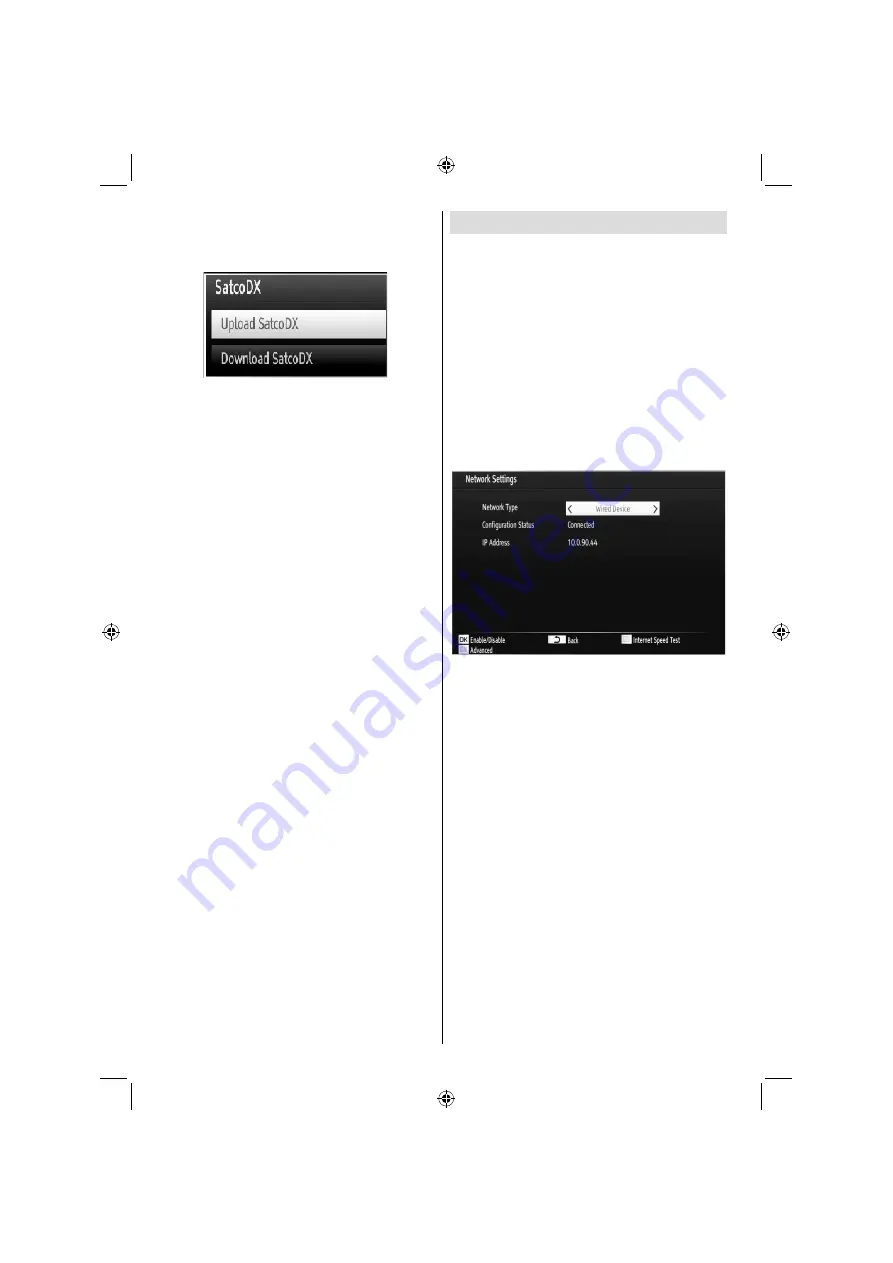
English
- 80 -
SatcoDX
(optional): You can perform SatcoDX
operations using the Satelite Settings. On SatcoDX
menu, there are two options regarding to satcodx
feature as in the following:
You can download or upload satcoDX data. In order
to perform these functions supported for satcodx
feature, a USB device must be connected to the TV
in the
fi
rst place.
You will be able to upload current services and related
satellites & transponders in TV, to a USB device with
a
fi
le named “mb70_sdx.sdx “.
In addition to the uploading feature you will be
able to download one of the satcodx
fi
les stored in
USB device, to the TV. When download option is
selected, a list of satcodx
fi
les stored in USB device
will displayed.
When you select one of these satcodx files, all
services and related satellites and transponders in
the selected
fi
le will be stored in TV. If there are any
installed terrestrial, cable and/or analog services,
they will be kept and only satellite services will be
removed.
Afterwards, check your antenna settings and make
changes if necessary. An error message stating “No
Signal” may be displayed if antenna settings are not
con
fi
gured properly.
Con
fi
guring Network Settings
Note: Your TV’s Network Settings include Wired
and Wireless Connection options. However, if your
TV does not have USB Wi-Fi dongle, you should
use Wired Connection type. If you try to connect via
Wireless Connection when your TV does not have a
USB Wi-Fi dongle, a warning screen will appear and
the TV will not get an IP address. Try connecting the
LAN cable after this and then the TV will be able to
get an IP address.
Con
fi
guring Wired Device Settings
On
•
Network Settings
window you can set network
type of the TV set, which connects the TV to
the Internet. If you are connecting the TV via
ETHERNET INPUT, select Network Type as
Wired
Device
to con
fi
gure.
Setting Network Type
Network type can be selected as
•
Wired
or
Wireless
device, in accordance with the active connection
to the TV set. Select this as Wired if you have
connected to the TV a LAN cable. Select as Wireless
if you connect via the wireless USB dongle.
Setting Con
fi
guration Status
This section displays the status of the connection.
•
Select Connected if you want to activate Wired or
Wireless connection. Select as Not Connected to
quit an active connection.
IP Address
If an active connection is available, the IP address
•
will be displayed on this section. If you want to
con
fi
gure IP address preferences, press
YELLOW
button and switch to the advanced mode.
Con
fi
guring Wired Network Settings in
Advanced Mode
After pressing
YELLOW
button, Advanced mode will
be available. Press
OK
button to edit settings:
A02_[GB]_MB70_5112UK_DVBT_C_S2_26884W_GOLD11_10071641_50194323.indd 80
A02_[GB]_MB70_5112UK_DVBT_C_S2_26884W_GOLD11_10071641_50194323.indd 80
13.02.2012 17:23:43
13.02.2012 17:23:43
Summary of Contents for 26LT482CT
Page 1: ...Bedienungsanleitung Istruction Manual 26LT482CT WE ...
Page 93: ...50194323 ...



























