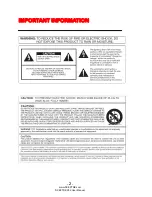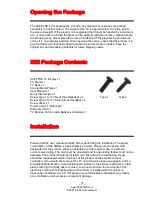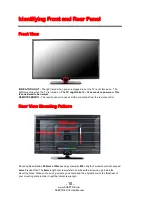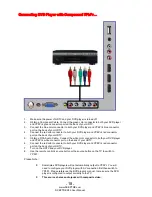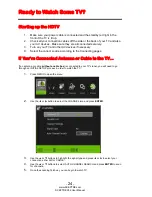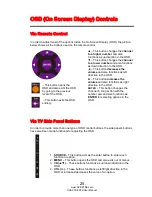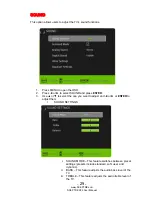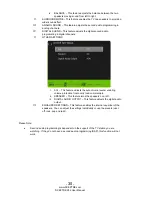-
15
-
www.SCEPTRE.com
SCEPTRE X32 User Manual
For universal remotes, this TV follows SONY’s universal remote code. You need to find the
actual code from your cable or satellite or universal remote provider.
The button order is from
left to right.
1.
POWER – Turns the TV on or off.
2.
INFO – Shows the display info.
3.
FREEZE – Press this button to freeze current picture.
4.
SLEEP – Turns the TV off in a specific set of time dependent on your selection.
5.
CC – Cycles between different closed captioning modes.
6.
MTS – Selects stereo, mono, or second audio programming.
7.
FAVORITE – Gives you your list of favorite channels.
8.
ADD/DEL – Adds or Deletes current channel from favorite list.
9.
FAV(-) – This button changes to the previous favorite channel.
10.
FAV(+) – Press this button to change to the next favorite channel.
11.
NUMBER BUTTONS (0-9) – Press 0-9 to select a TV channel directly when you are watching
TV. The channel will change after 2 seconds.
12.
(-) – Inserts the dash for selecting digital channels directly.
13.
R – Returns to the previous channel.
14.
PICTURE – Selects various preset picture settings.
15.
MUTE – Turns the sound off from the TV. To un-mute either press VOL(+) or press the MUTE
button again.
16.
VOL(+)/VOL(-) – Press the VOL buttons to increase or decrease the sound level.
17.
CH(+)/CH(-) – Press the CH buttons to switch to the next or switch to the previous channel.
18.
SOUND - Selects various preset sound settings.
19.
ASPECT – This button changes the picture’s cropping method.
20.
GUIDE – Opens the current digital channel information guide
(antenna only
).
21.
SOURCE – Press this button to cycle through INPUT source.
22.
▲
/
▼
/
◄
/
►
/ENTER – These directional buttons allow you to move around in the TV’s menu.
Press the ENTER button when you want to select a particular option. Under ROKU™ these
buttons have the same functionality.
23.
MENU – Brings up the main TV menu on the screen.
24.
EXIT – Exit the main TV menu on the screen. Under ROKU™ this button functions as the
return button, returning to the previous screen.
25.
TV – This button select the source TV.
26.
USB – Launches the USB reader function for images and music.
27.
YPBPR – This button select the source YPbPr (Component).
28.
HOME / MHL – This button selects the source HDMI 3.
29.
REWIND – No function.
30.
PLAY / PAUSE – No function.
31.
FAST FORWARD – No function.
32.
STAR (*) – No function.
33.
A – D – No function.
SOUND BAR FUNCTIONS
34.
POWER – No function.
35.
SOURCE – No function.
36.
MODE – No function.
37.
VOL(-) – No function.
38.
VOL(+) – No function.
Please Note:
•
The remote does not support any MHL, ROKU, SOUND BAR, 3D functions.