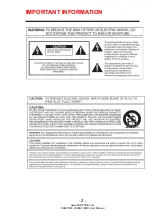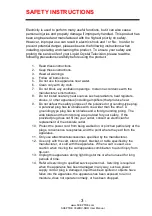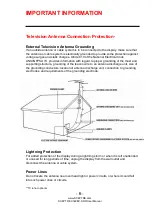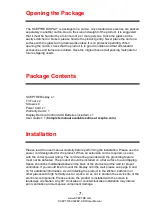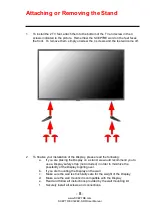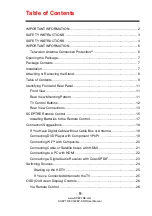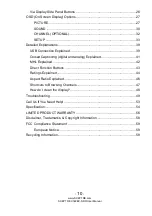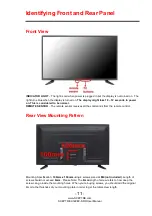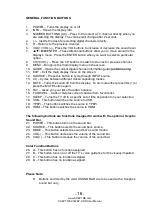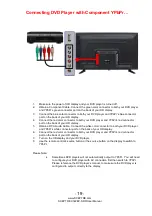-
7
-
www.SCEPTRE.com
SCEPTRE X322BV-SRR User Manual
Opening the Package
The SCEPTRE DISPLAY is packaged in a carton. Any standard accessories are packed
separately in another carton. Due to the size and weight of the product, it is suggested
that it must be handled by a minimum of 2 or more persons. Since the glass can be
easily scratched or broken, please handle the product gently. Never place the unit on a
surface with the glass facing downwards unless it is on protective padding. When
opening the carton, check that the product is in good condition and that all standard
accessories and items are included. Save the original box and all packing materials for
future shipping needs.
Package Contents
SCEPTRE Display x 1
TV Foot x 2
Screws x 4
Power Cord x 1
Warranty Card x 1
Display Remote Control (AAA Batteries included) x 1
User Guide x 1 (
Complete manual available online at sceptre.com)
Installation
Please read the user manual carefully before performing the installation. Please use the
power cord designated for the product. When an extension cord is required, use one
with the correct power rating. The cord must be grounded and the grounding feature
must not be defeated. The product should be installed on a flat surface to avoid tipping.
Space should be maintained between the back of the product and the wall for proper
ventilation. If you would like to mount the display onto the wall, please see page 8, and
10 for additional information. Avoid installing the product in the kitchen, bathroom or
other places with high humidity dust or smoke, so as not to shorten the service life of the
electronic components. Please ensure the product is installed with the screen in
landscape orientation. Any 90° clockwise or counterclockwise installation may induce
poor ventilation and successive component damage.