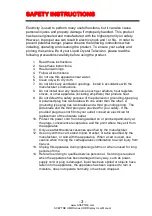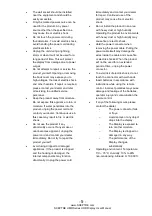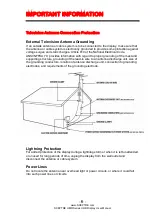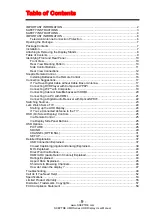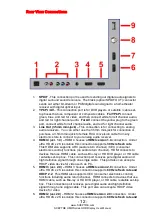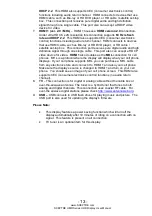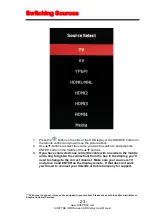-
8
-
www.SCEPTRE.com
SCEPTRE UMR Series UHD Display User Manual
Attaching & Removing the Display Stands
1.
To install the feet of the TV, lay the TV flat on a table. Afterwards obtain the two
display feet that are labeled L for left and R for right. They represent the left side
foot and the right side foot when you are facing the back of the TV. Insert the feet
all the way into their respective slots (without any spaces between the feet and the
TV’s bottom) and secure them by tightening in the screws indicated from the
graphics below. Please note that the longer side of the feet faces the front.
2.
To finalize your installation of the Display, please read the following:
a.
If you are placing the Display on a stand, we recommend you to use a
display safety strap (not included) in order to minimize the possibility of
the display toppling over. Safety straps are available for purchase online
at websites such as amazon.com or walmart.com.
b.
If you are mounting the Display on the wall
c.
Make sure the wall is structurally safe for the weight of the Display
d.
Make sure the wall mount kit is compatible with the Display
e.
Read and follow all instructions provided by the wall mounting kit.
f.
Securely install all screws and connections.