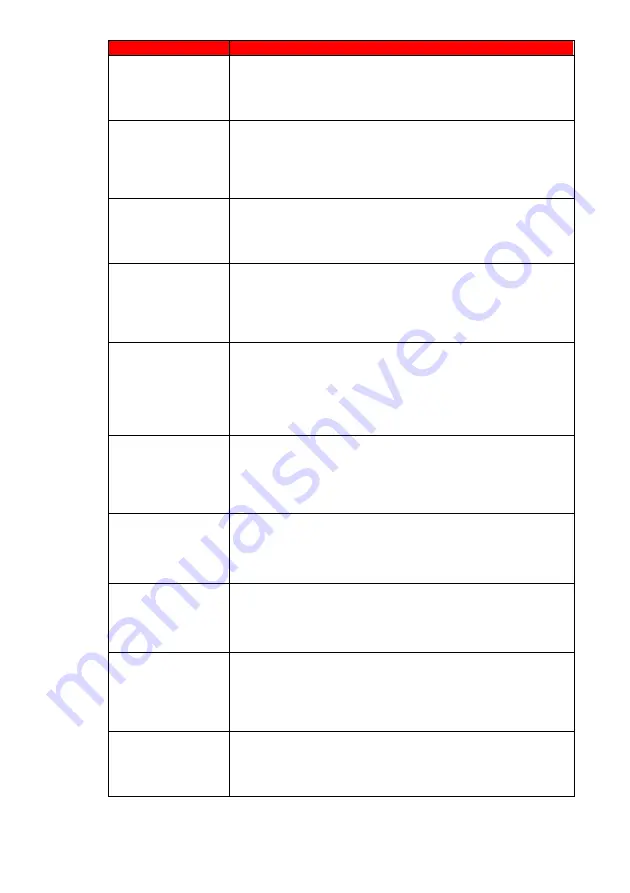
-
5
0
-
www.SCEPTRE.com
SCEPTRE U50 Series UHD TV User Manual
Problems
Solutions
BIG BLACK BOX IN
THE MIDDLE OF
SCREEN
You have turned on closed captioning and are using TEXT1
–
TEXT4. Change the setting to CC1 or turn off closed captioning
and the box will disappear. Refer to page 36 for more
information.
SWITCHING A
CHANNEL OR
SOURCE CHANGES
THE VOLUME
Different channels and inputs will sometimes have this effect
because the channe
l signal’s own volume is already loud.
There is no way remove this completely. The display has an
AUTO VOLUME LEVEL function that can combat this type of
effect. Please make sure that function is turned on.
THERE IS NOISE
OR TRASH PIXELS
ON THE SCREEN
When your display
’s resolution is higher than the digital
channel’s broadcast resolution, the signal is up-converted to
match your display
’s resolution. Up-converting can cause this
type of effect.
TIPS FOR HIGH
DEFINITION USERS
The display is an ideal platform for viewing High Definition
Content. The best image quality can be achieved by HDMI,
YPbPr (Component), then VGA. However, due to variances in
broadcast practices, it is possible some image distortions can
occur.
TIPS FOR
LETTERBOX
CONTENT USERS
Letterboxed (Widescreen) versions of DVD movies are most
commonly formatted for standard 4:3 TVs. The display has the
capability of expanding this content so the entire screen is filled
at the expense of the image proportion. To use this function
press the aspect button on the remote control and cycle among
the available options.
I CANNOT FIND THE
VOLUME AND
CHANNEL
CHANGING
BUTTONS
The buttons are represented by the
▲▼◄►
buttons located on
the remote control.
▲▼
changes the channels and
◄►
changes the volume.
DISPLAY TURNS
OFF
AUTOMATICALLY
AFTER 10 MINUTES
The display features a power saving mode which will
automatically turn off the display
, if there’s no signal provided
for more than 10 minutes.
MY DISPLAY
PICTURE IS VERY
DIM
Check to see if you are under POWER SAVING mode for your
picture mode. Keep pressing the PICTURE button on the
remote control to cycle out of POWER SAVING.
MY CELL PHONE
DOES NOT WORK
WHEN I CONNECT
MHL CABLE TO MY
CELL PHONE
Check if you connected to HDMI3 or another HDMI since
ONLY
HDMI1
works with MHL. If it still doesn’t work make sure you
have the correct MHL cable (some have more pins than others).
Ultimately, please consult your cell phone manufacturer for
compatibility issues.
UNDER MHL THE
DISPLAY’S REMOTE
WON’T CONTROL
THE CELL PHONE
For total control you will need to use the cell phone’s touch
screen. The display’s remote have limited functions and its
controls are dependent on the program you are using.























